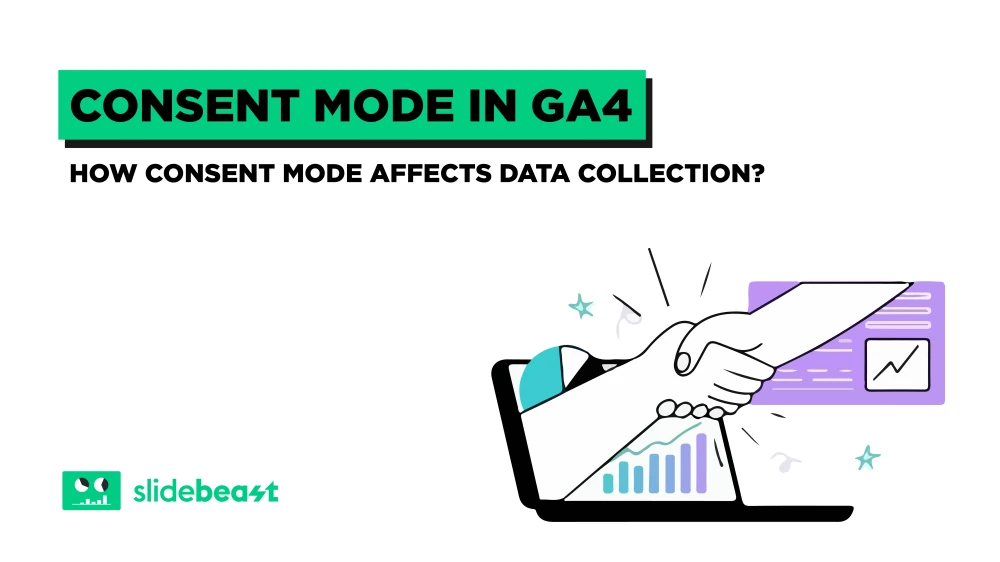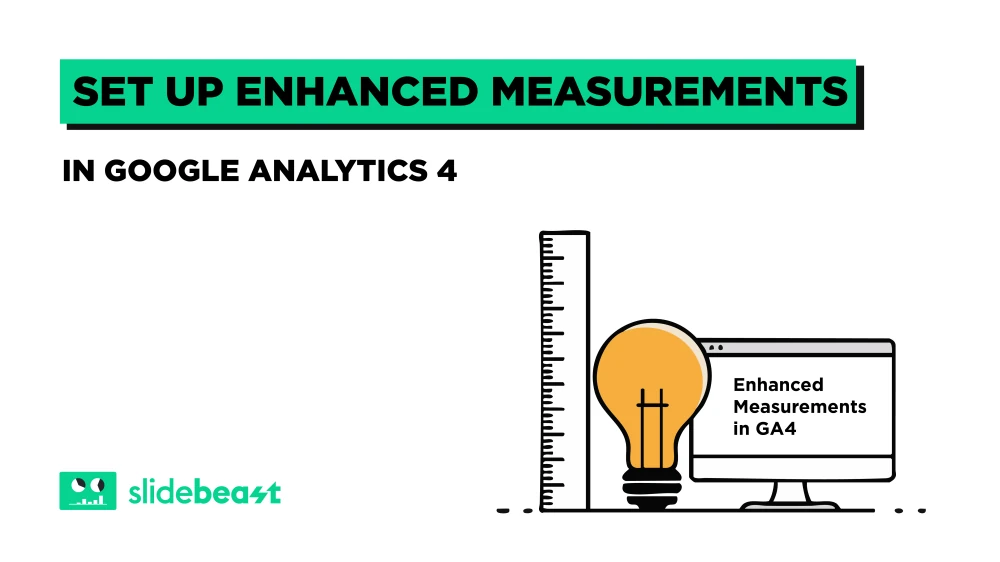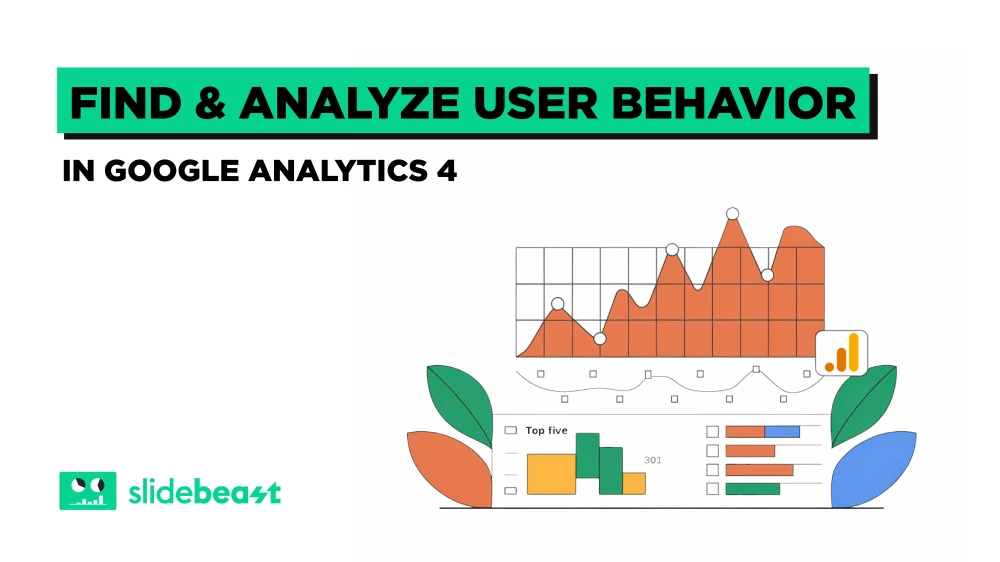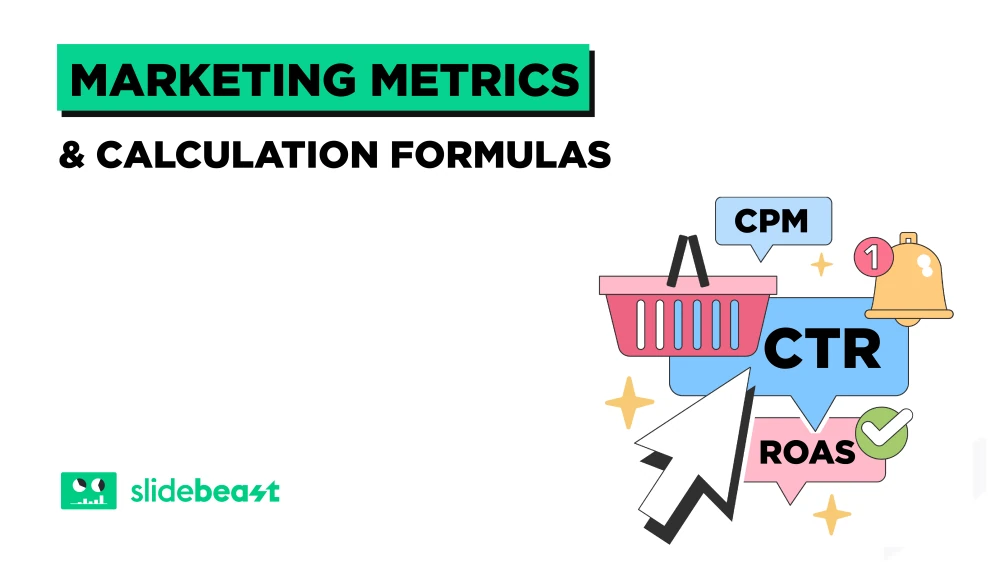What is Google Consent Mode?
Google Consent Mode is a framework introduced by Google to help website owners manage user consent for data collection in compliance with regulations like GDPR. It allows websites to adjust the behavior of Google tags (such as those for Google Analytics, Google Ads, etc.) based on the consent status of users. When users give or withhold consent for tracking, Consent Mode ensures that data collection practices adjust accordingly, maintaining user privacy and regulatory compliance.
How Consent Mode Affects Data Collection
When Consent Mode is implemented, it affects how and what data is collected by Google's services. There are two primary consent types handled by Consent Mode:
Ad Storage: This pertains to user consent for ad personalization and targeting.
Analytics Storage: This pertains to user consent for analytics and performance tracking.

Depending on the user's consent preferences:
Consent Granted: Full data collection occurs, enabling comprehensive analytics and personalized ads.
Consent Denied: Limited data collection happens, such as anonymized tracking, which ensures user privacy while still providing some level of website performance insights.
Implementing Google Consent Mode
Implementing Google Consent Mode involves updating the website's tag management setup to incorporate consent checks. Here’s a high-level overview:
Set Up Google Tag Manager (GTM)
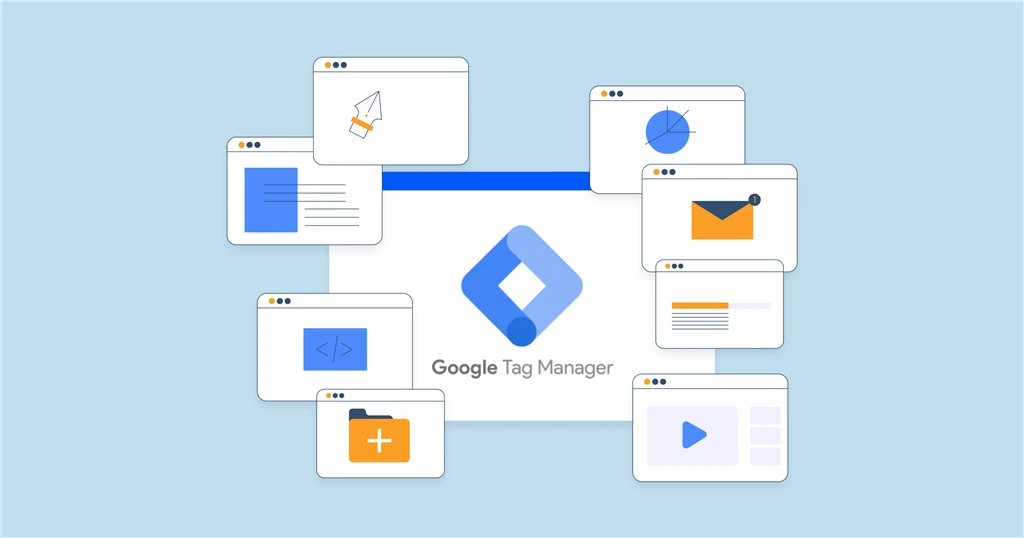
Create or access your GTM account: Log in to Google Tag Manager and select the appropriate container.
Install the GTM container snippet: If not already done, add the GTM container code to your website’s <head> and <body> sections.
Enable Consent Overview in GTM
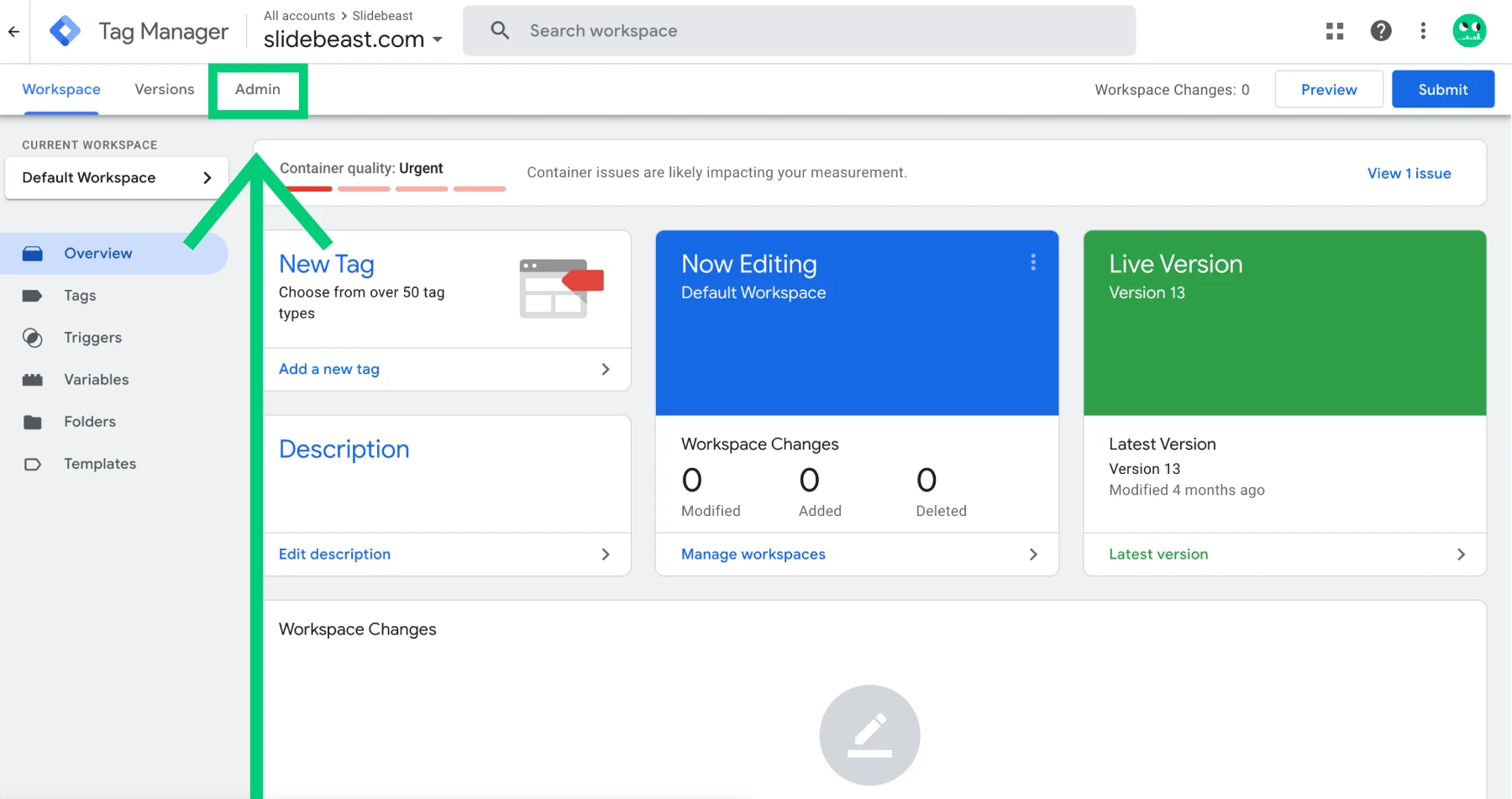
In GTM, select your container and go to the Admin menu on the left sidebar.
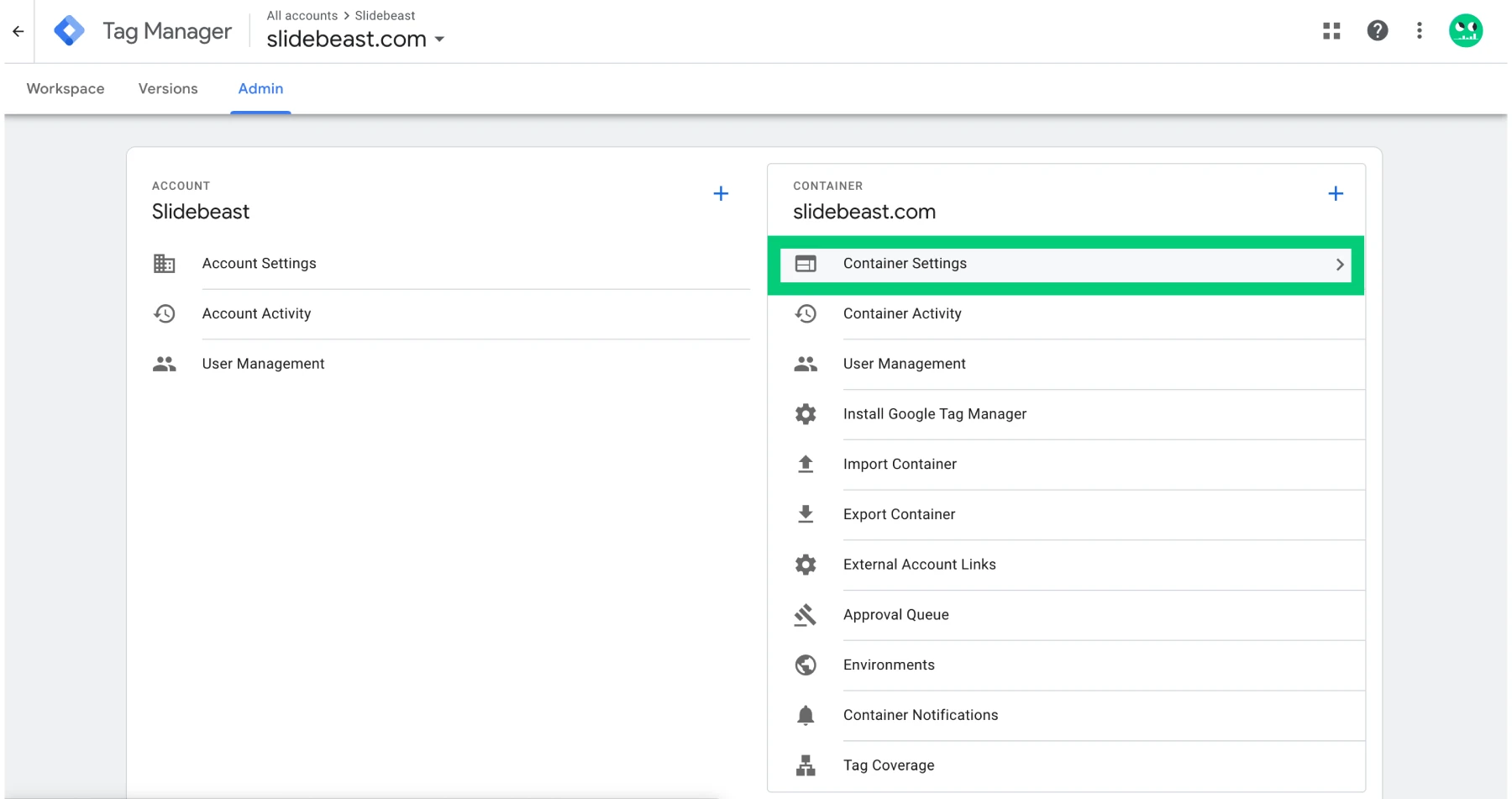
Under Admin, navigate to Container Settings and look for Additional Settings:
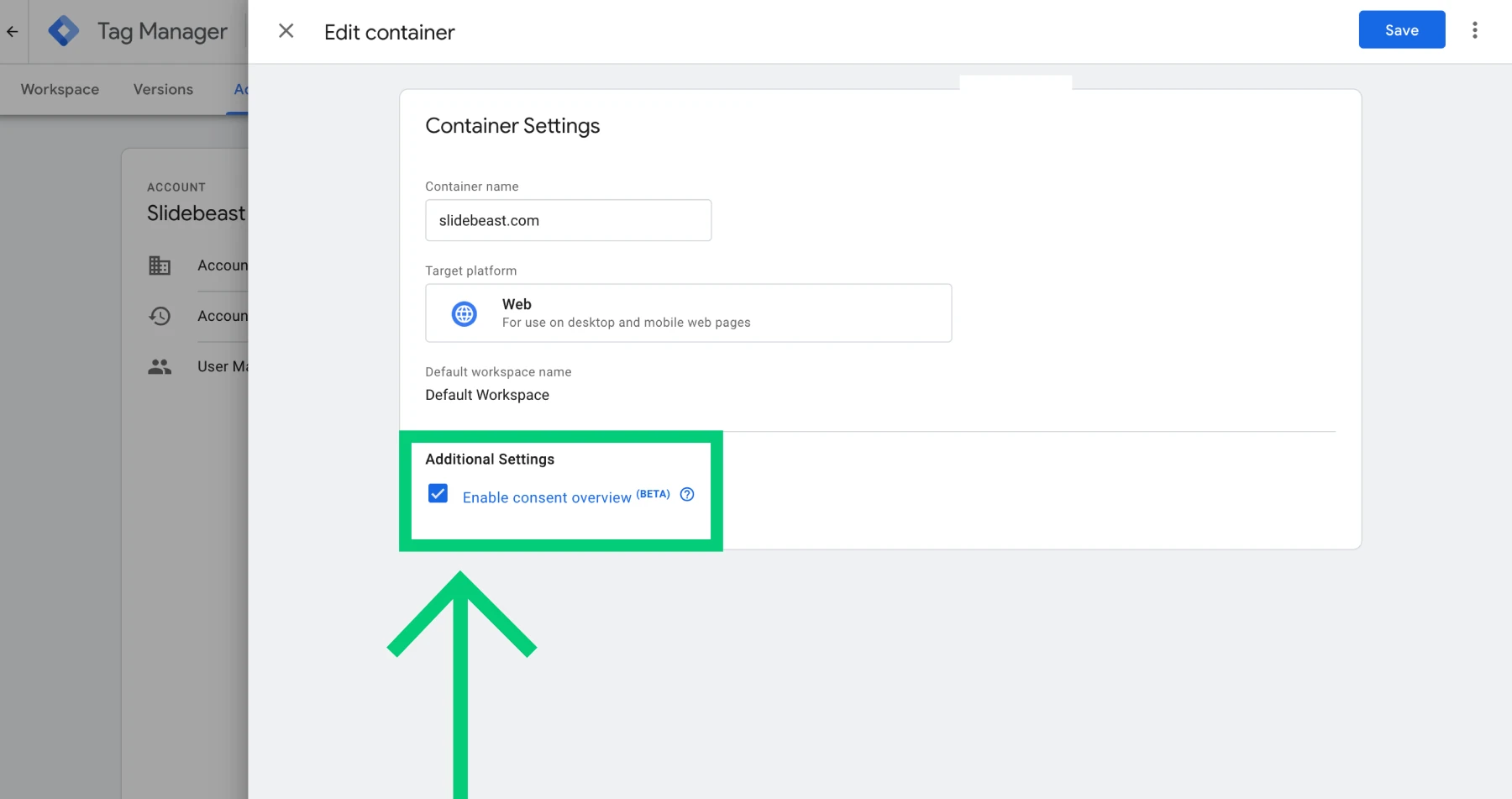
Check the box for Enable consent overview and save your changes.
Create a New Tag
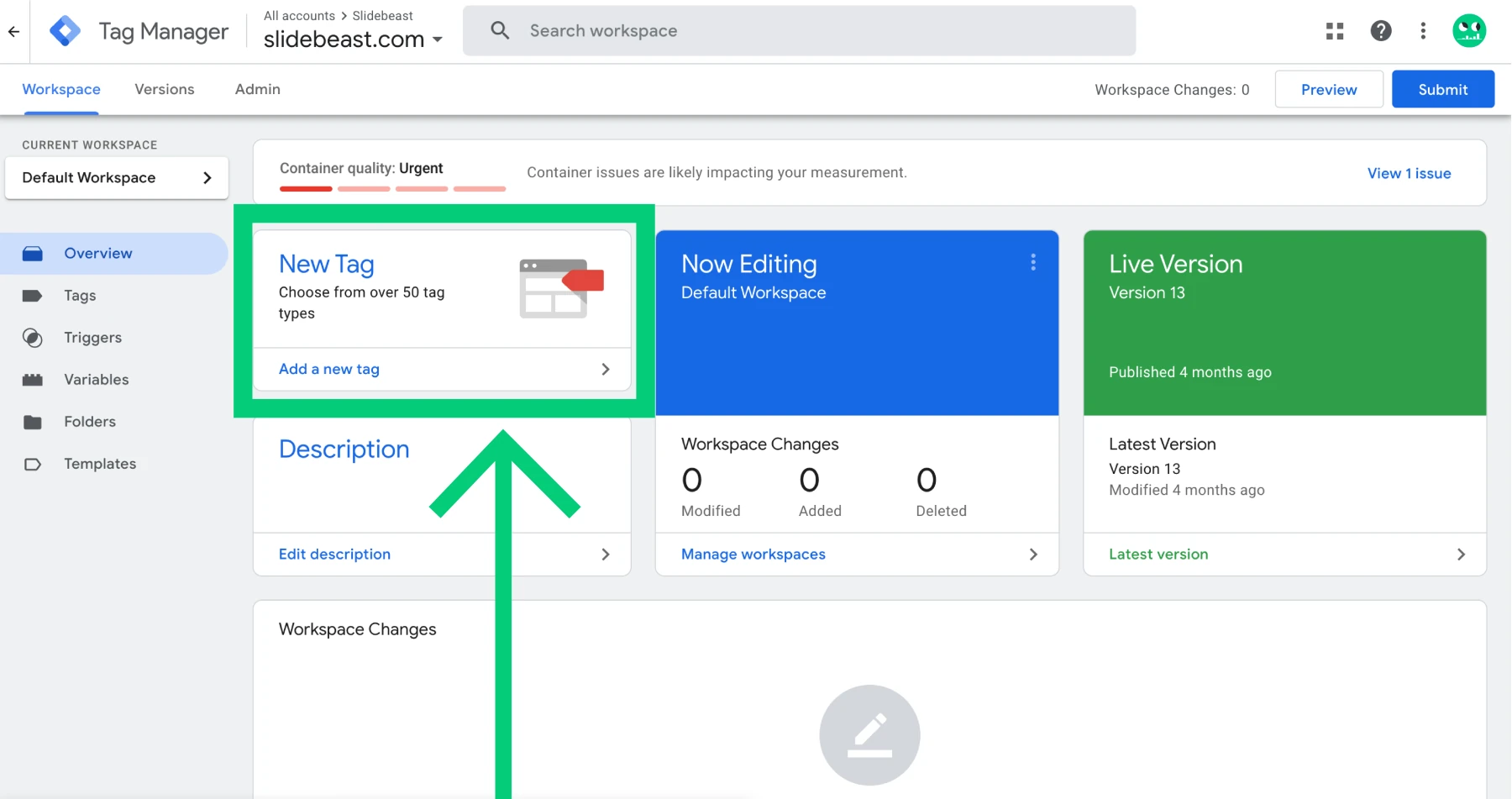
In your GTM container, go to the "Tags" section and click "New" to create a new tag.
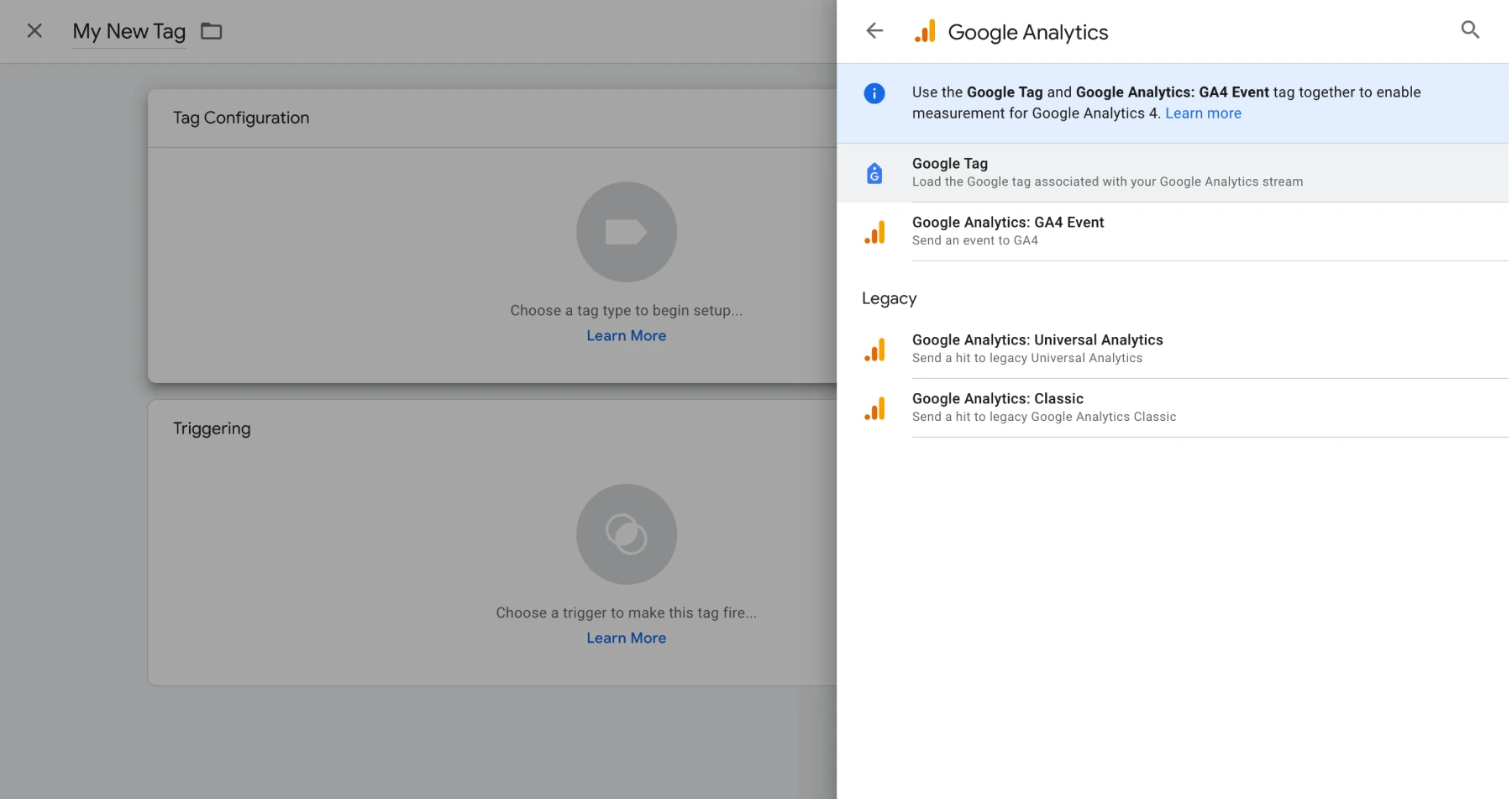
Choose "Tag Configuration" and select "Google Tag"
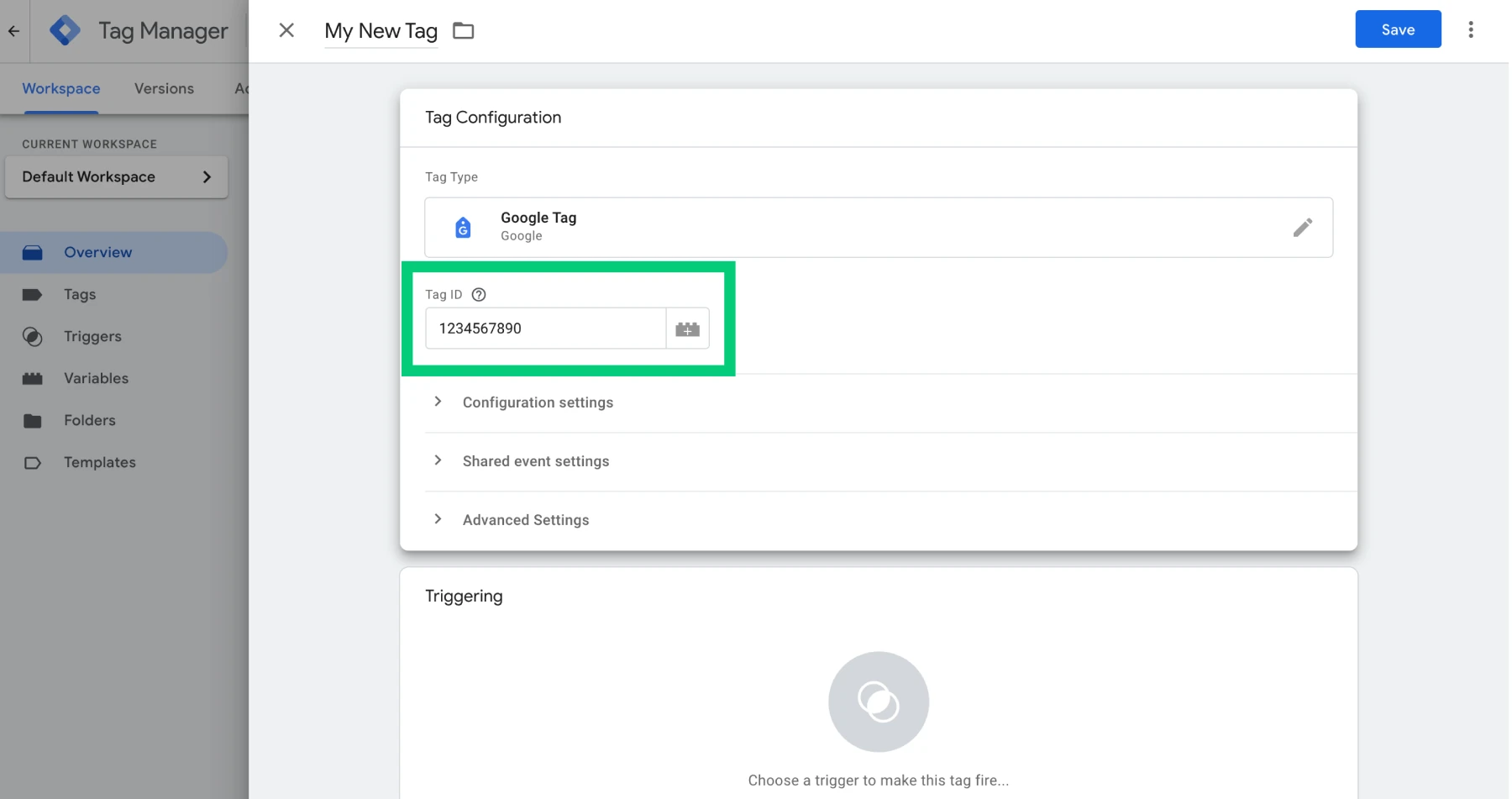
Set up the tag by entering your Google Analytics measurement ID.
Not sure where to find it? Just simply go to Google Analytics and find the Admin section on the bottom left corner. In the next screen, click on the Data Streams to see your Measurement ID.
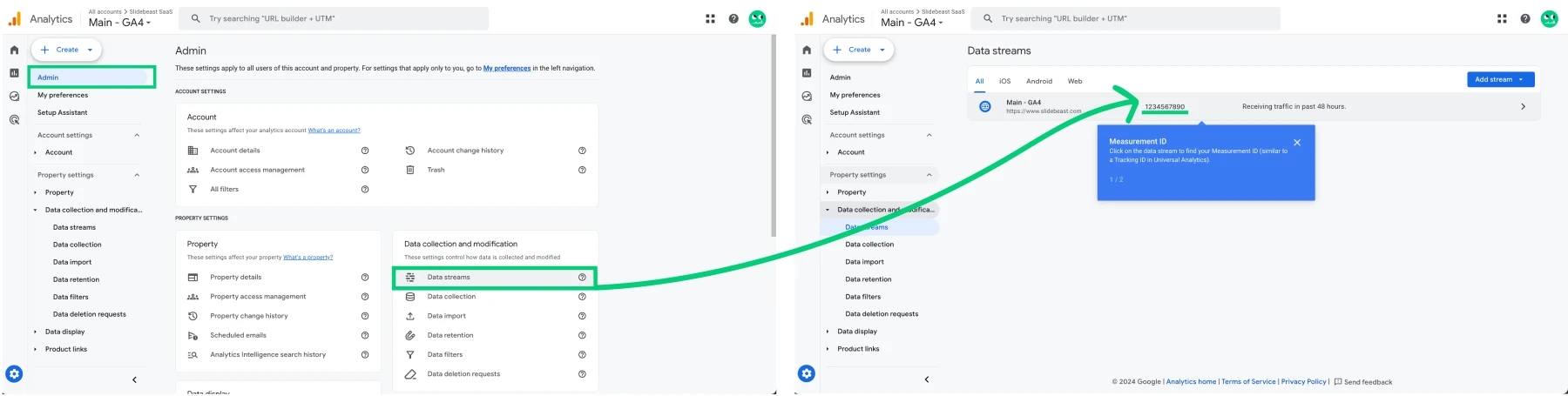
Set Up Consent Mode
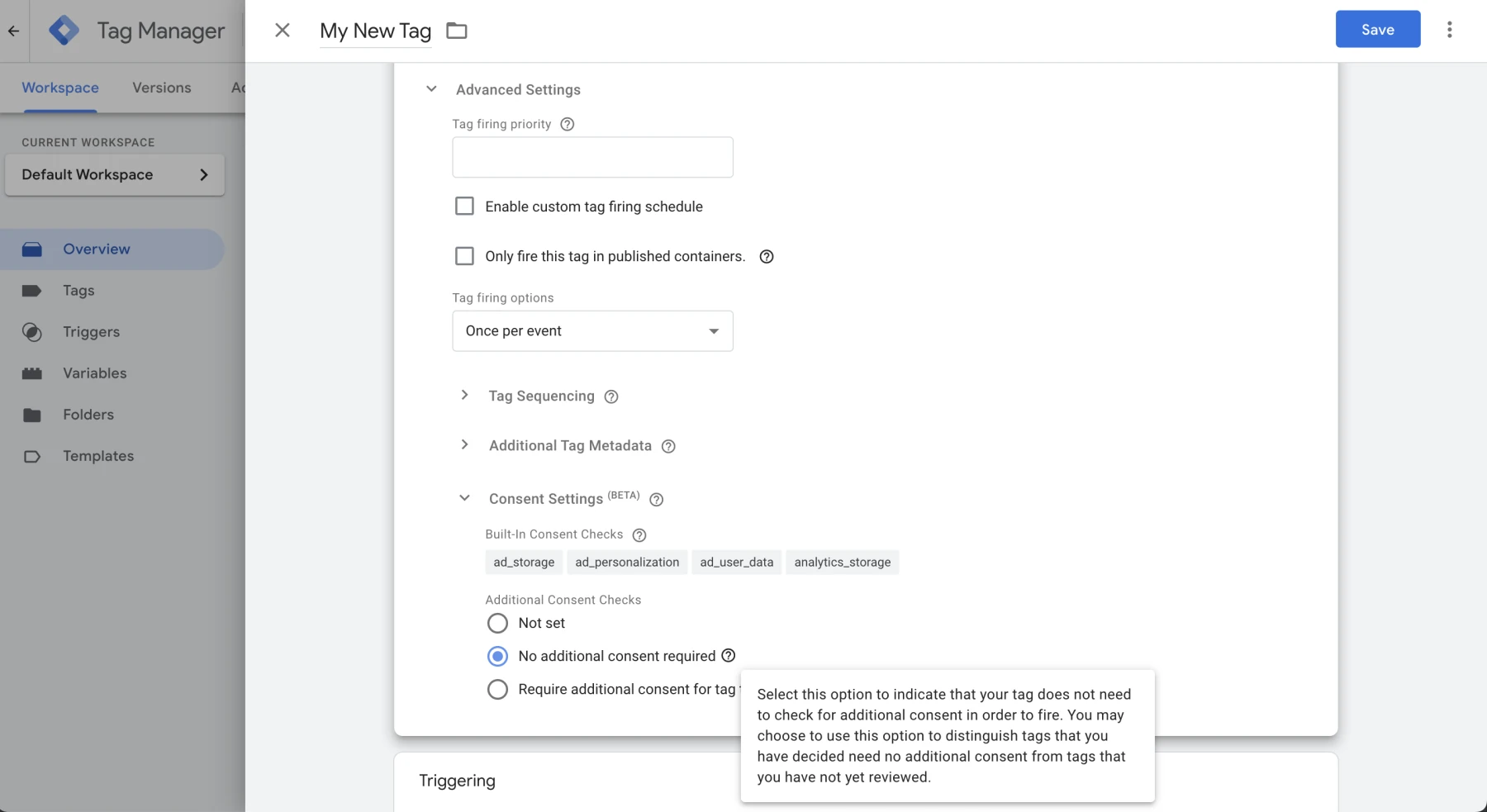
Let's get back to our new tag, click on "Advanced Settings" and then "Consent Settings."
Configure the tag to respect the consent state. Set the consent settings to ensure that the tag only fires when the appropriate consent has been granted.
Create Triggers
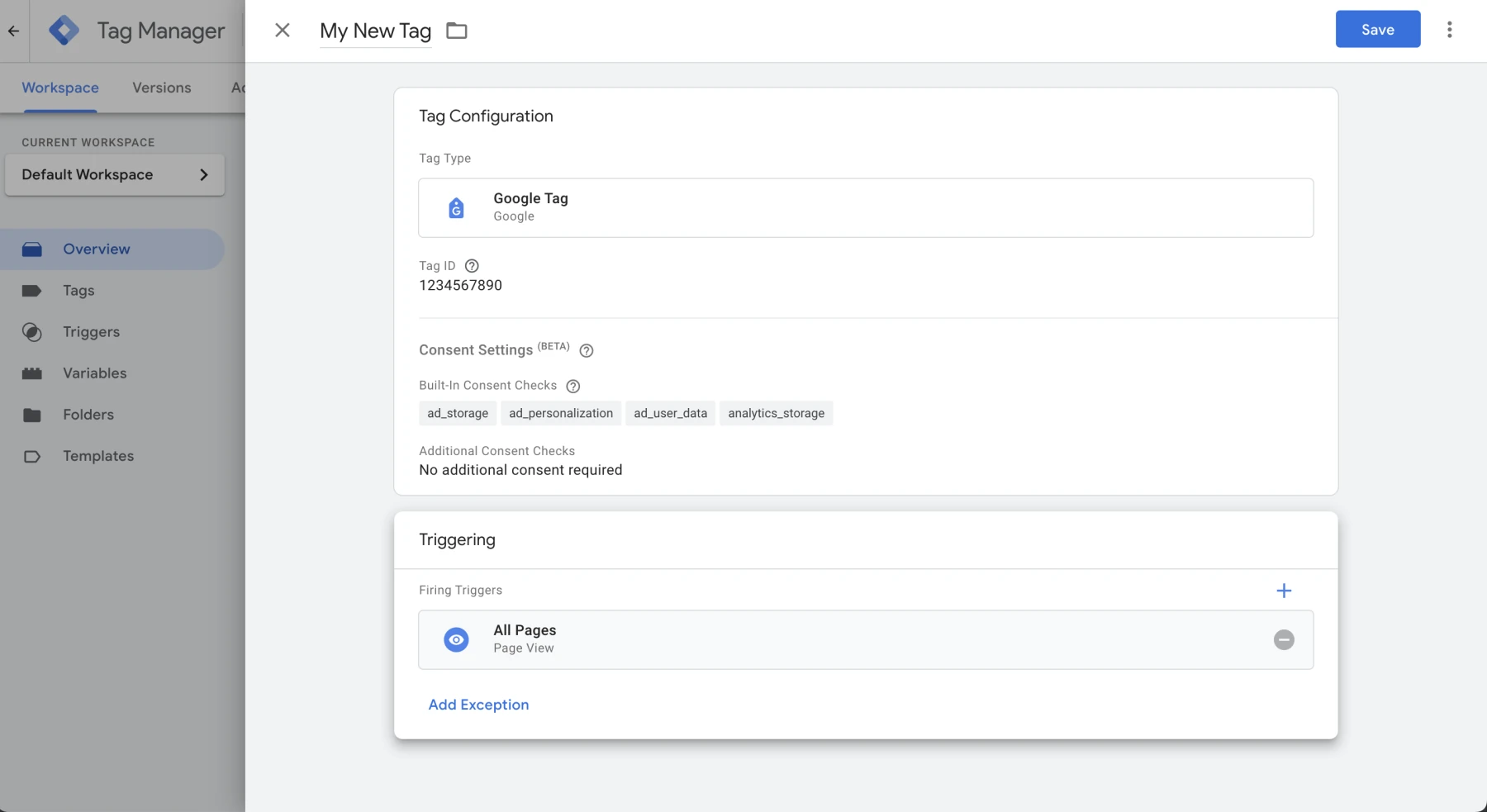
It's basically about creating triggers that fire based on the user’s consent. For example, you can create a trigger that fires on "All Pages" but only if the user has given consent for analytics.
After configuring the tag and triggers, save the changes. Lastly, publish the container to apply the new tag configuration and consent settings.
Analyzing Data with Consent Mode in Place
With Consent Mode in place, data analysis in Google Analytics (GA4) becomes more nuanced. Analysts need to consider:
Data Gaps: Due to users potentially denying consent, there may be gaps in the data collected. This requires analysts to adjust their strategies, focusing on aggregate trends rather than granular user-level data.
Modeling and Extrapolation: Google uses machine learning models to fill in gaps where user data is missing, providing insights based on aggregated and anonymized data.
Using Slidebeast for GA4 Reporting
Slidebeast enhances GA4 reporting by providing robust tools and templates that accommodate data collected under Consent Mode. Here’s how Slidebeast can help:
Template-Based Reporting
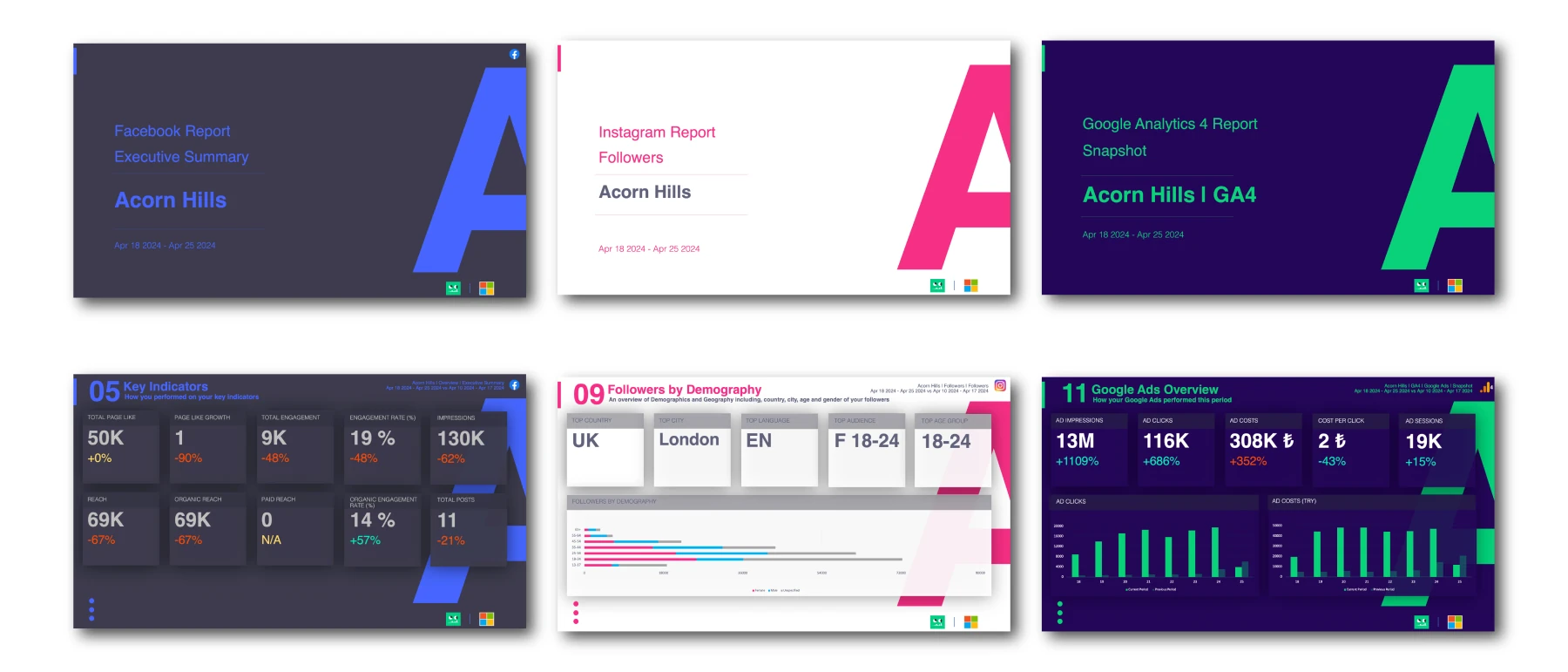 Users can quickly generate comprehensive reports using Slidebeast’s pre-designed templates. These templates include detailed sections for Cross Network traffic quality and landing page performance, providing valuable insights into user interactions across different channels. Slidebeast also offers templates for Google Ads, SEO, Dashboard, and E-Commerce, each designed to simplify complex data analysis:
Users can quickly generate comprehensive reports using Slidebeast’s pre-designed templates. These templates include detailed sections for Cross Network traffic quality and landing page performance, providing valuable insights into user interactions across different channels. Slidebeast also offers templates for Google Ads, SEO, Dashboard, and E-Commerce, each designed to simplify complex data analysis:
Customization and Branding
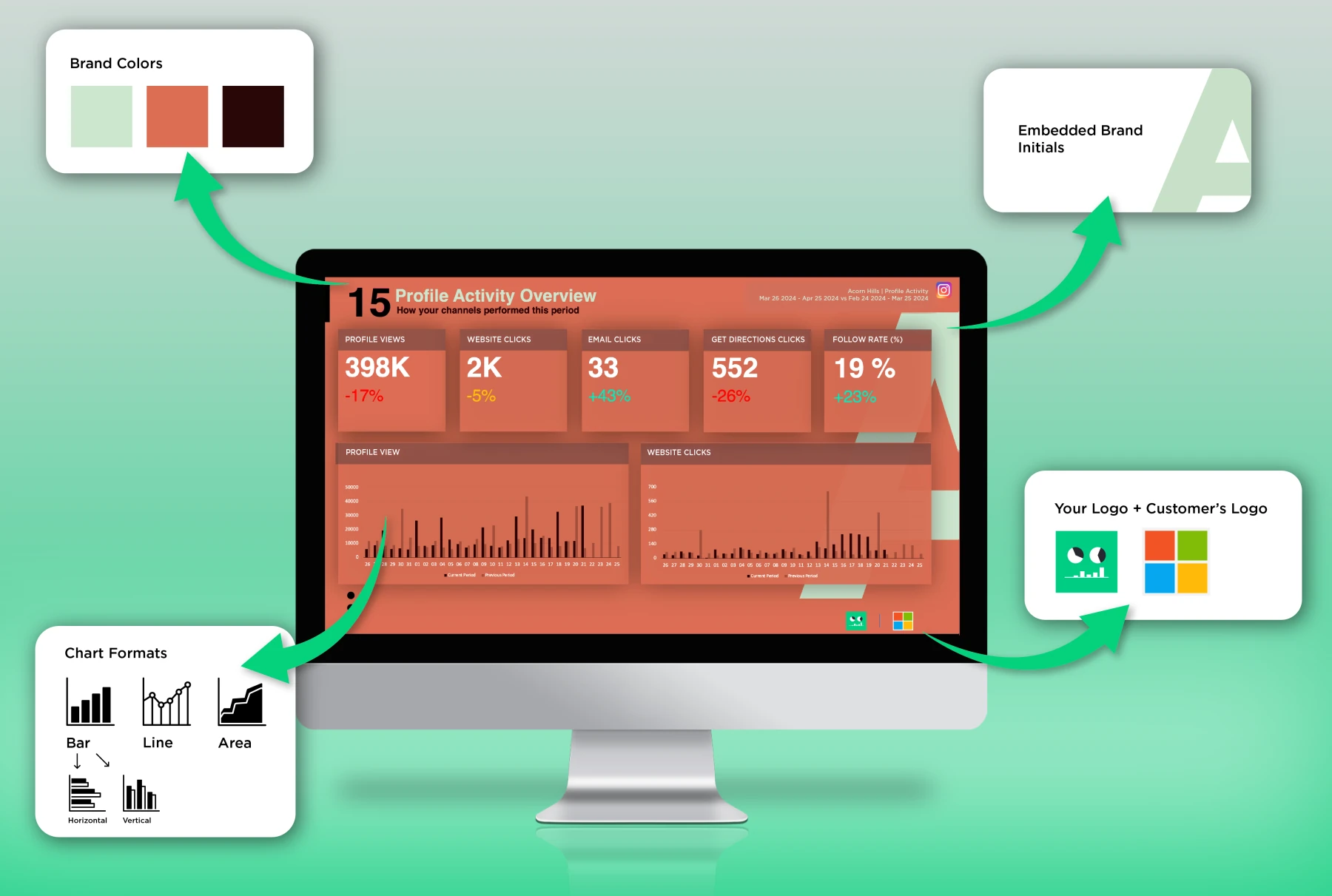
With Slidebeast’s white label capabilities, agencies can customize reports to reflect their own or their clients' branding. This feature ensures that all analytics presentations align with corporate identities, enhancing the professional appearance of the reports.
Automation and Efficiency
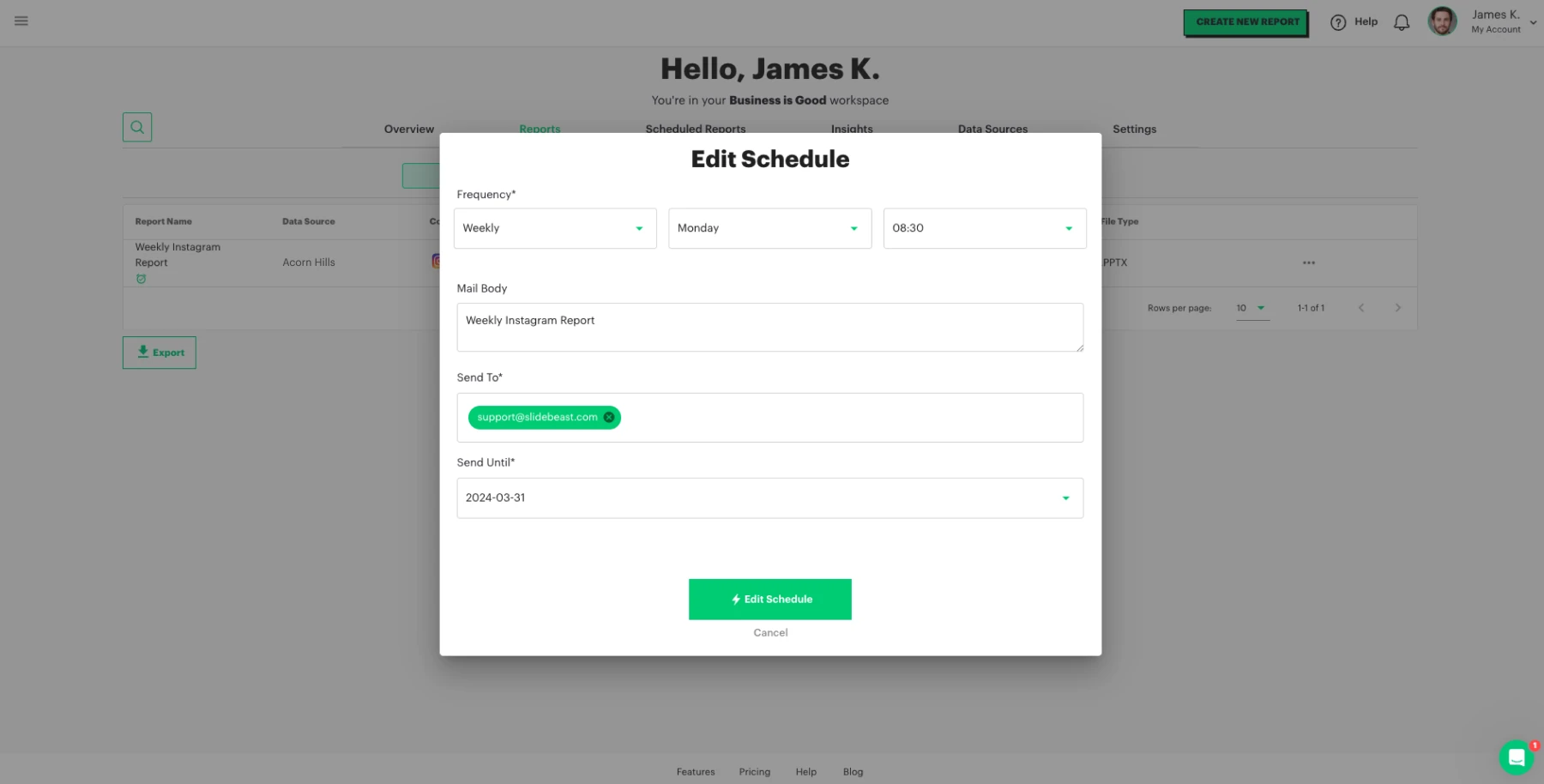
Slidebeast automates data collection and report generation, allowing reports to be scheduled and automatically sent to stakeholders. This ensures that data is consistently updated and delivered in a timely manner, streamlining the reporting process and saving valuable time.
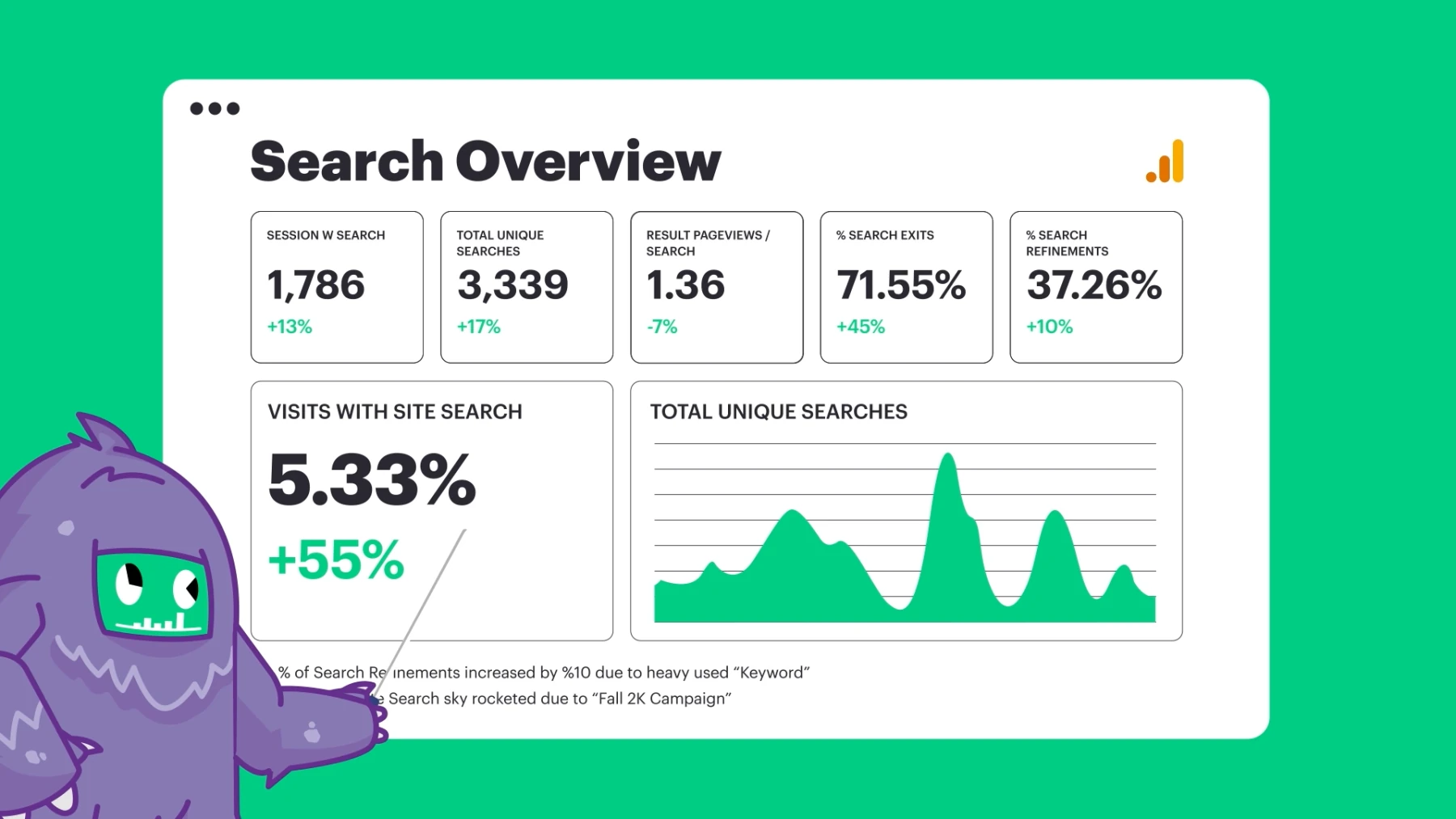
Google Consent Mode is an essential tool for modern data privacy management, ensuring compliance while still providing valuable insights through GA4. By leveraging Slidebeast’s advanced reporting features, businesses can effectively navigate the complexities of data analysis under Consent Mode, maintaining both compliance and operational efficiency.
To learn more about Slidebeast's features and how it can enhance your GA4 reporting, feel free to visit our Features page.
Start your free trial today and experience the power of comprehensive, automated reporting tailored to your specific needs. No credit card required, just sign up here and start transforming your data analysis process in minutes.