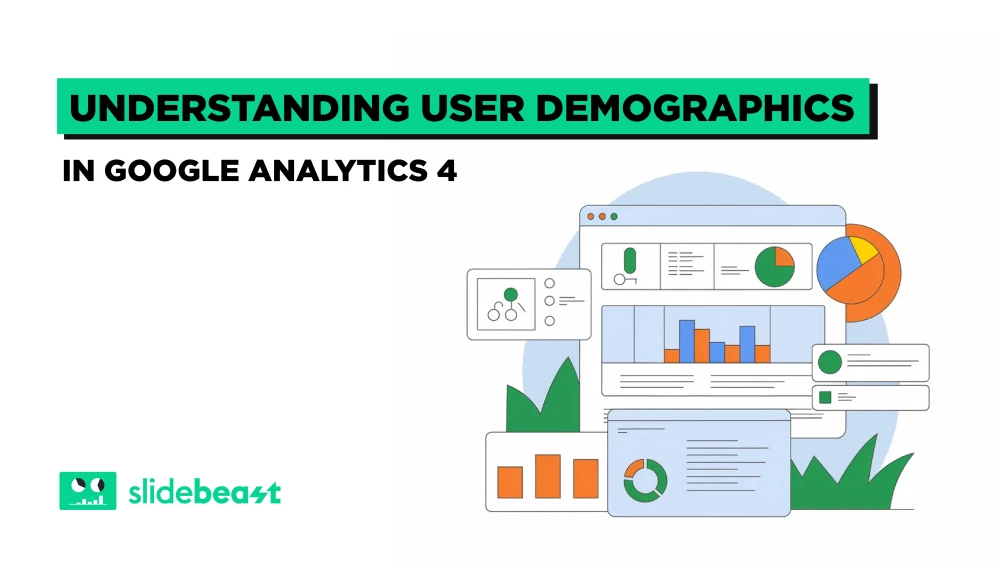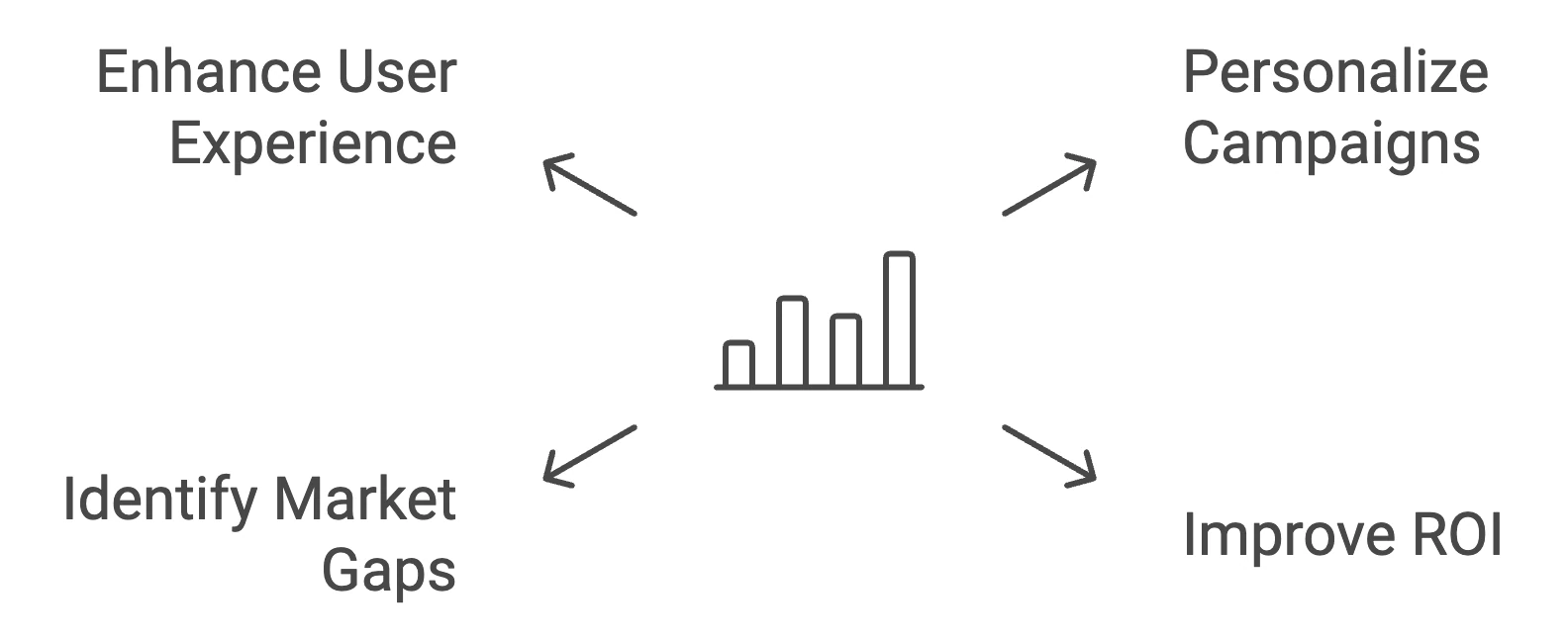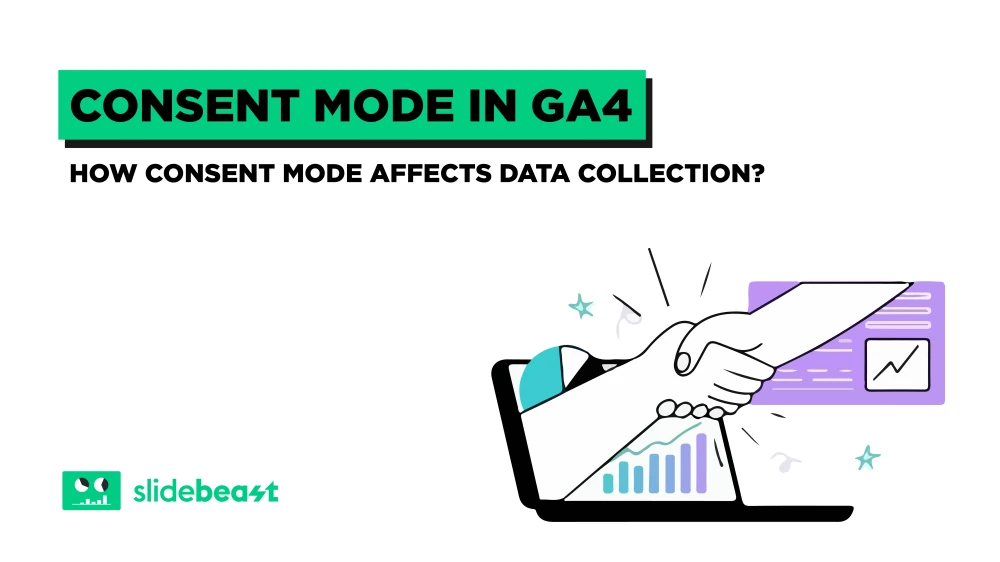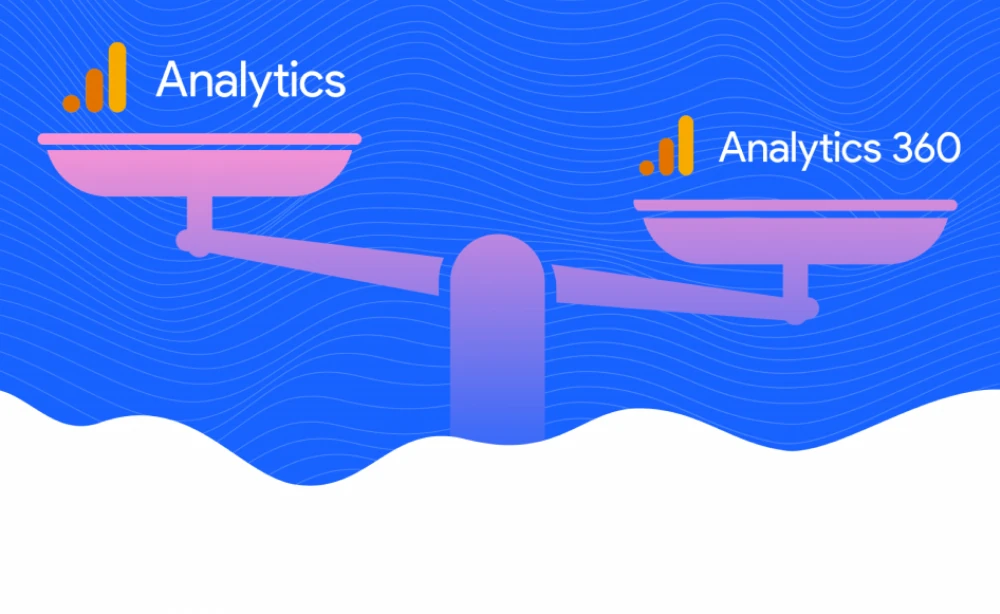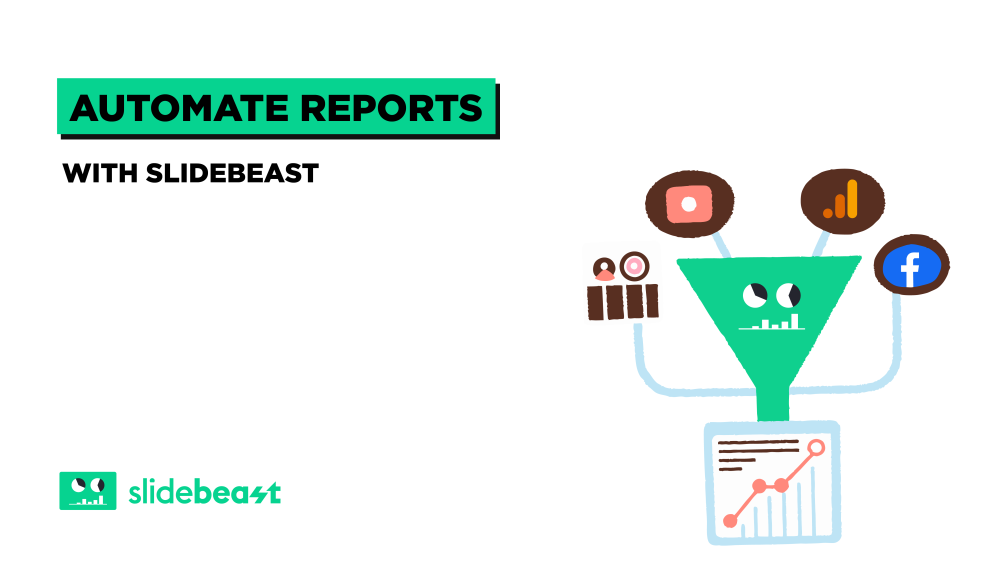Understanding your audience is the backbone of digital marketing. Demographics like age, gender, location, and interests are not just numbers on a chart. They tell you who is listening, who is clicking, and who is ready to buy. When you use them well, your campaigns feel less like guesses and more like conversations, and that is where engagement and ROI grow.
Google Analytics 4 (GA4) gives marketers sharper tools to read these signals. It goes beyond the basics and lets you explore demographic data with real depth. You can see how different groups behave, which content sparks interest, and where your audience is most likely to take action.
This guide will walk you through why demographic data matters, how to access it in GA4, and how to apply it to create campaigns that hit closer to home.
The Importance of Demographic Data in Digital Marketing
Demographic data gives marketers a clearer picture of who is interacting with their brand. By analyzing this information, you can:
- Personalize Campaigns: Target your audience with messaging that resonates based on their age, gender, and interests.
- Improve ROI: Invest in the channels and strategies that yield better engagement among your key demographics.
- Identify Market Gaps: Spot underserved segments and tailor products or campaigns for them.
- Enhance User Experience: Customize your website or app experience to meet the preferences of different audience groups.
How to Access and Analyze User Demographics in GA4
Google Analytics 4 makes accessing demographic insights straightforward. Follow these steps to find and analyze this data:
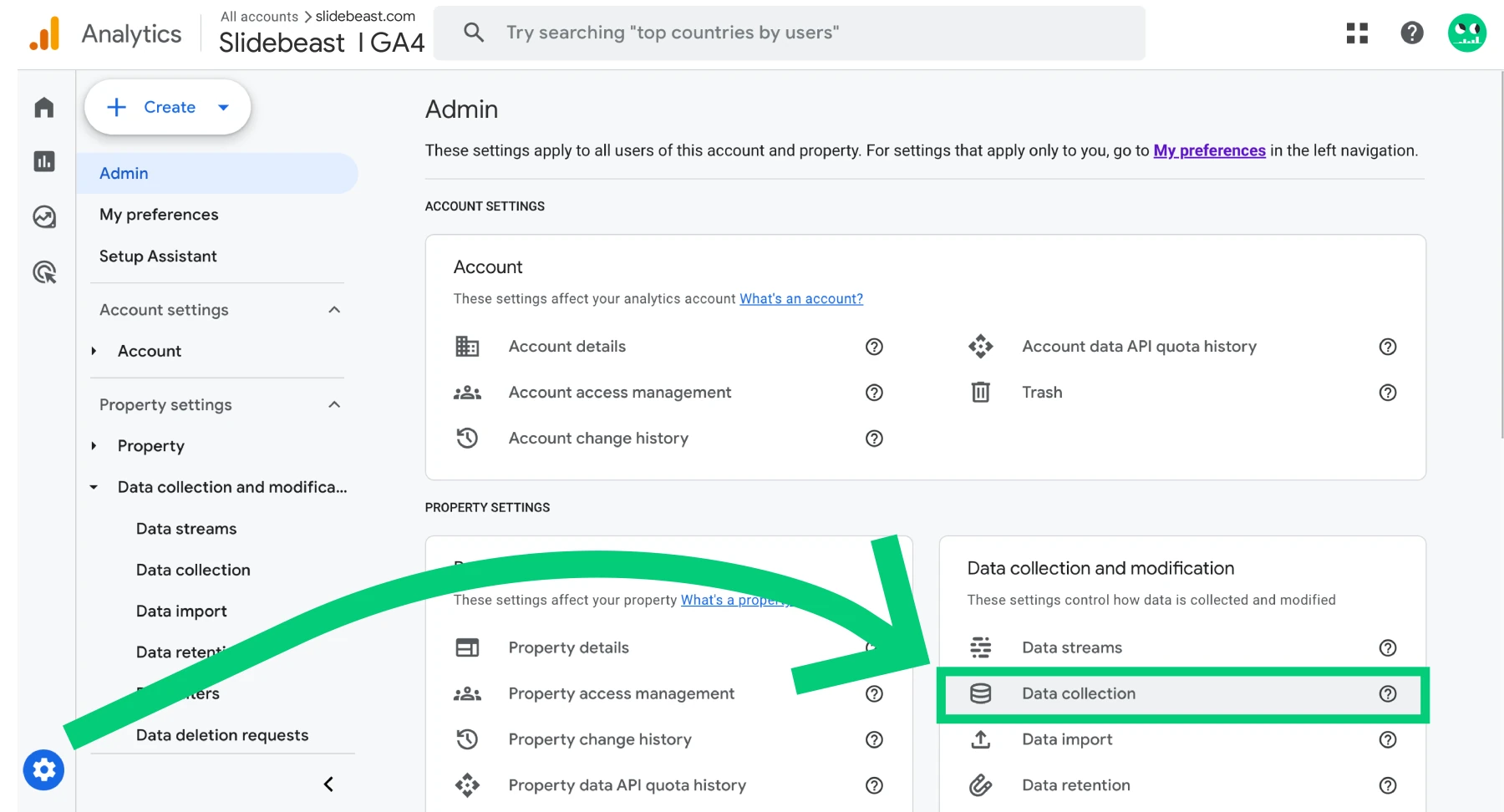
1. Enable Google Signals
Before GA4 can track demographic data, you must enable Google Signals:
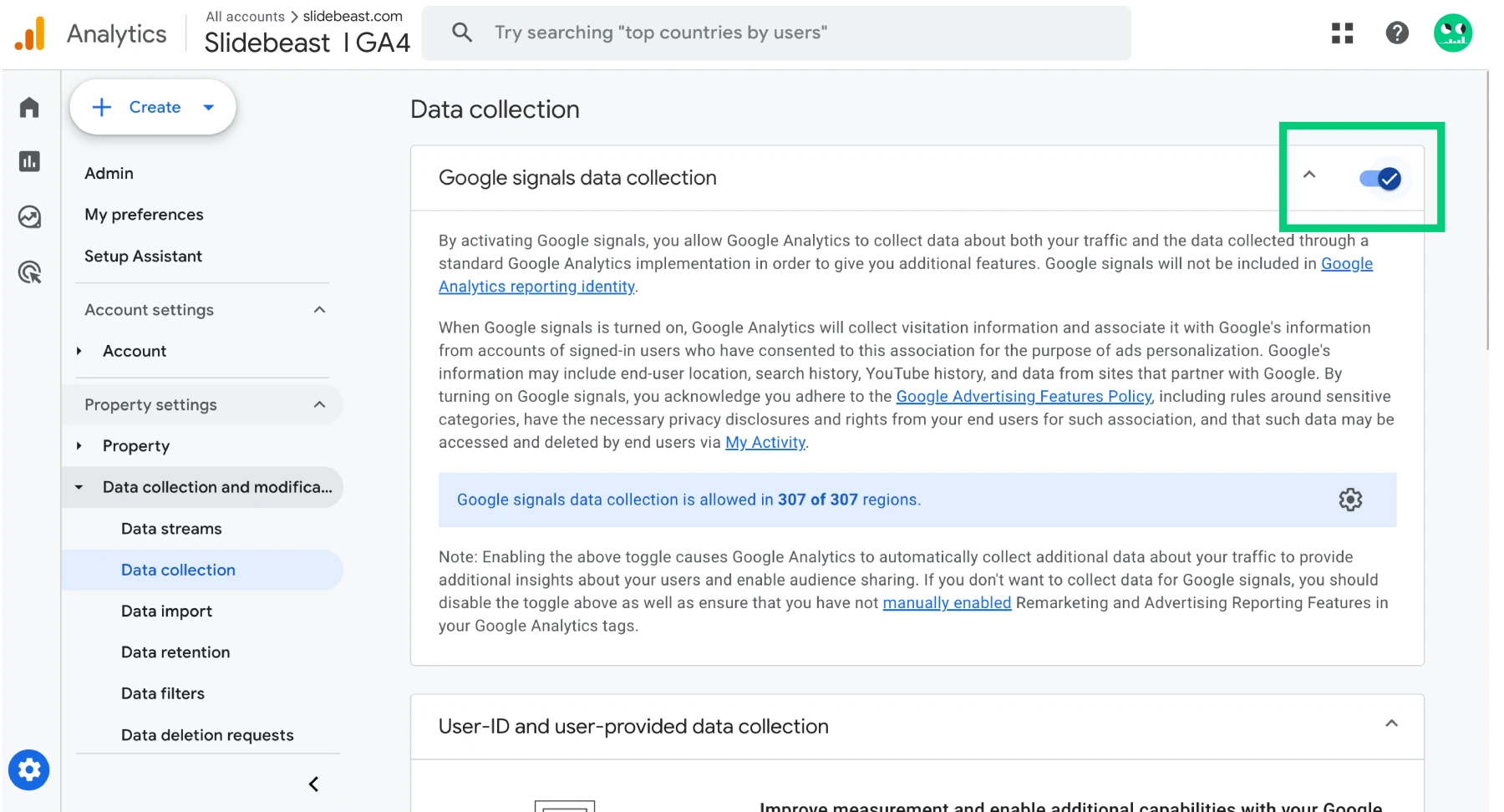
- Log into your GA4 account.
- Go to Admin > Data Settings > Data Collection.
- Switch on Google Signals Data Collection and agree to the terms.
2. Navigate to the Demographics Report
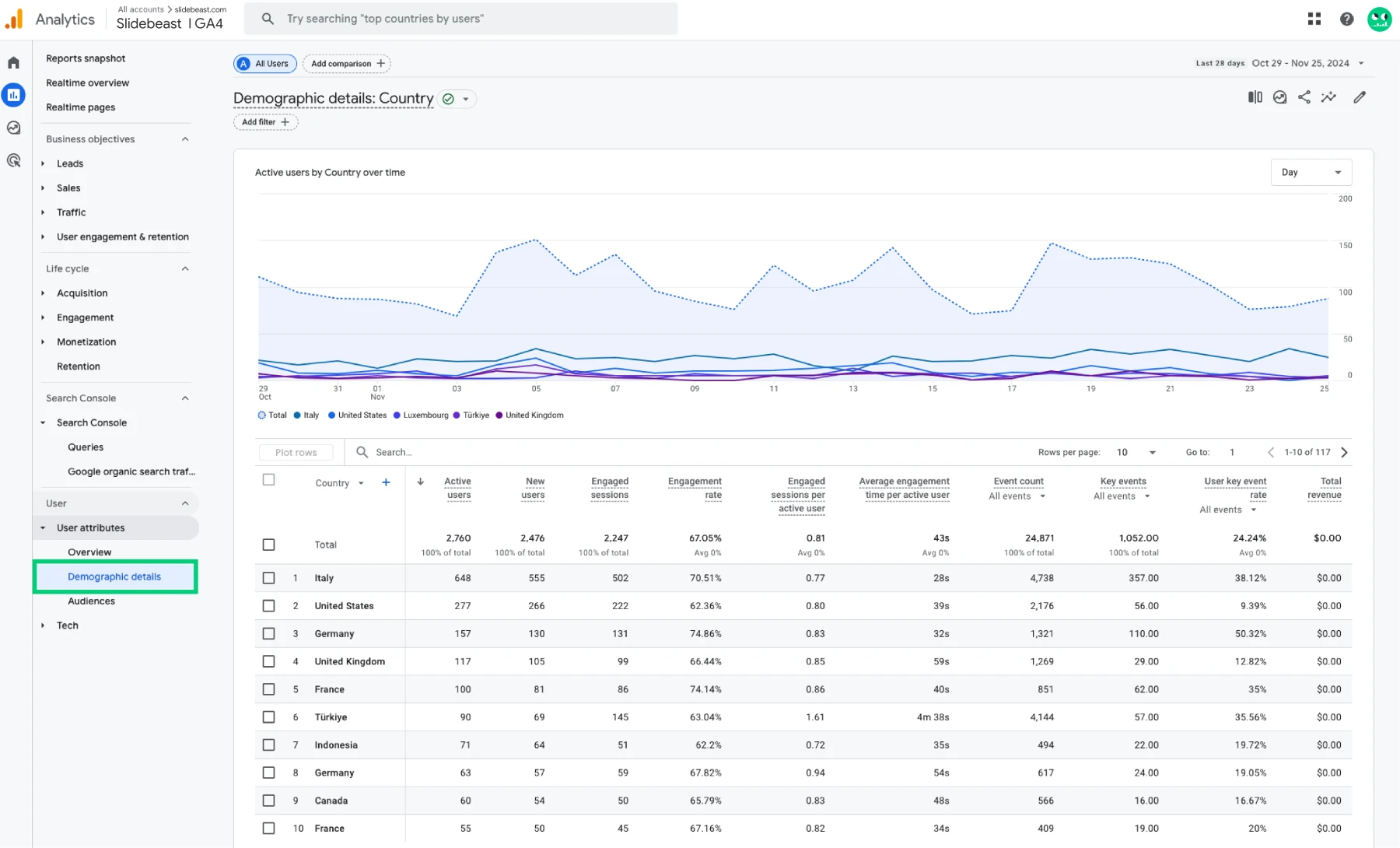
- Go to Reports > Demographics Overview.
- By default, you’ll see metrics like Country displayed on summary cards.
3. Explore Additional Traffic Filters
While Age, Gender, and Interests are not directly available in the Edit Comparisons feature, you can filter data based on traffic-related attributes such as:
-
- All Users
- Direct Traffic
- Organic Traffic
- Paid Traffic
- Referral & Affiliates Traffic
- Email, SMS, Push Notifications Traffic
- Mobile vs. Web Traffic
- Tablet Traffic
4. Use Slidebeast’s Audience Report Template for Easy Reporting
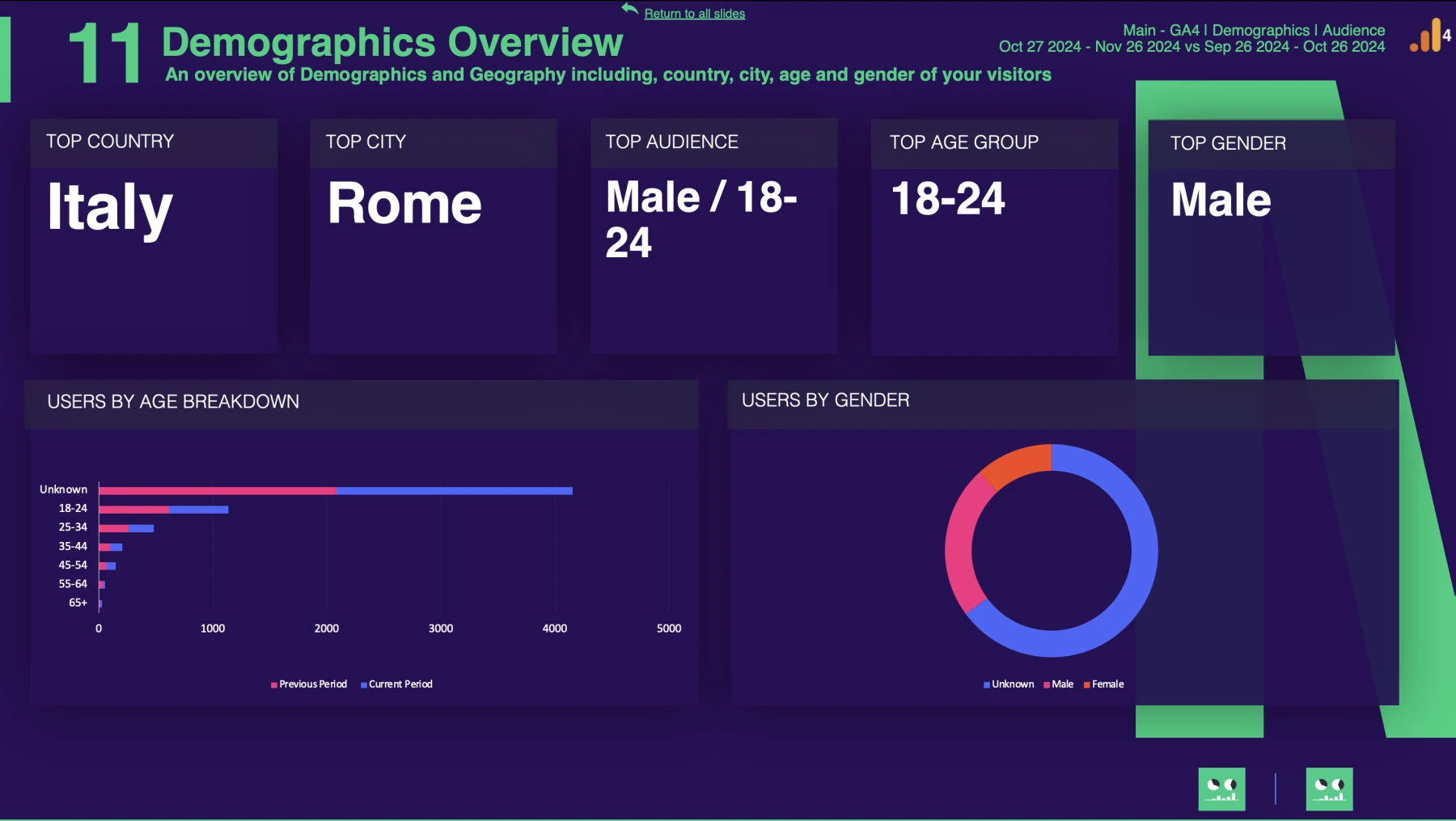
Navigating GA4 can be overwhelming due to its complexity and multi-layered interface. With Slidebeast, the process becomes seamless—integrate your GA4 account and generate editable PPTX reports that are presentation-ready in minutes. The Google Analytics 4 Audience report cover user data, audience performance, geographic details (top cities and countries), a demographics overview, and day-and-time performance insights.
Additionally, Slidebeast offers white-labeling features, including the ability to add your customer’s logo and apply all brand colors, ensuring reports are tailored to your professional needs.
Key Demographic Metrics: Age, Gender, Location, and Interests
Each demographic metric provides unique insights into user behavior:
- Age: Understand which age groups are most engaged and adjust your tone and content accordingly.
- Gender: Identify if your campaigns are resonating more with men, women, or non-binary audiences.
- Location: Focus your marketing efforts on regions or cities with the highest engagement.
- Interests: Discover audience affinities (e.g., sports, tech, fashion) to fine-tune ad creative and content themes.
Segmenting Audiences Based on Demographics
GA4 allows you to create explorations based on demographic attributes. Here’s how:
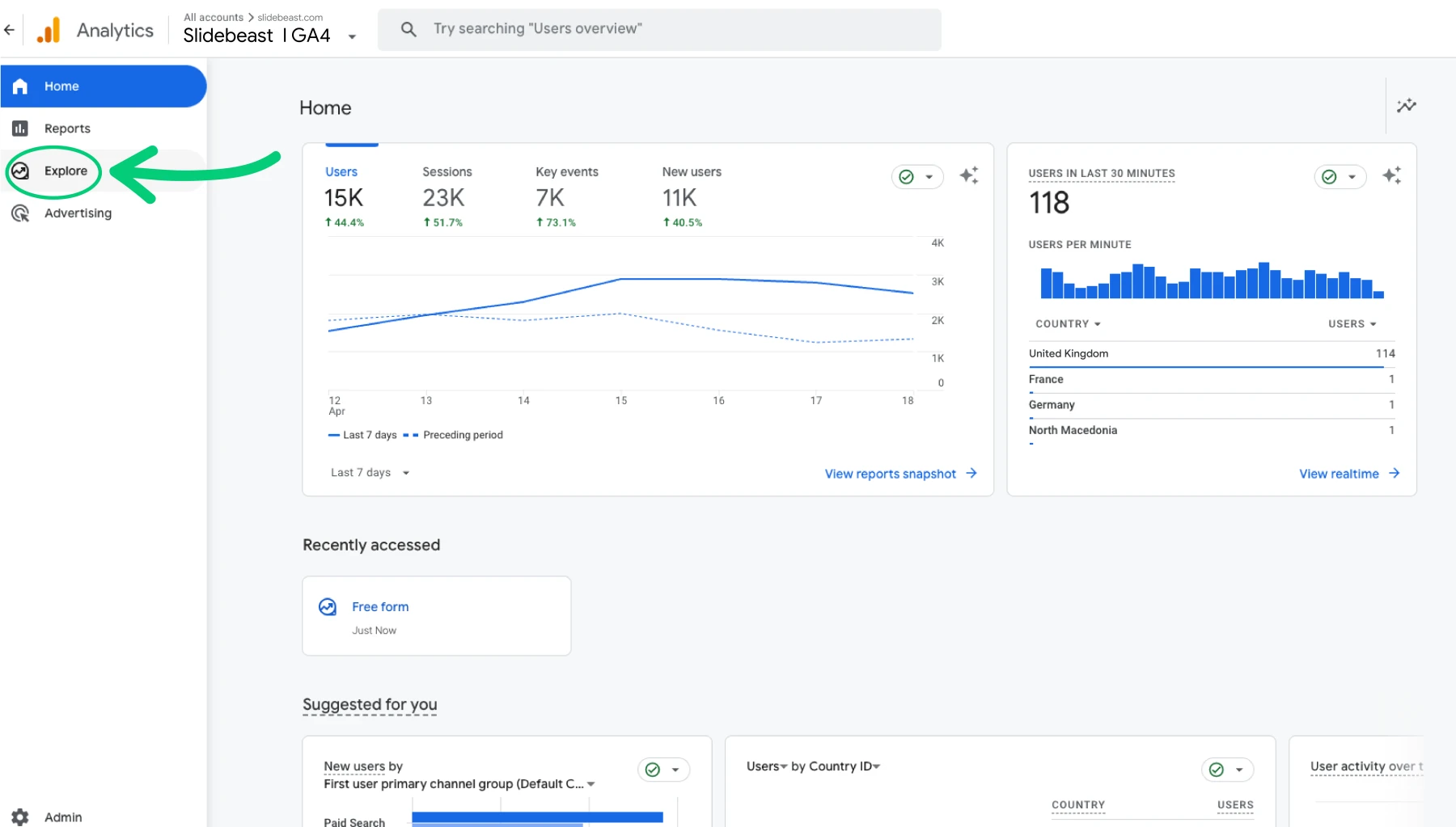
-
Start a New Exploration: Go to Explore and select Blank Exploration.
-
Use a Default Segment:
- Since demographic data isn't available in the Segment section directly, start with the default All Users segment.
- This ensures you're seeing the overall data for the entire user base before narrowing down by demographics.
Don't forget to drag the selected segment -in our case, All Users- to the Segment Comparison.
-
Add Dimensions and Metrics: Add Age, Gender, and Interests as Dimensions and relevant Metrics like Total Users, Sessions, Engagement Rate in the respective panels.
-
Drag Dimensions to Rows: Drag Age, Gender, and Interests into the Rows section to break down data by those attributes.
-
Add Metrics to Values: Drag your metrics, such as Total Users, Sessions, Engagement Rate, into the Values section for a detailed breakdown.
-
Apply Traffic Filters (Optional): You can filter data further by traffic type such as:
- Direct Traffic
- Paid Traffic
- Organic Traffic
- Mobile vs. Web Traffic
By applying the All Users segment and focusing on your demographic dimensions in the rows, you can still analyze how different age groups, genders, and interests interact with your website or app.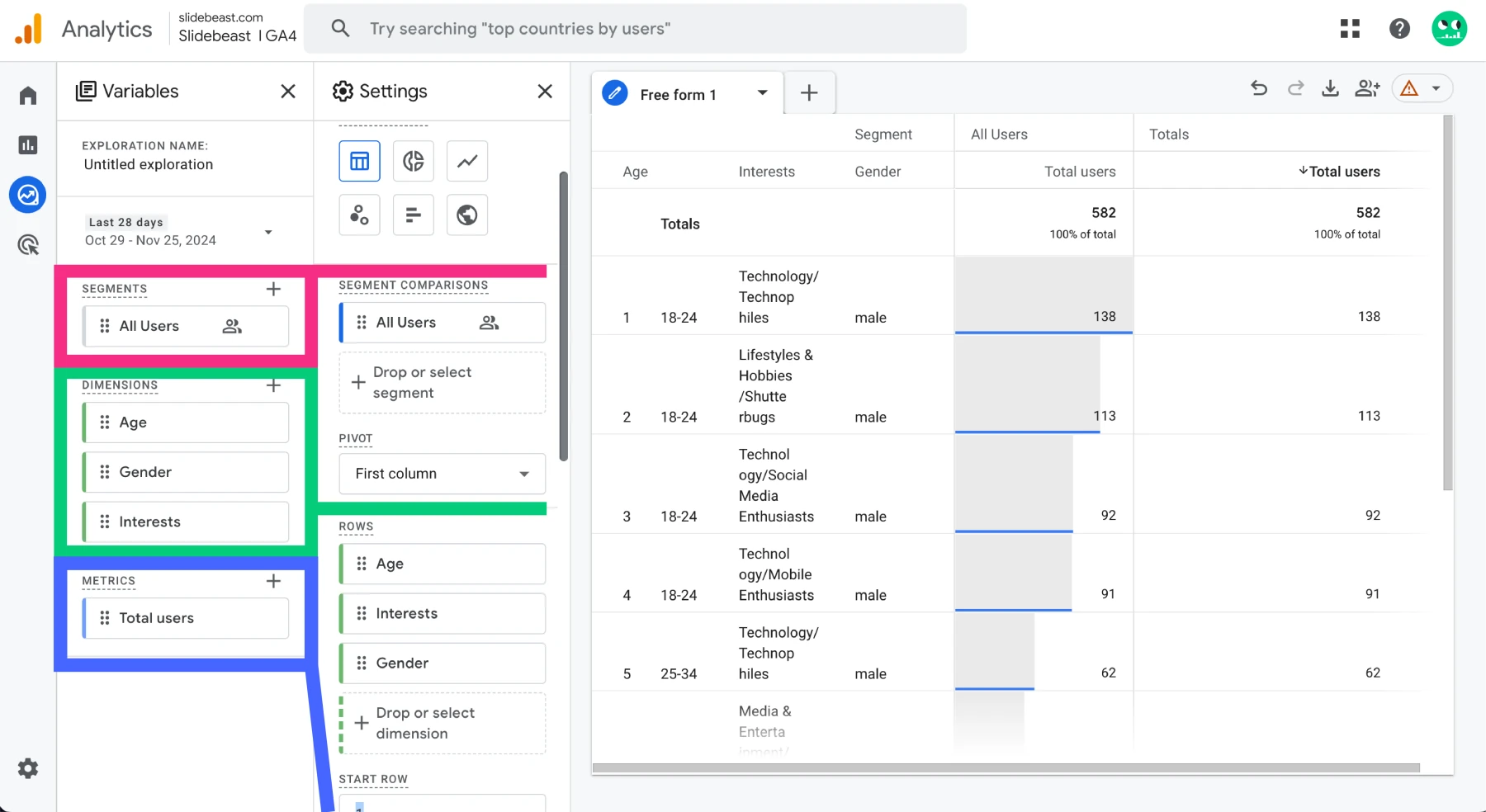
Once again, Slidebeast’s audience report templates can further simplify this process, letting you visually track segmented audience data across multiple campaigns.
Using Demographic Insights to Personalize Campaigns
Personalization is key in digital marketing, and GA4’s demographic data is a powerful enabler. For example:
- Ad Targeting: Run Google Ads campaigns targeting specific age groups or locations.
- Content Personalization: Serve blog posts, emails, or videos tailored to your audience’s interests.
- Product Recommendations: Use interest-based insights to suggest relevant products.
- Localized Campaigns: Focus on regions with higher conversions, tweaking messaging for cultural nuances.
Understanding your audience is the key to unlocking the potential of any digital marketing campaign. GA4’s demographic insights help you see who’s engaging with your brand, giving you the data you need to personalize your efforts. Whether you’re adjusting your message based on age, gender, location, or interests, these insights can be a game-changer when it comes to improving engagement and boosting ROI.
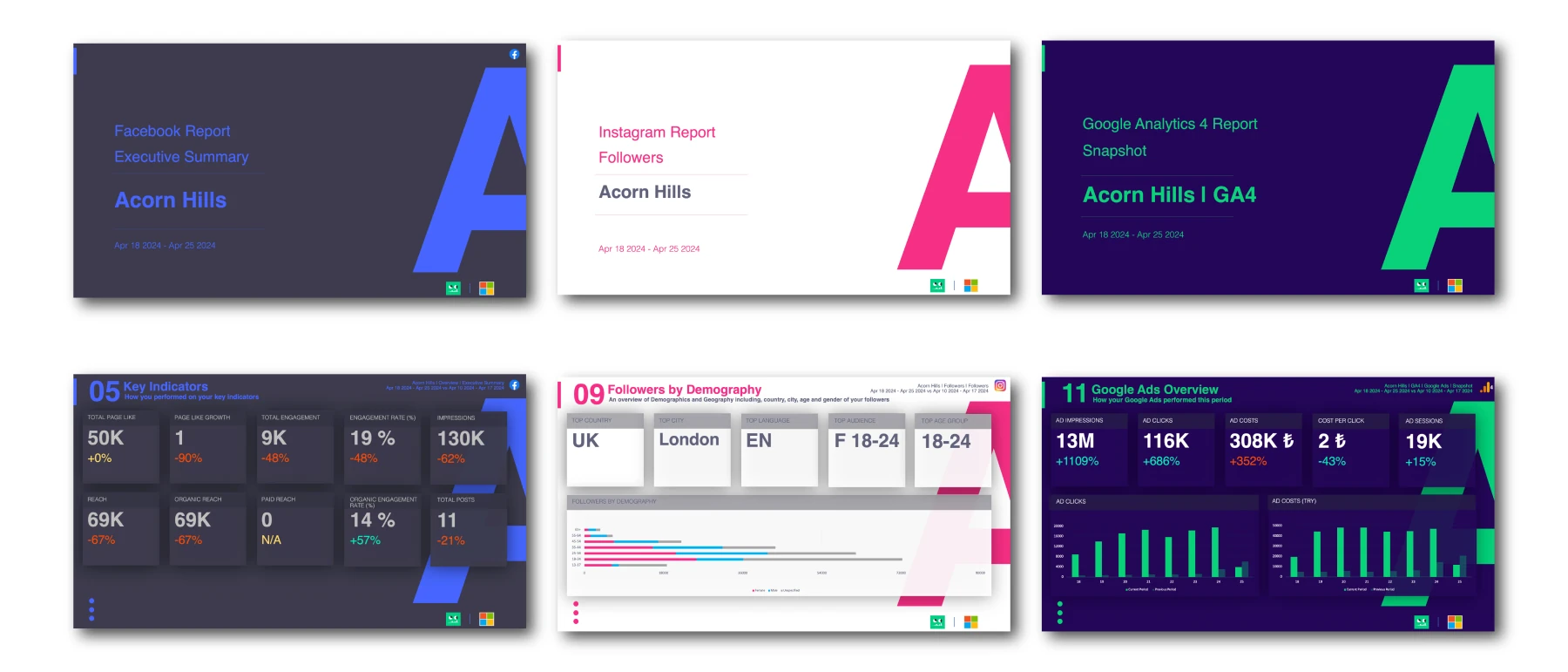
That said, working through GA4’s complex interface to dig into these details can feel like a time-consuming task. But that’s where Slidebeast can step in and make things a lot easier. With its simple integration with GA4, Slidebeast takes the hassle out of reporting by offering a variety of customizable templates that streamline the creation of detailed demographic reports, including the Audience Report Template. These templates ensure your reports are presentation-ready, with customizable branding features, so you can share your findings in style. By using Slidebeast, you can save valuable time while gaining actionable insights that can directly enhance your campaigns.
Ready to save time and make data work for you? Start your free trial today and see for yourself how Slidebeast can streamline your reporting process and give you the insights you need to personalize your marketing and make smarter decisions.