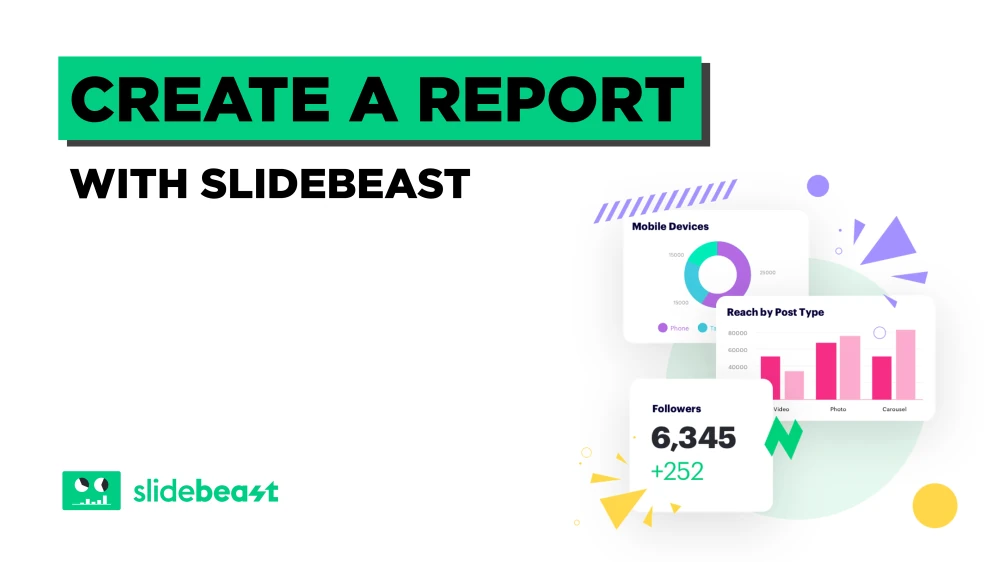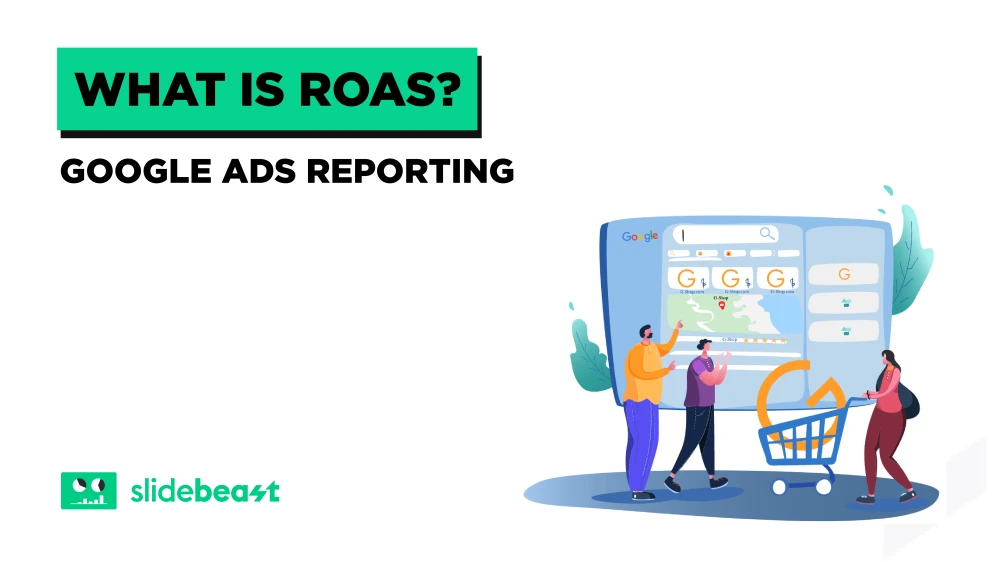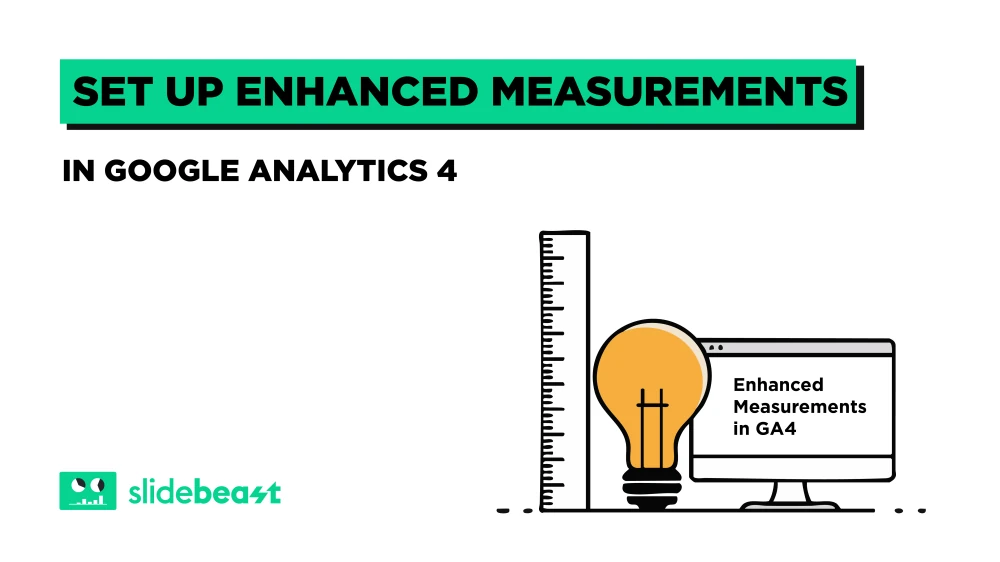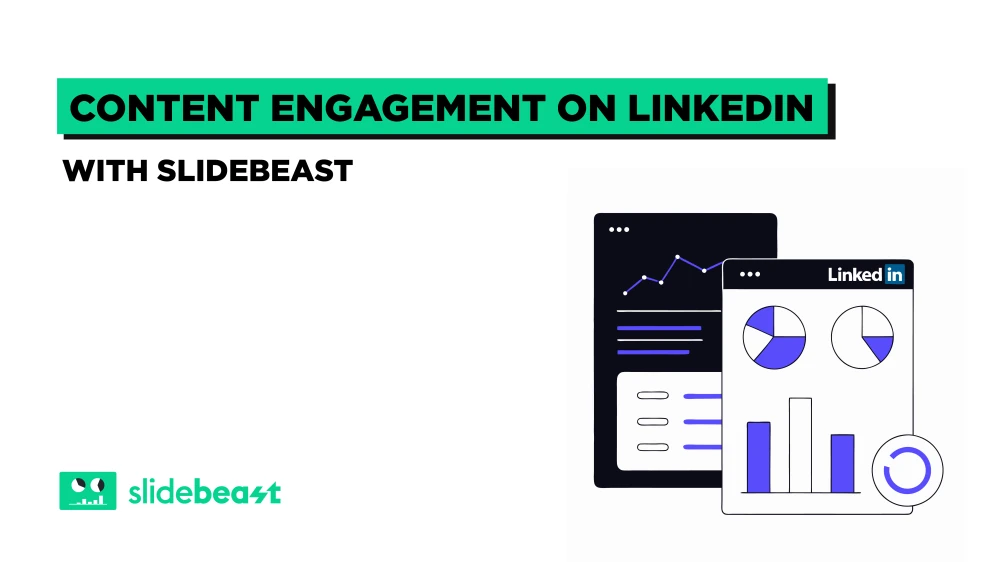Creating your first report in Slidebeast is a simple and efficient process designed to get you up and running in just a few minutes. We offer a user-friendly interface that allows you to create comprehensive reports with ease. Whether you’re working with social media metrics, website analytics, or sales data, our customizable templates and robust features have you covered.
In this blog post, we'll walk you through each step to help you understand how to utilize Slidebeast to its fullest potential. Whether you're new to Slidebeast or just looking to refresh your knowledge, this guide has got you covered.
Before we dive into the detailed steps, you might prefer to watch our quick demo video that visually walks you through the process. 🔗
1. Create a New Report
To kick things off, log in to your Slidebeast account and navigate to the dashboard. Look for the “Create New Report” button at the top right corner of the screen. Clicking this button will open up a plethora of pre-made templates designed for various reporting needs.
2. Choose a Template
Our pre-made templates are tailored for different types of reports. Each template can be previewed by clicking the “Preview” button, giving you a clear idea of what your report will look like. Choose a template that aligns with your requirements. If none fit perfectly, opt for the “Custom Report” to tailor-make your sections.
3. Enter Report Details
In the report wizard, you’ll begin by naming your report and selecting your data source. If this is your first time, and you haven't connected any data sources, click on “Connect New Data Source” and follow the instructions to integrate your account.
4. Drag & Drop Report Sections
Once your data source is connected, you can start customizing the sections of your report. This step involves selecting the specific sections you want to include. Each section comes with an info icon providing additional details and you can arrange these sections in any order using the drag-and-drop feature. For a more extensive report, consider selecting “Get All the Components.”
5. Set the Date Range
Setting an appropriate date range is crucial for accurate reporting. You can select a period such as the last 30 days and compare it to the previous period. Slidebeast allows you to break down this data by day, week, month, quarter or year, depending on the date range.
6. Style Your Report
Customization extends to styling as well. Here, you can upload your logo or your client’s logo and choose your brand’s primary colors to change the entire color scheme to match your brand’s preferences. You can also select from our three color themes: Dark, Light, and Glowing Blue. This ensures your report aligns with your or your client's brand identity.
7. Choose Number Format & Chart Type
Decide how you want your numbers to appear, whether rounded or exact. Then, choose the chart types that best represent your data. This step helps in making the data comprehensible and visually appealing.
8. Create and Save the Report
With everything set, click the “Create Report” button. Slidebeast generates your report in the background, allowing you to save these settings as a template for future reports. Saved templates can be found under the “My Templates” tab for easy access.
You can also send the report to a colleague by entering their email address. You are free to choose to stay on this screen; once the report is done, the “Creating Report” button will turn into a “Download” button. If you prefer to leave, you can also safely exit this section and download the report later from the “Reports” tab.
9. Download and Share Your Report
Once your report is ready, you’ll receive a notification within Slidebeast and an email. You can download, email and schedule your report anytime from the “Reports” tab by clicking the three dots options menu.
Creating a report in Slidebeast is a streamlined process designed to save you time and effort. With pre-made templates, customization options, and easy sharing features, Slidebeast helps you generate professional reports in no time. Try creating your first report today and experience the efficiency and power of Slidebeast! ⚡
We hope you found this guide helpful. If you have any questions or need further assistance, feel free to reach out to at support@slidebeast.com.
Happy Reporting! 🙌🏻