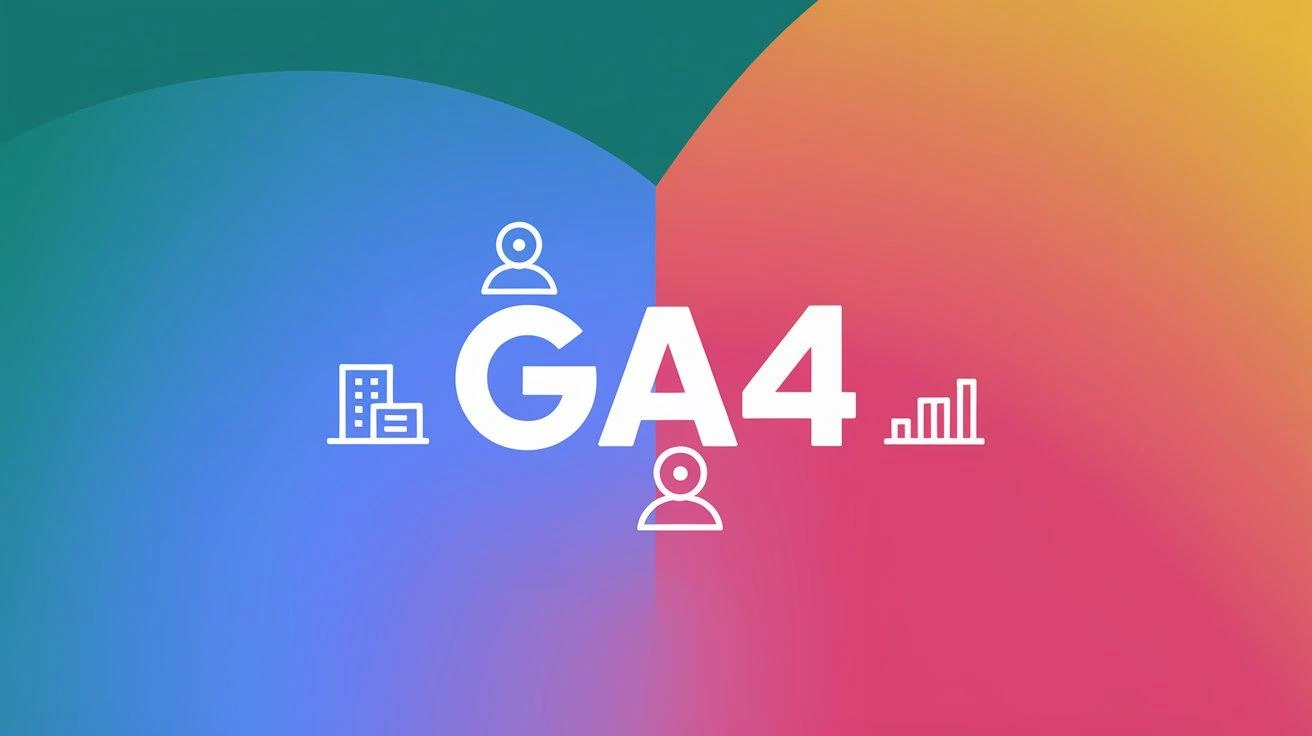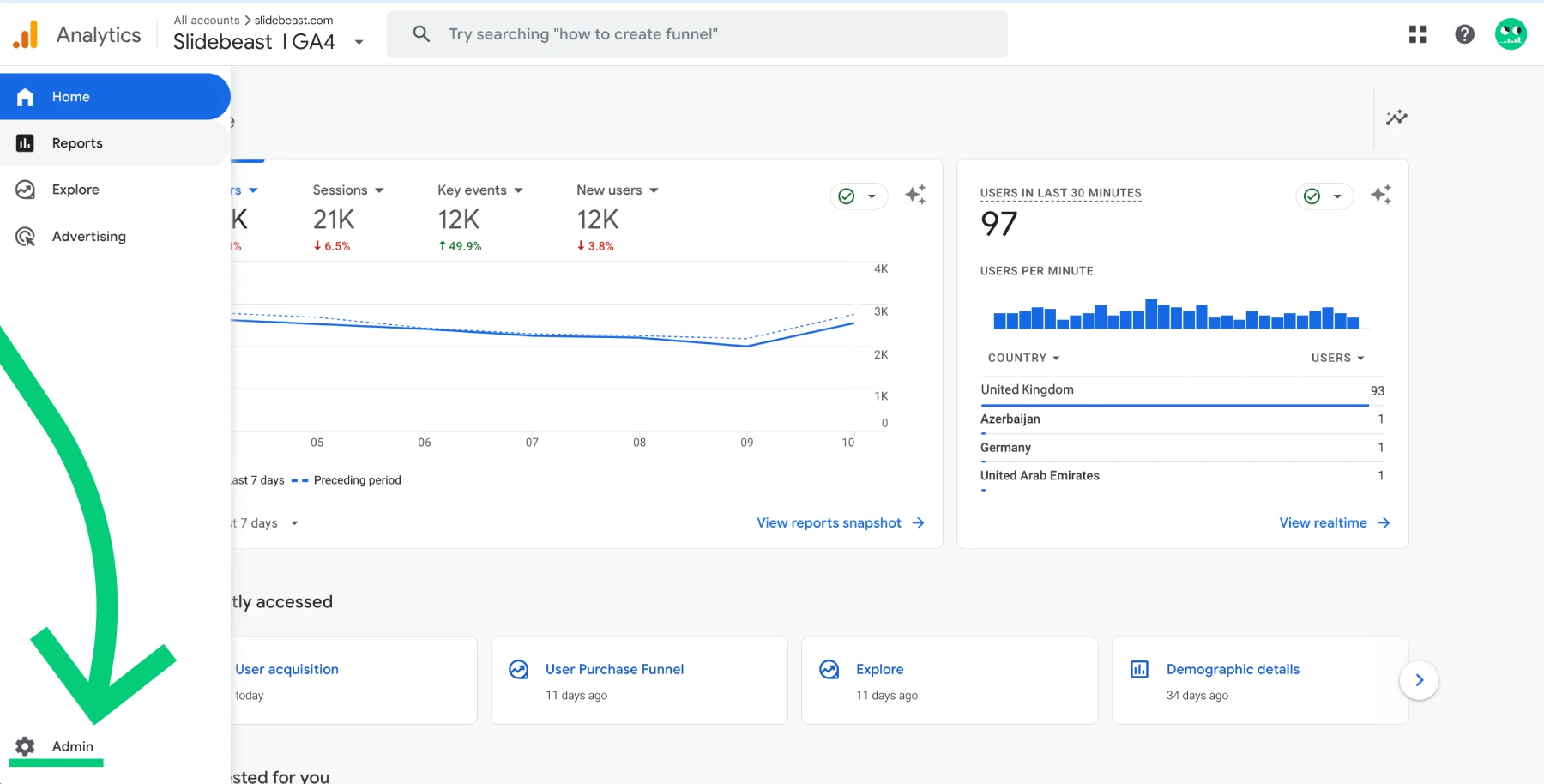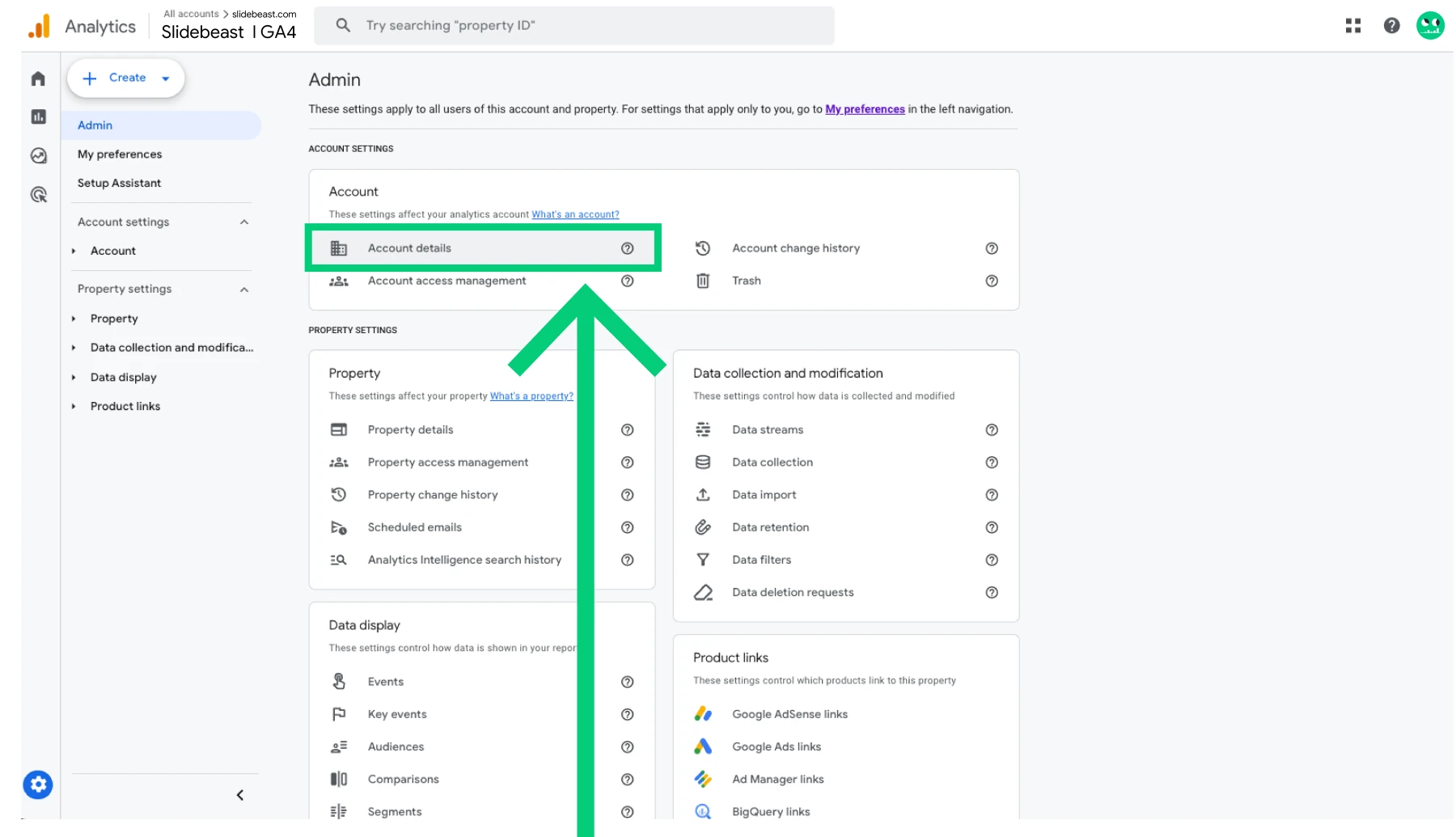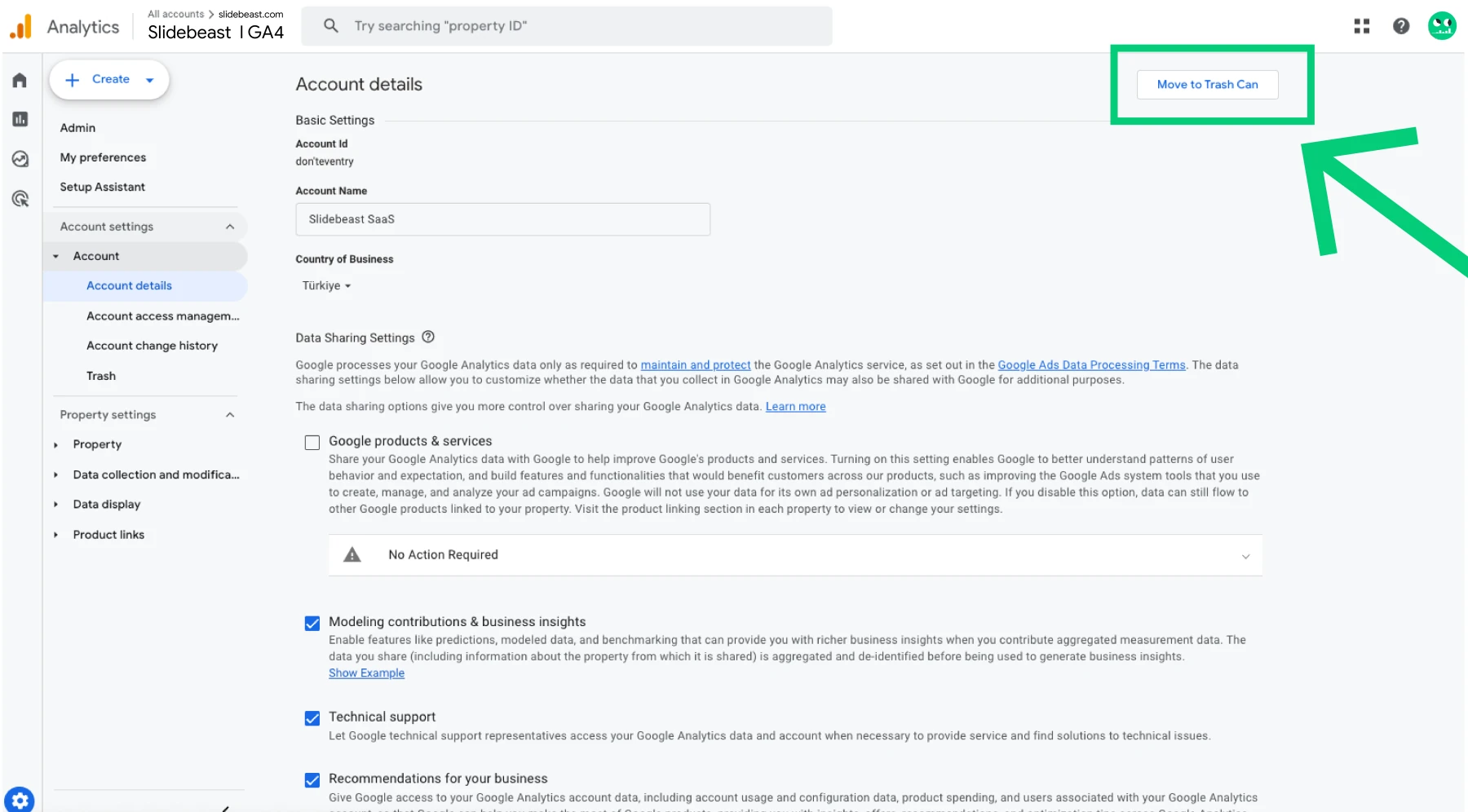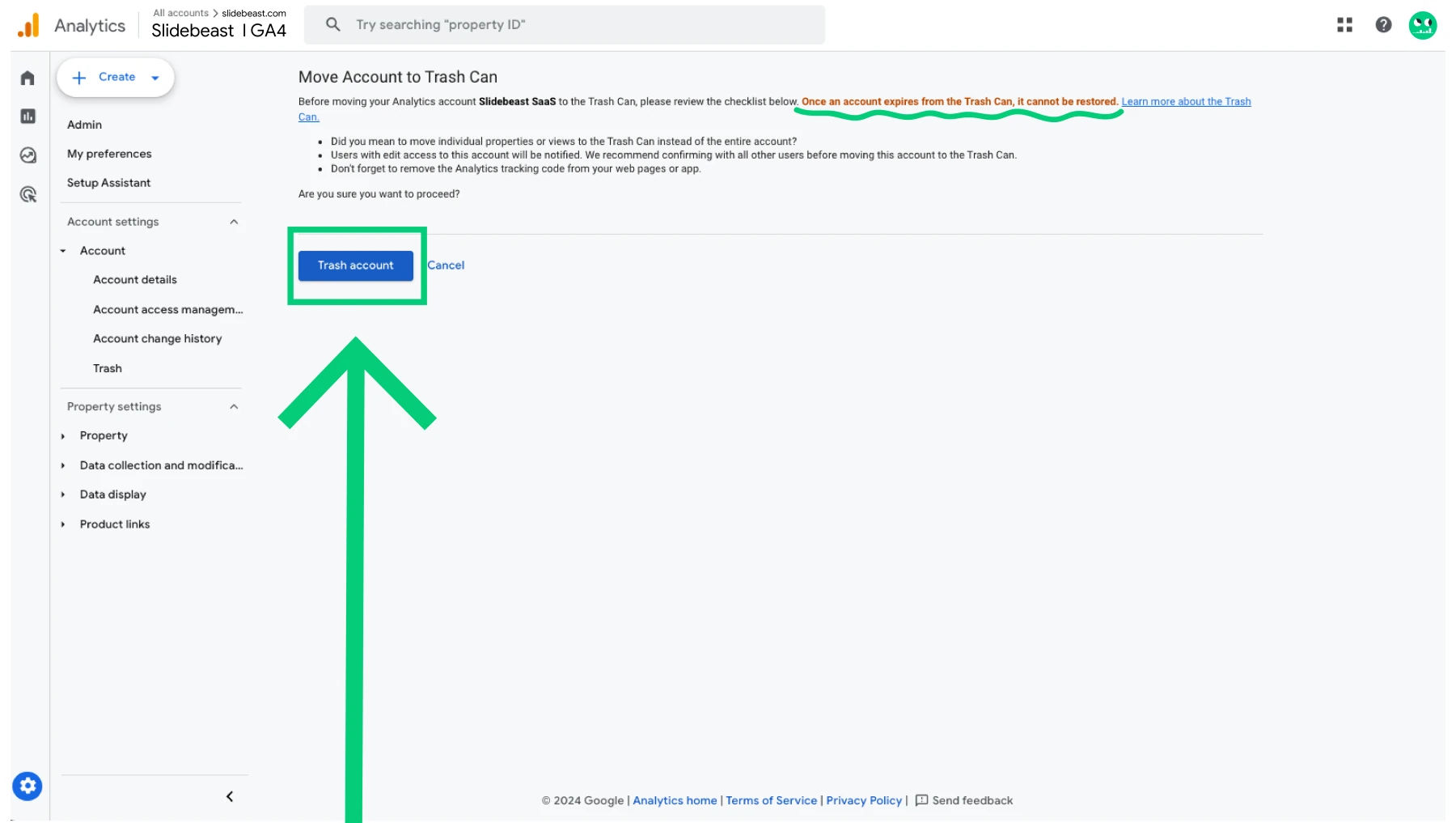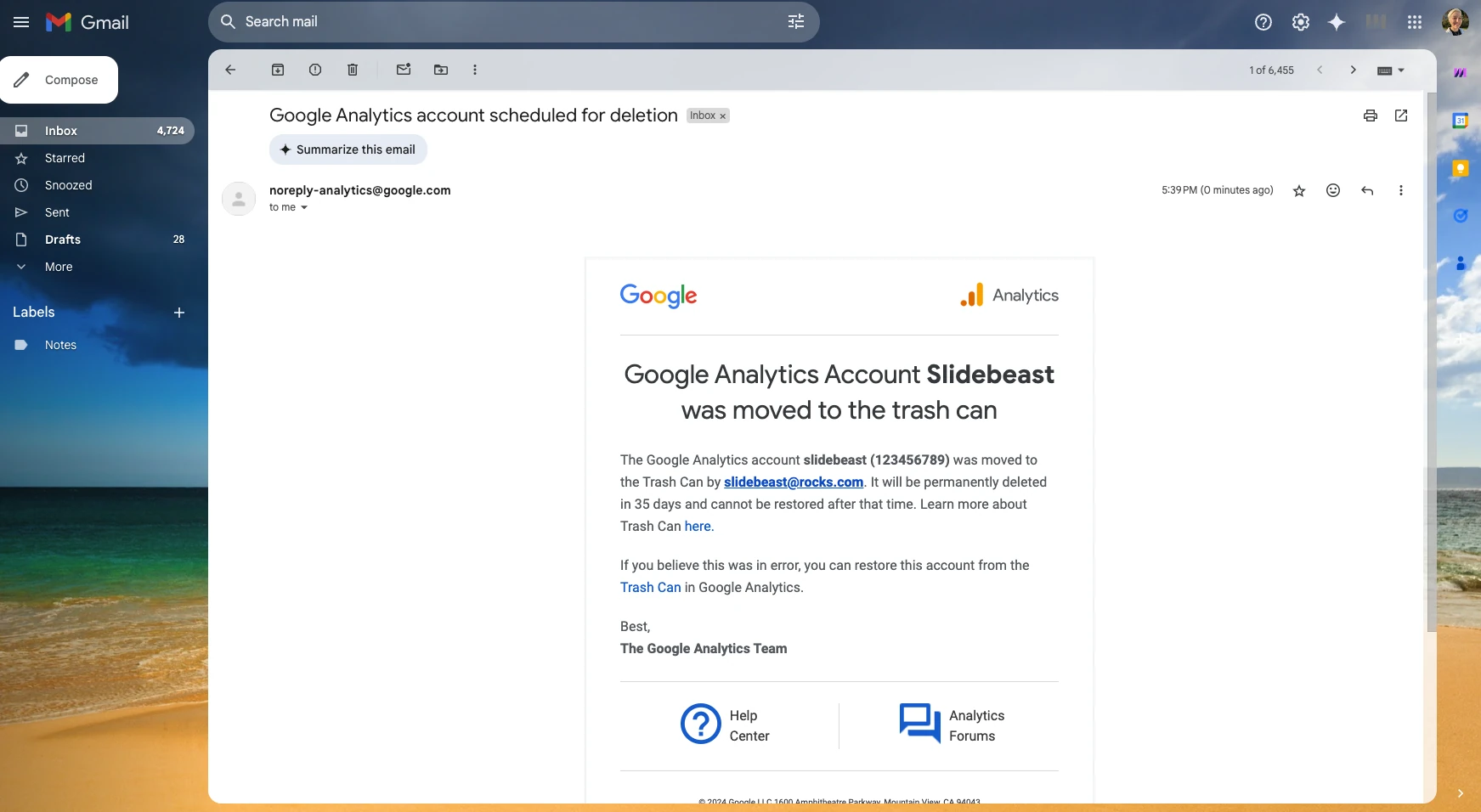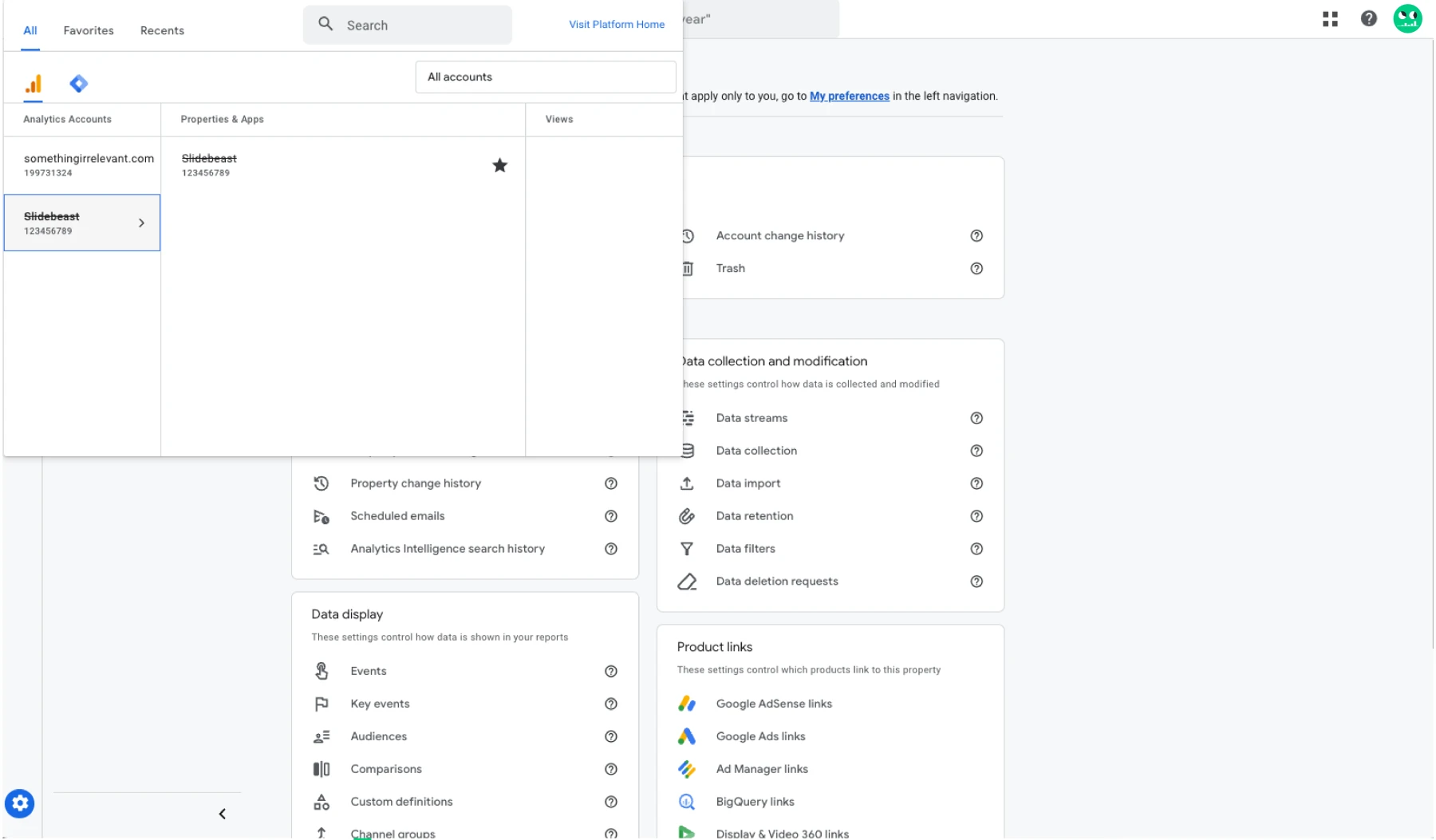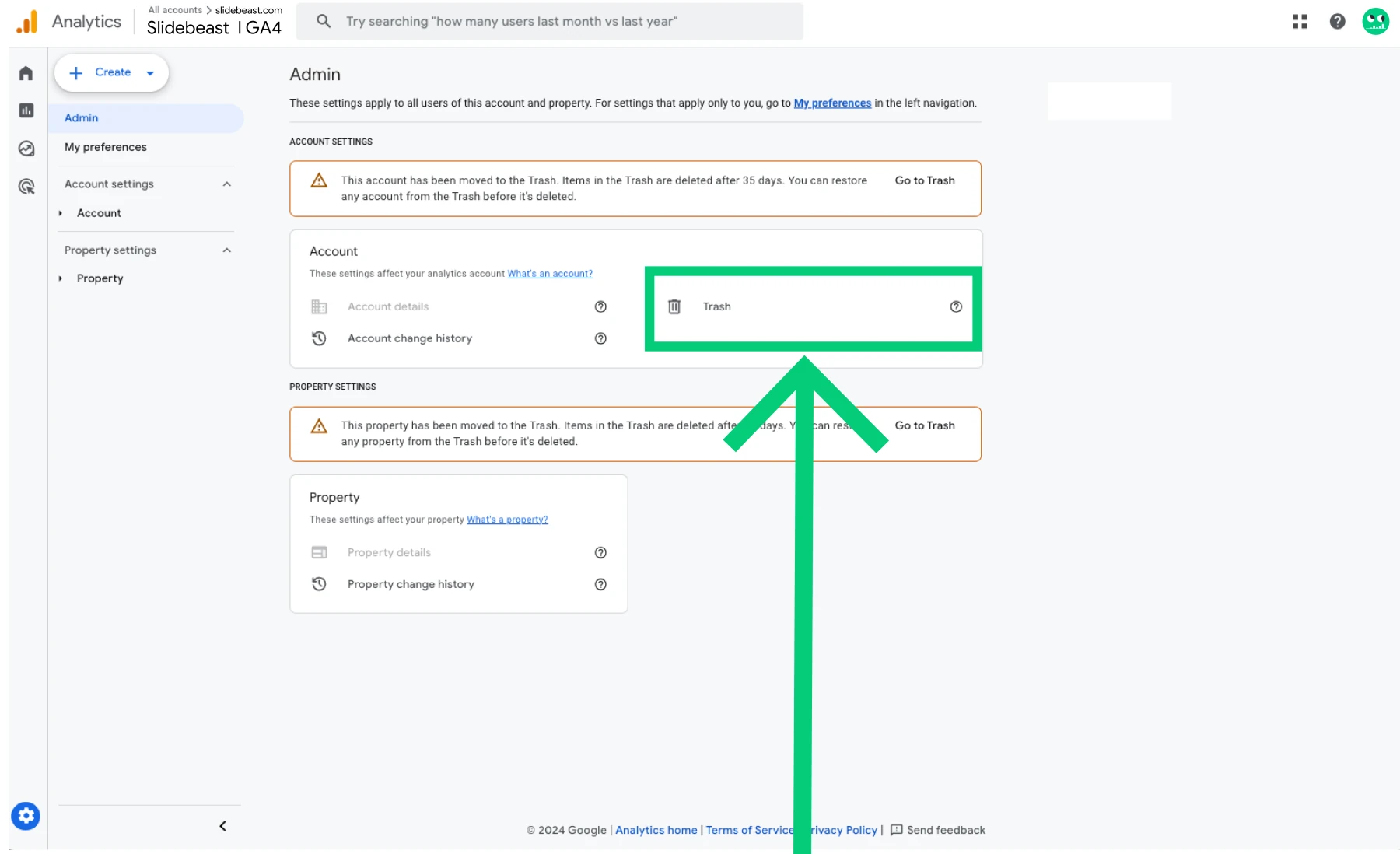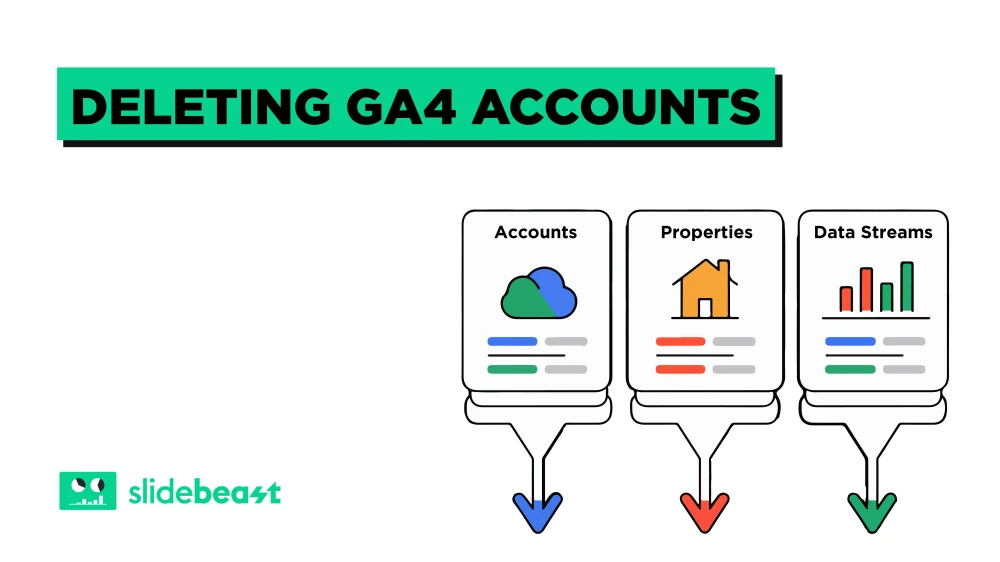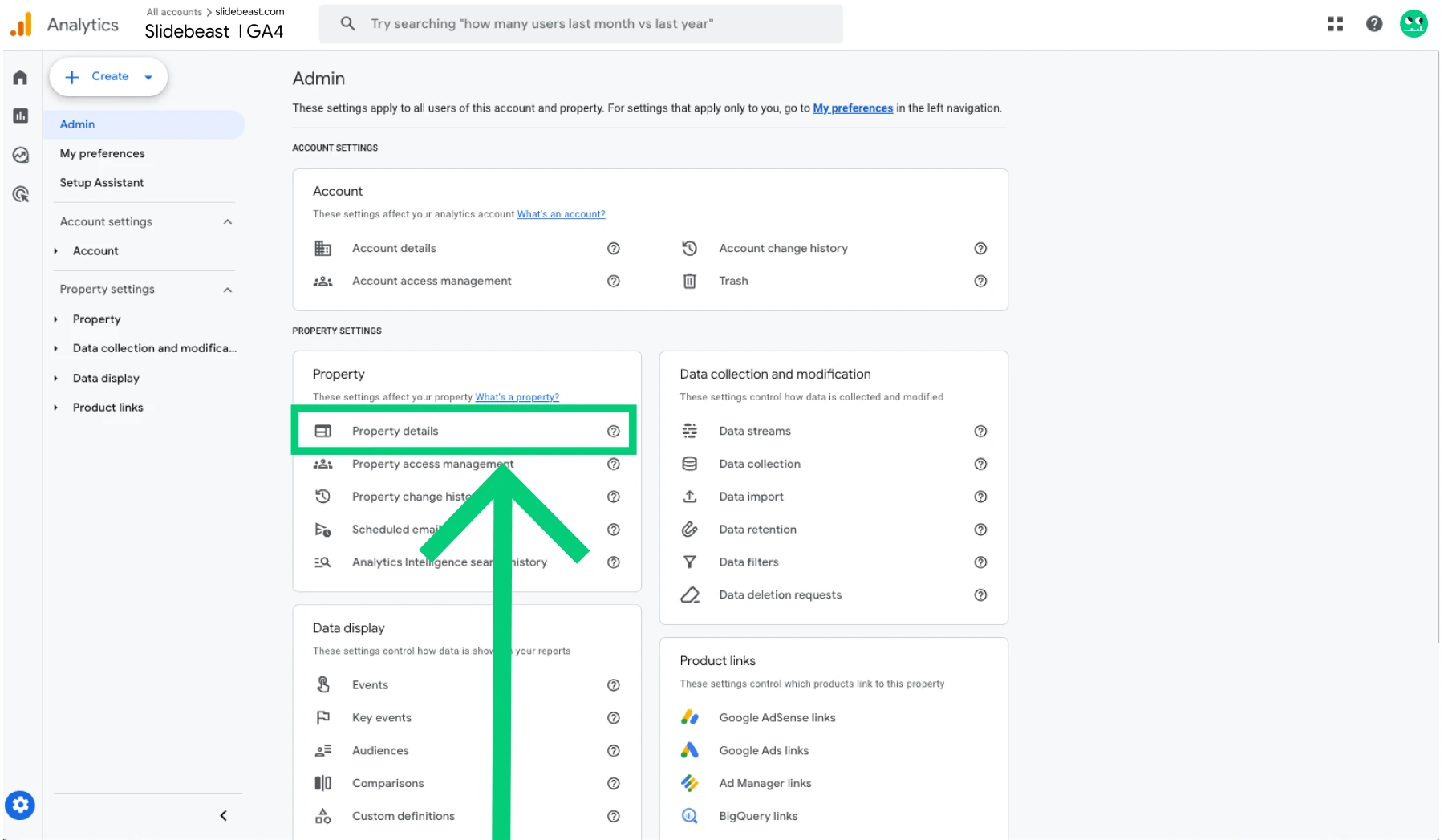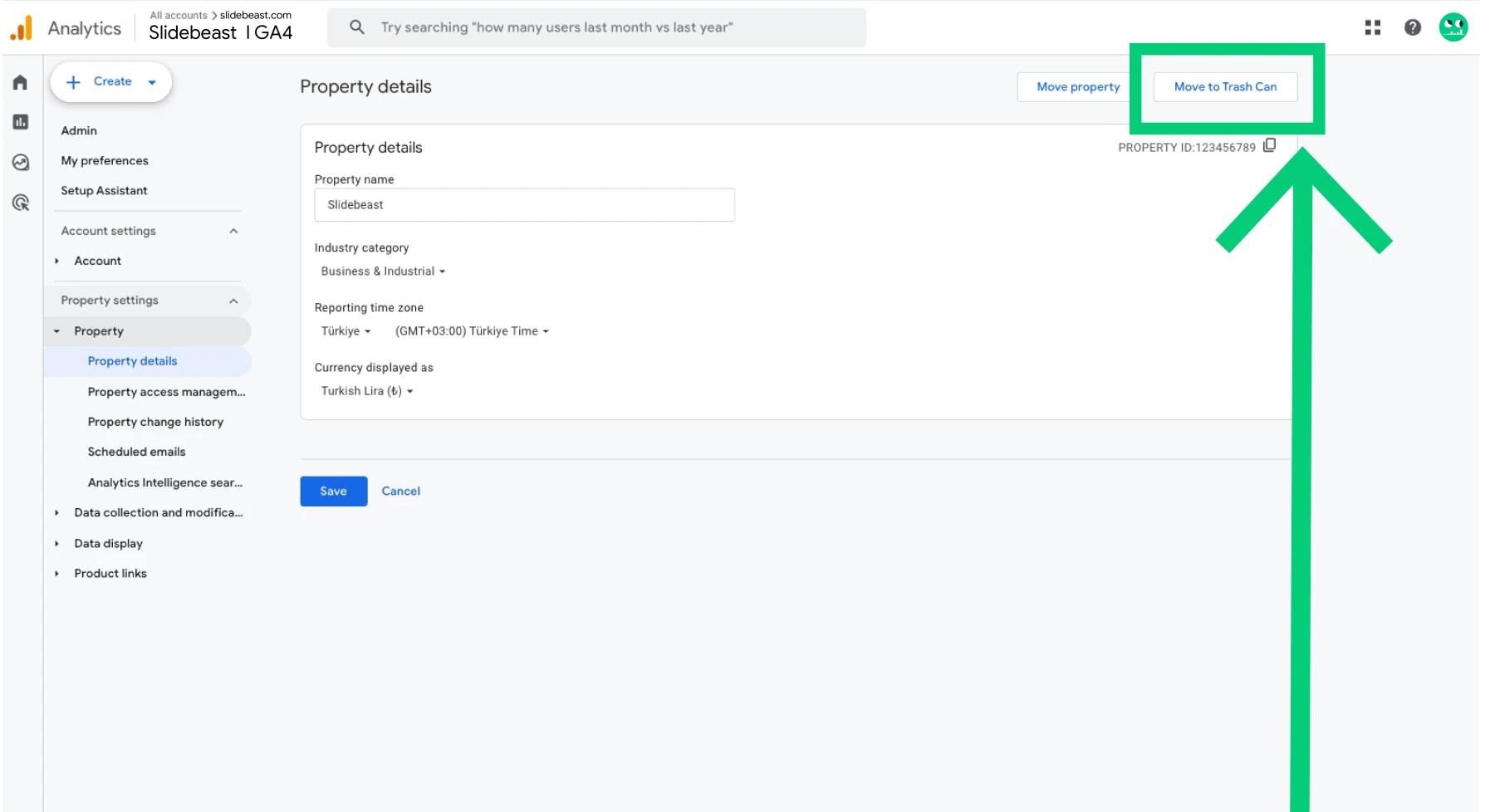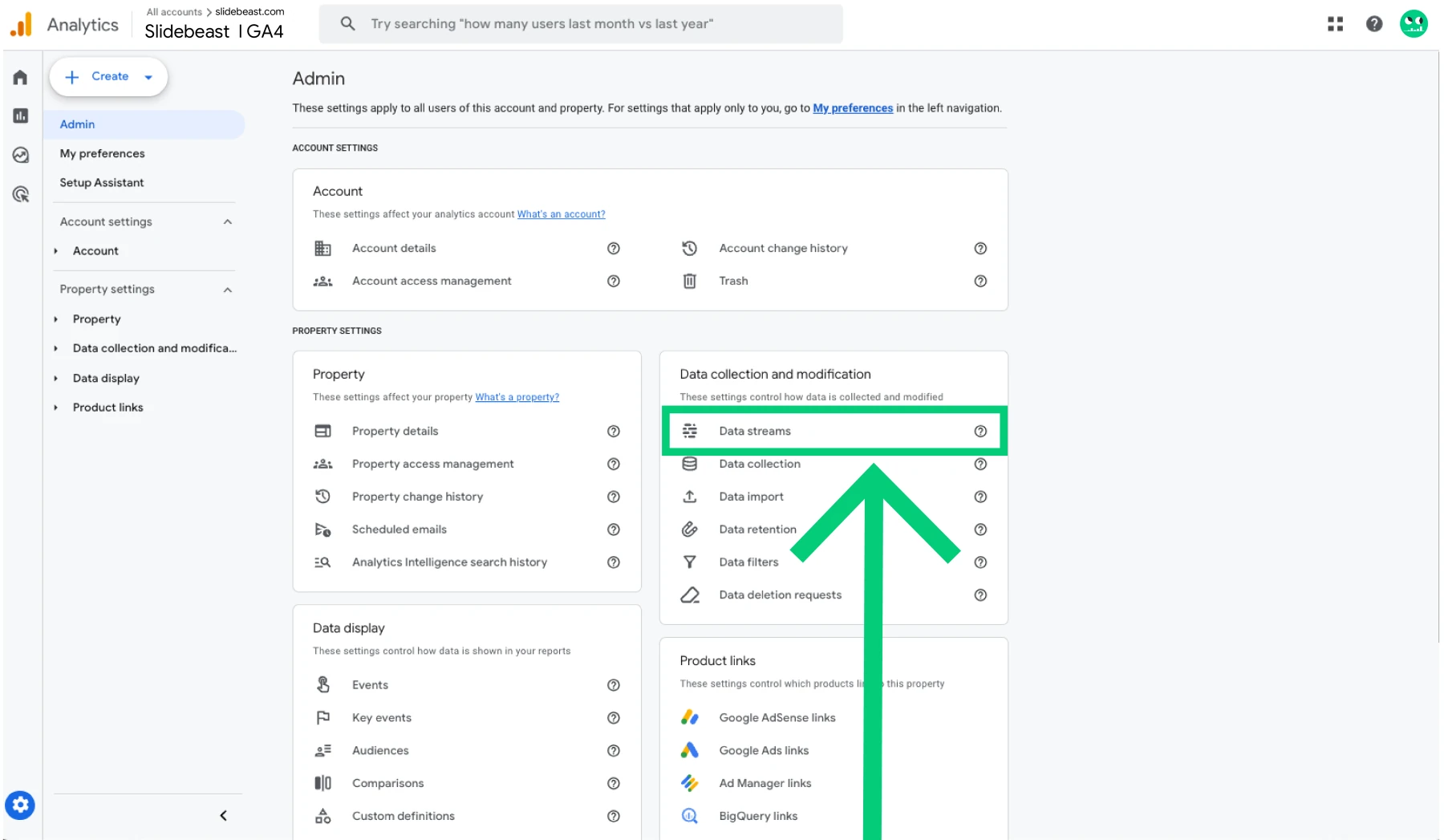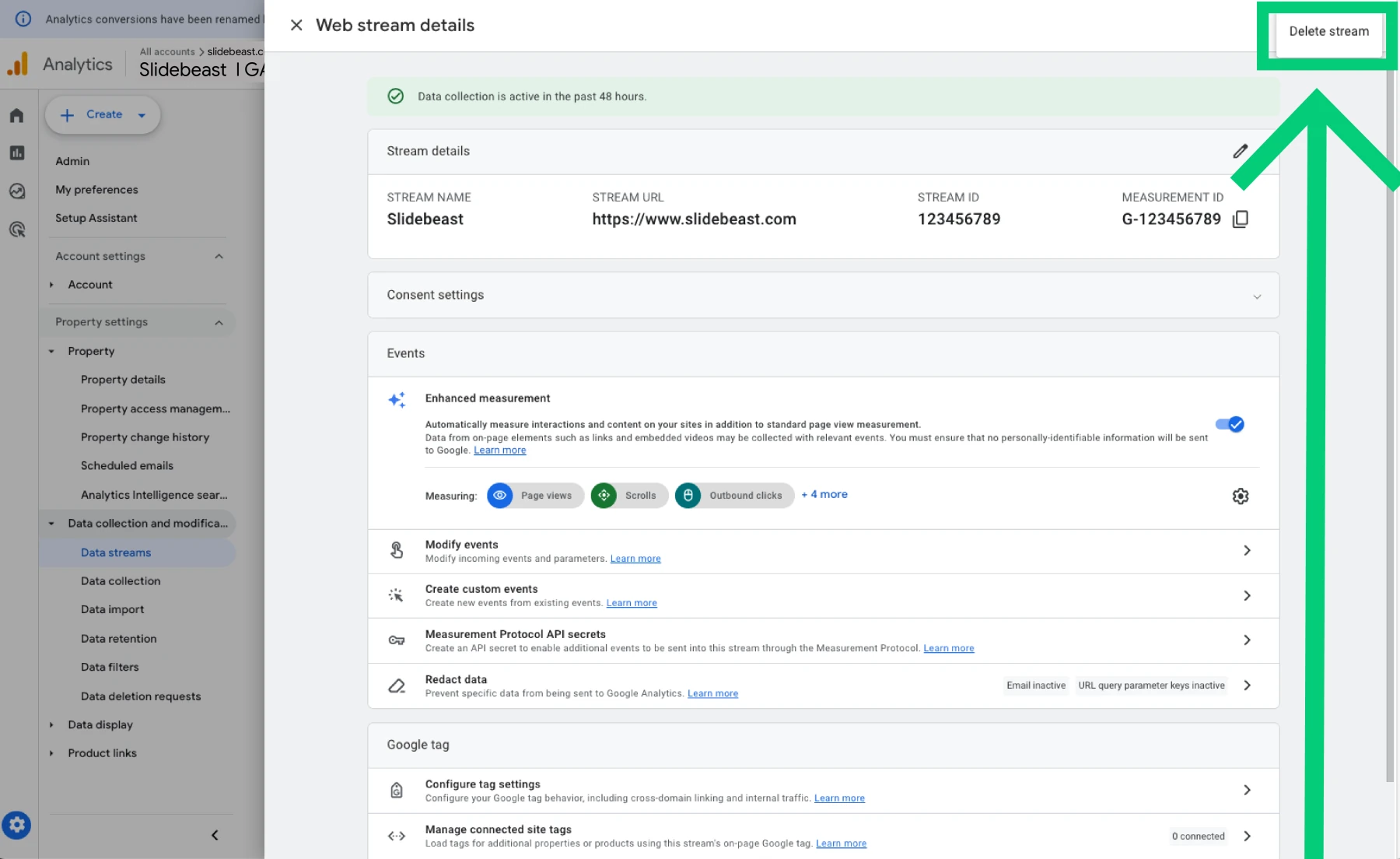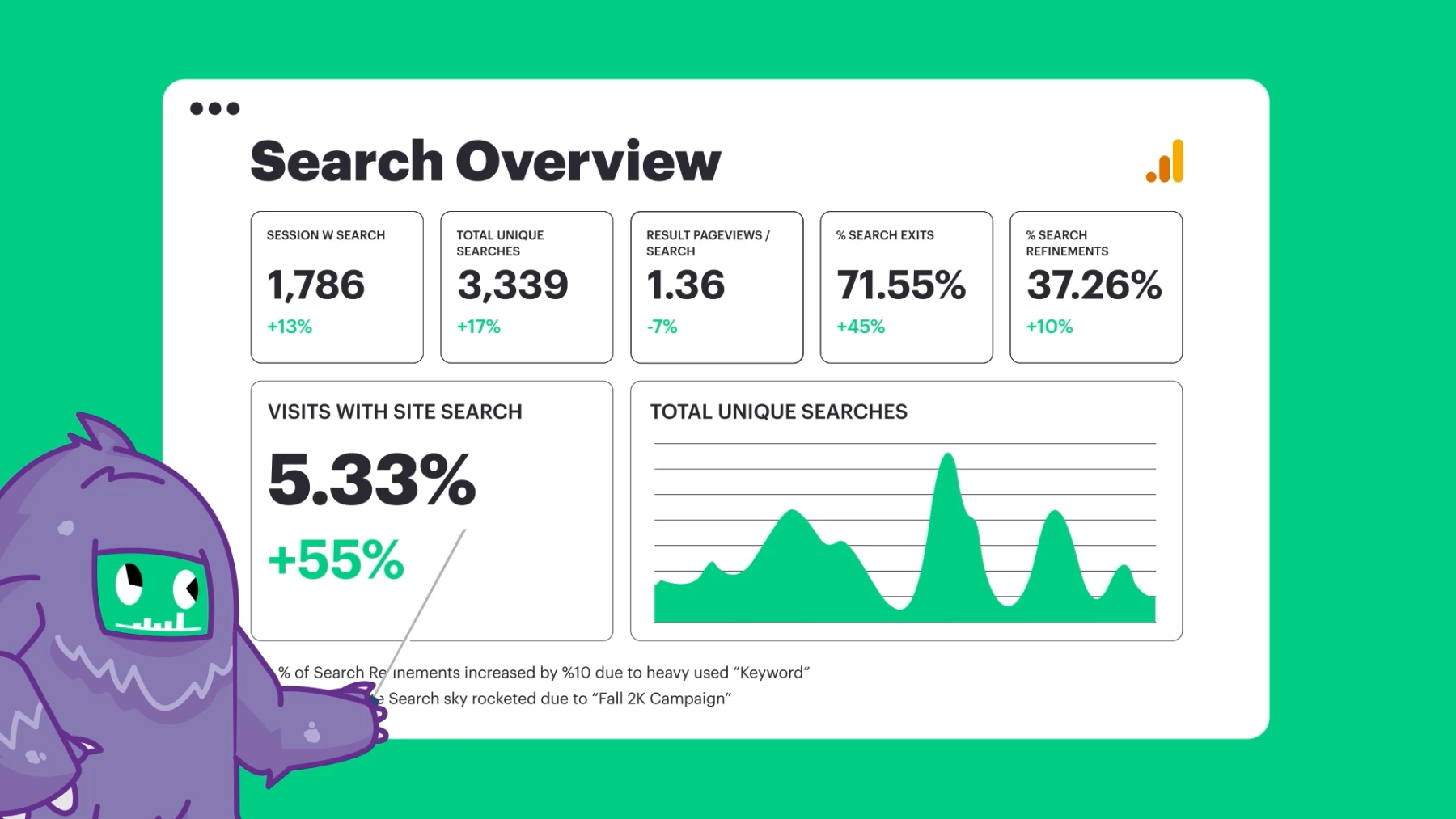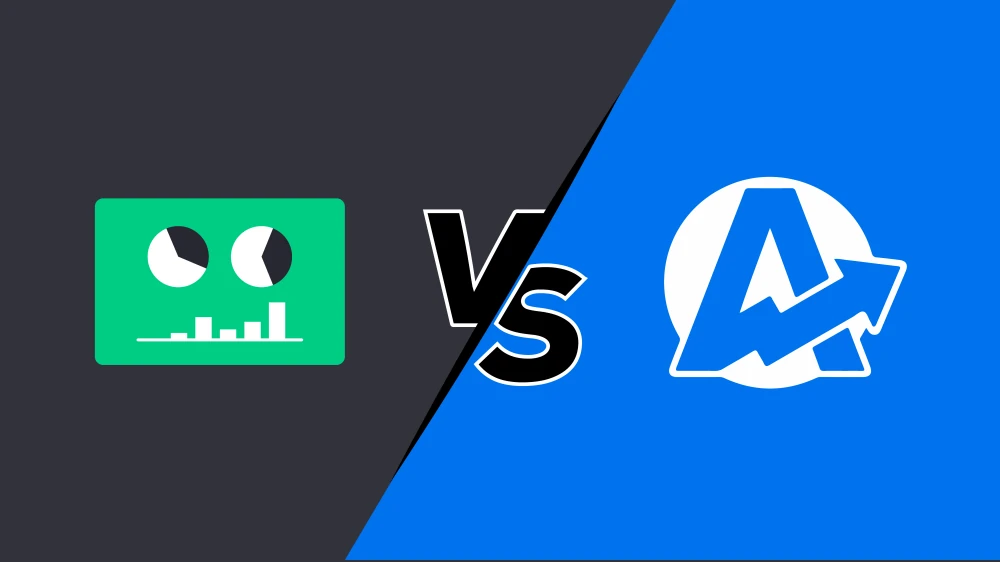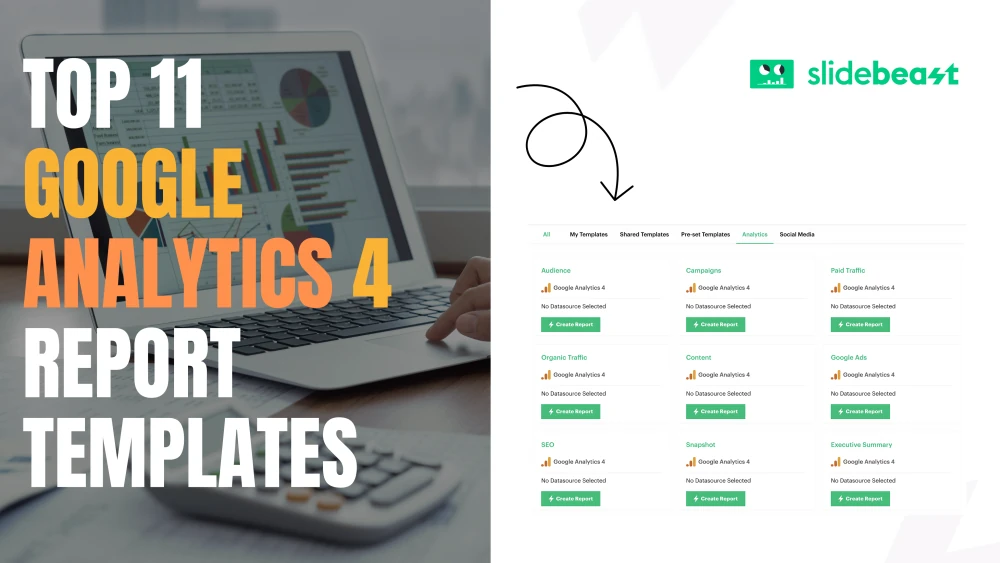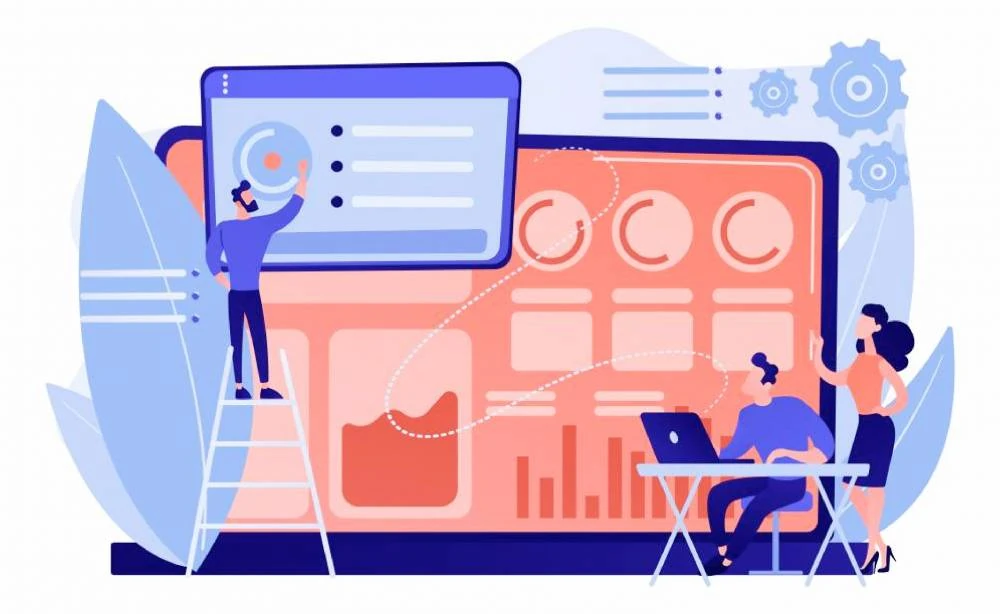If you're re-organizing your Google Analytics 4 (GA4) setup, it's important to know how to delete accounts, properties, or sites properly. Whether it's an old project, a wrong setup or a business that’s no longer active, this guide will walk you through the steps you need to follow:
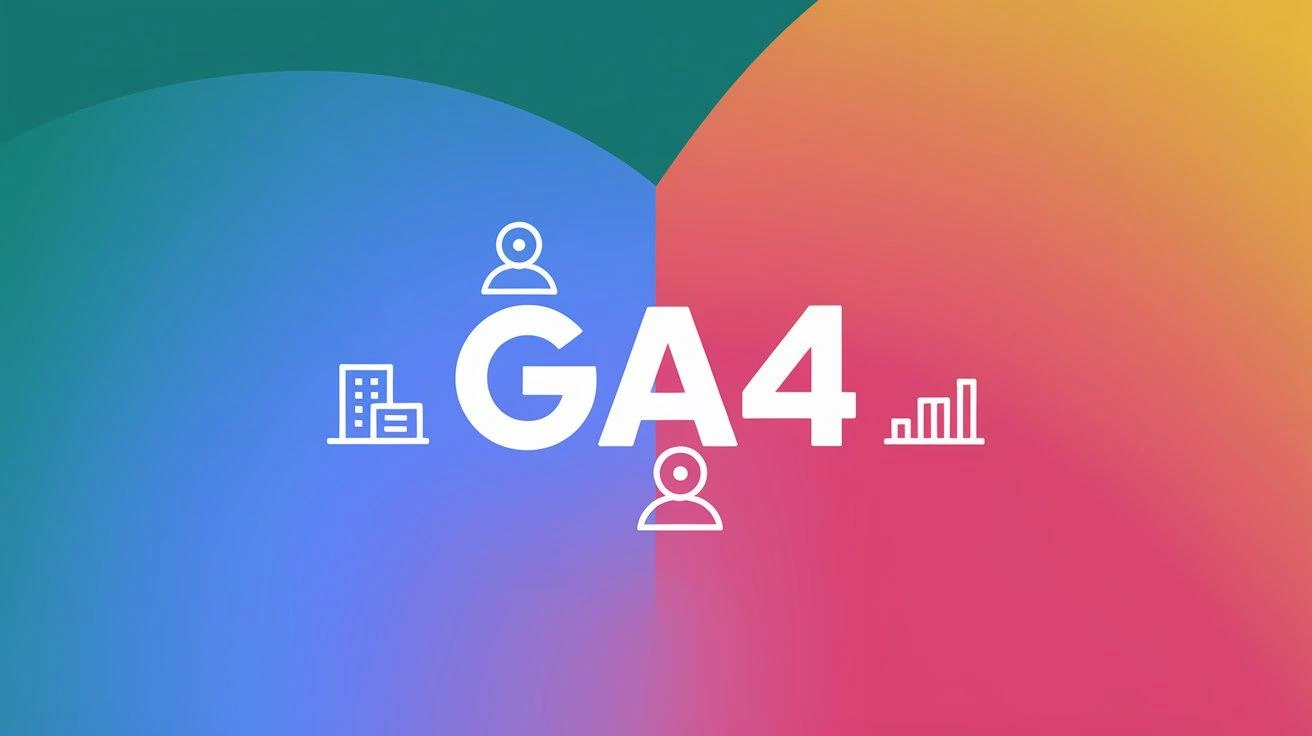
Step By Step Delete Accounts in GA4
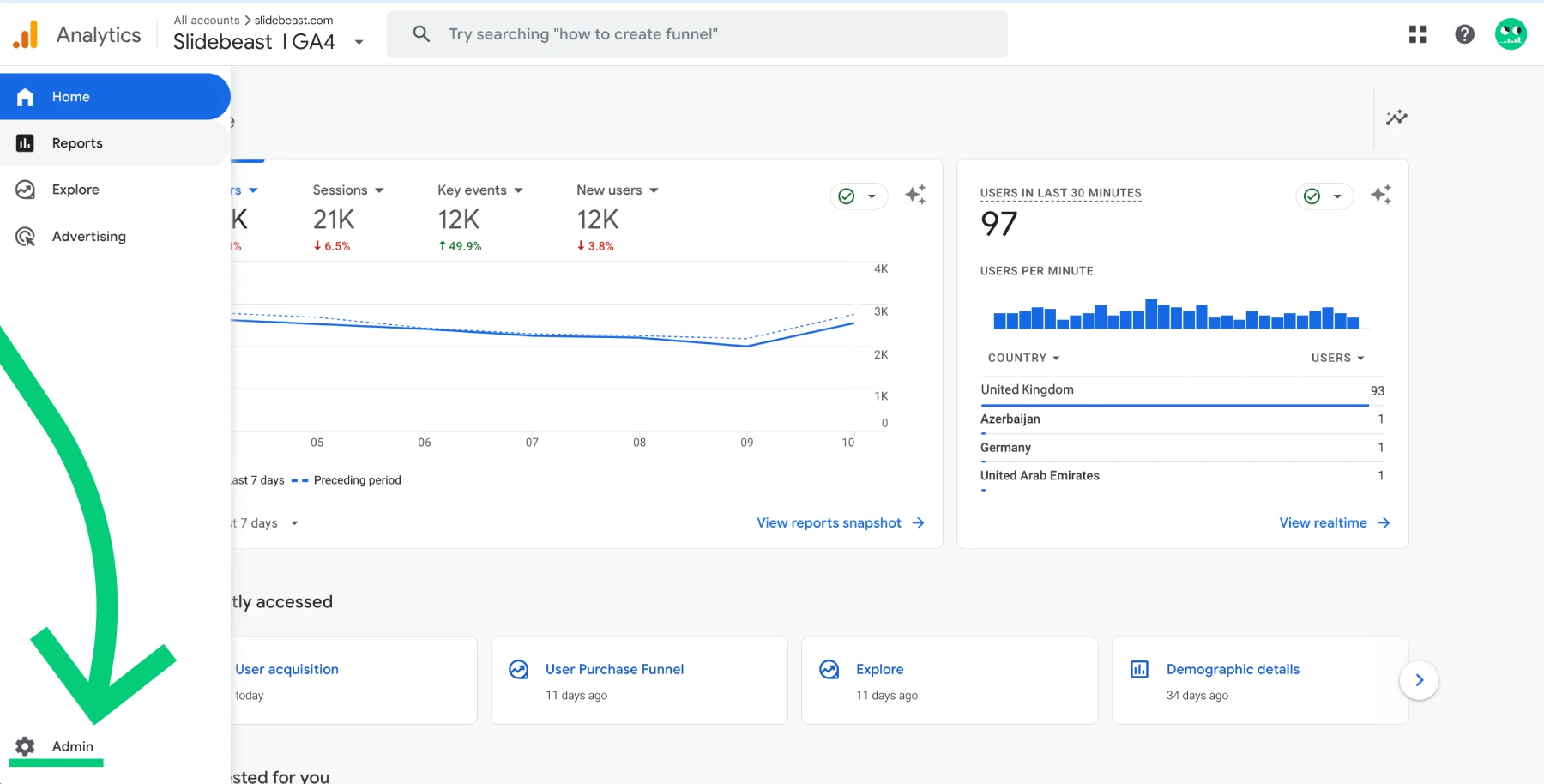
Deleting an account in GA4 is irreversible after 35 days, so make sure this is the right step for you before proceeding. Here's how you do it:
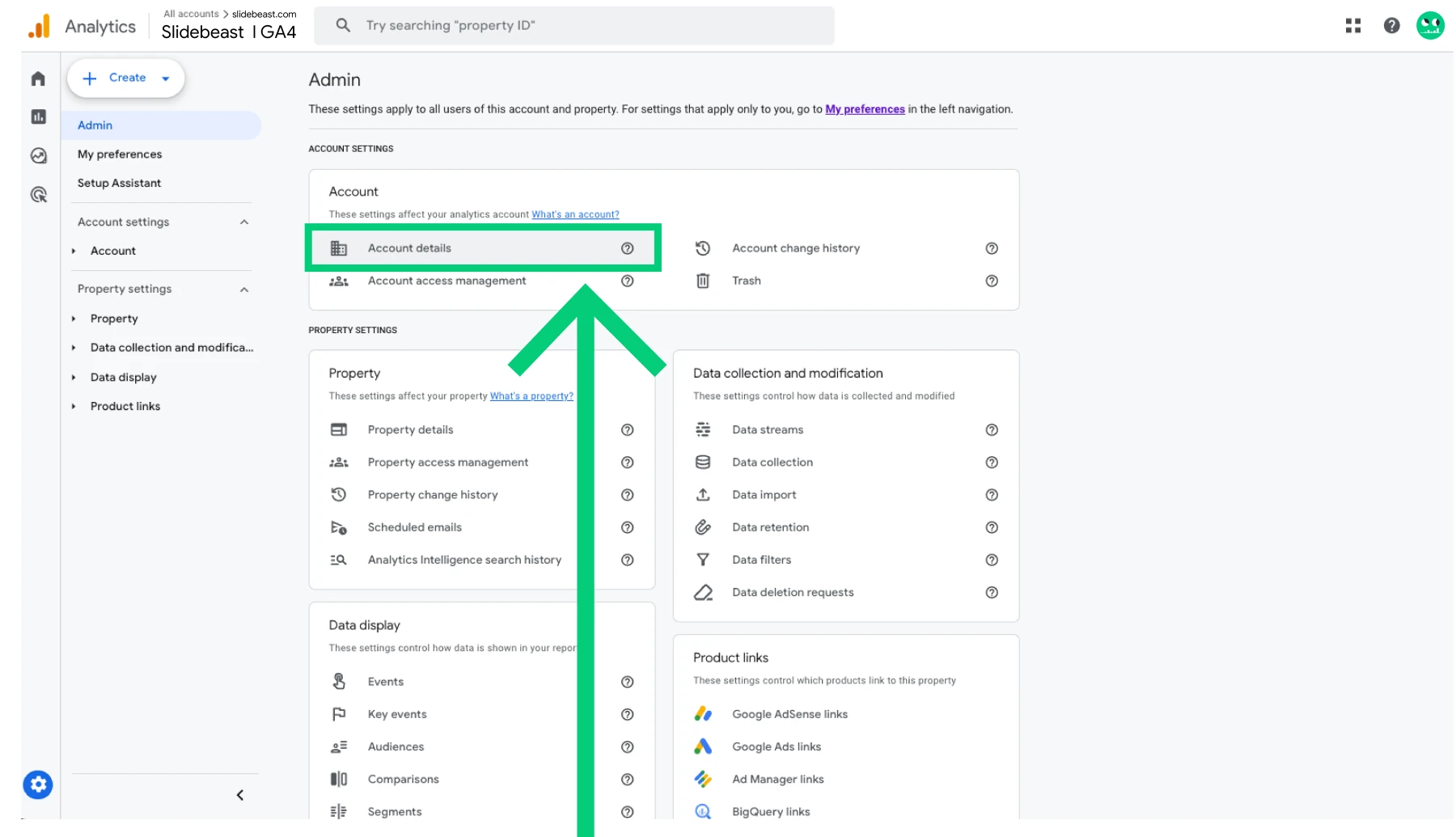
-
- Log into GA4 and select the account you want to delete.
- In the Admin panel, head to the "Account" section and click on Account Details.
- Select Move to Trash Can, and finally confirm your decision by clicking Trash account.
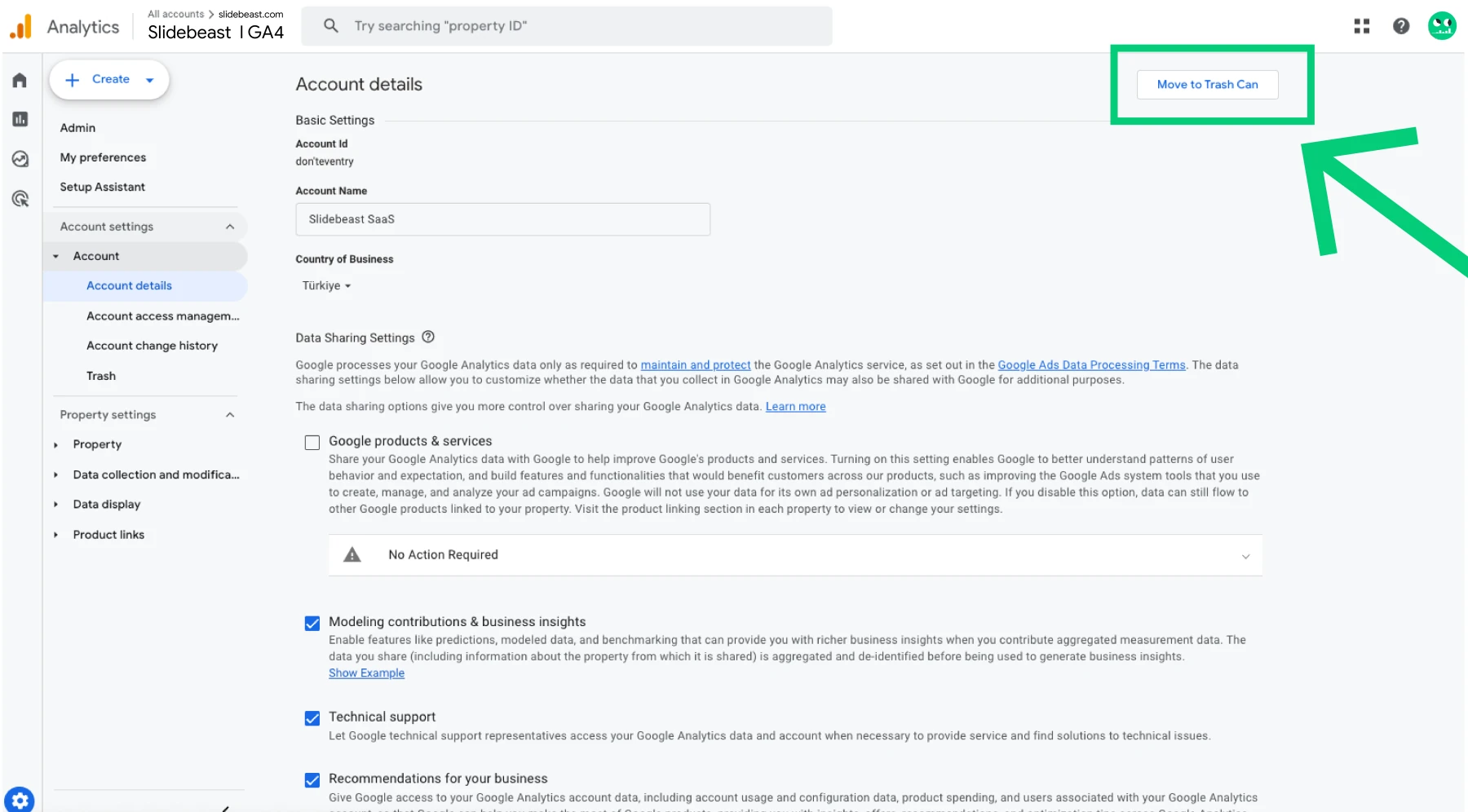
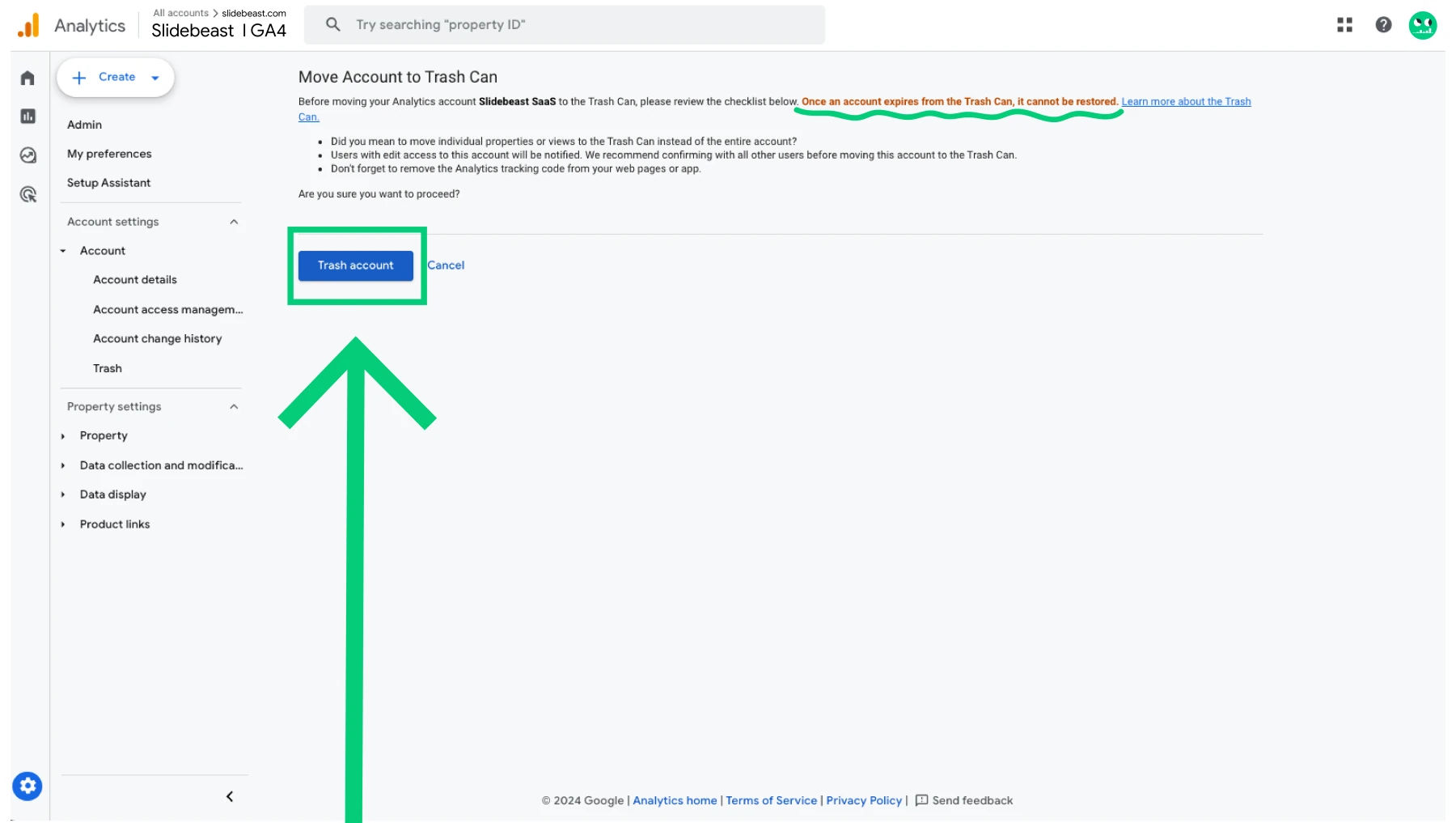
Once deleted, you have a 35-day grace period where the account is recoverable. After that, it's gone for good. So if you're unsure, you have a small window to change your mind.
Deletion Confirmation Email
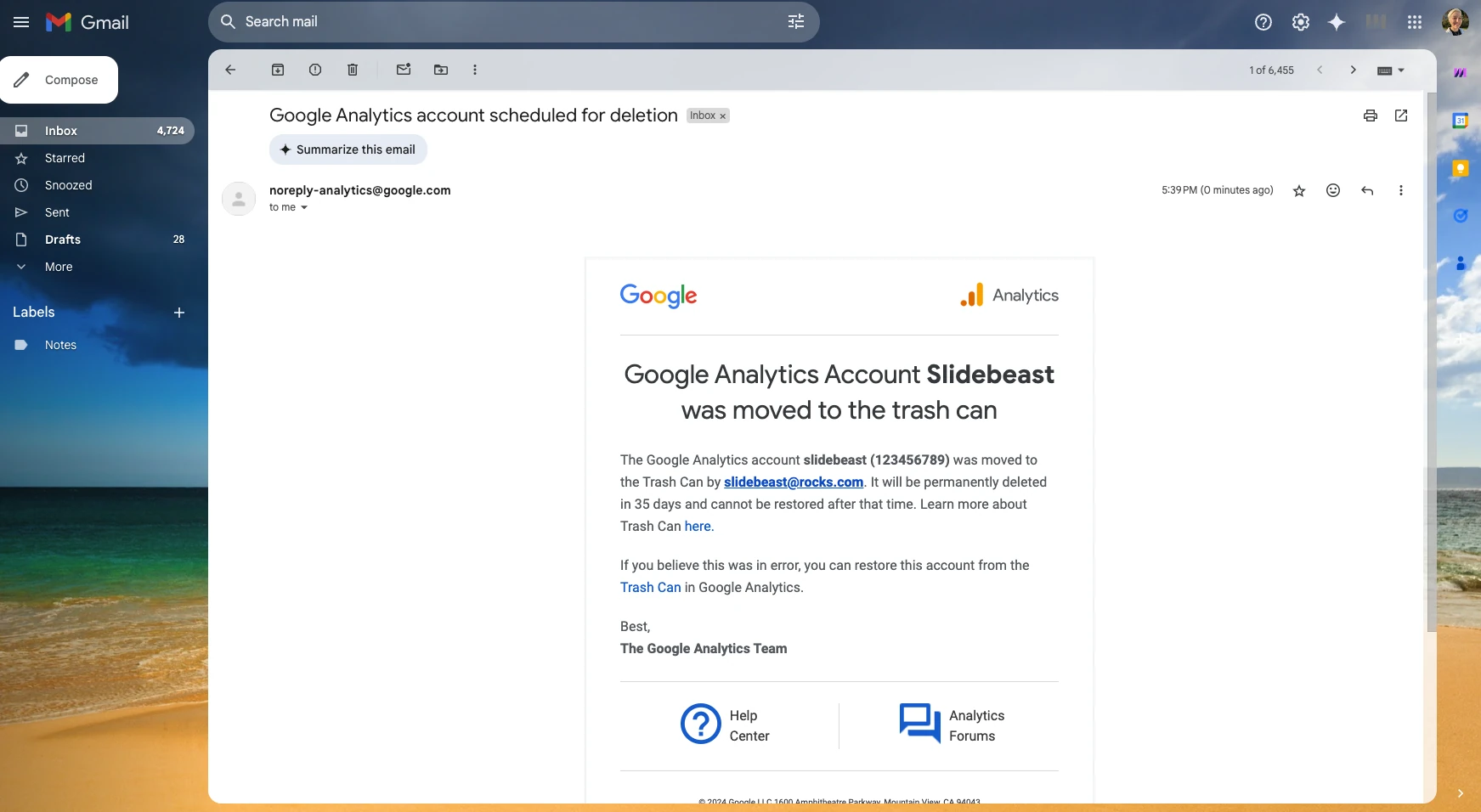
Once you delete a Google Analytics 4 account, Google will send you a confirmation email. This email serves as a final notice, outlining the details of the account deletion and providing information about the 35-day recovery period.
How to Recover Google Analytics Account?
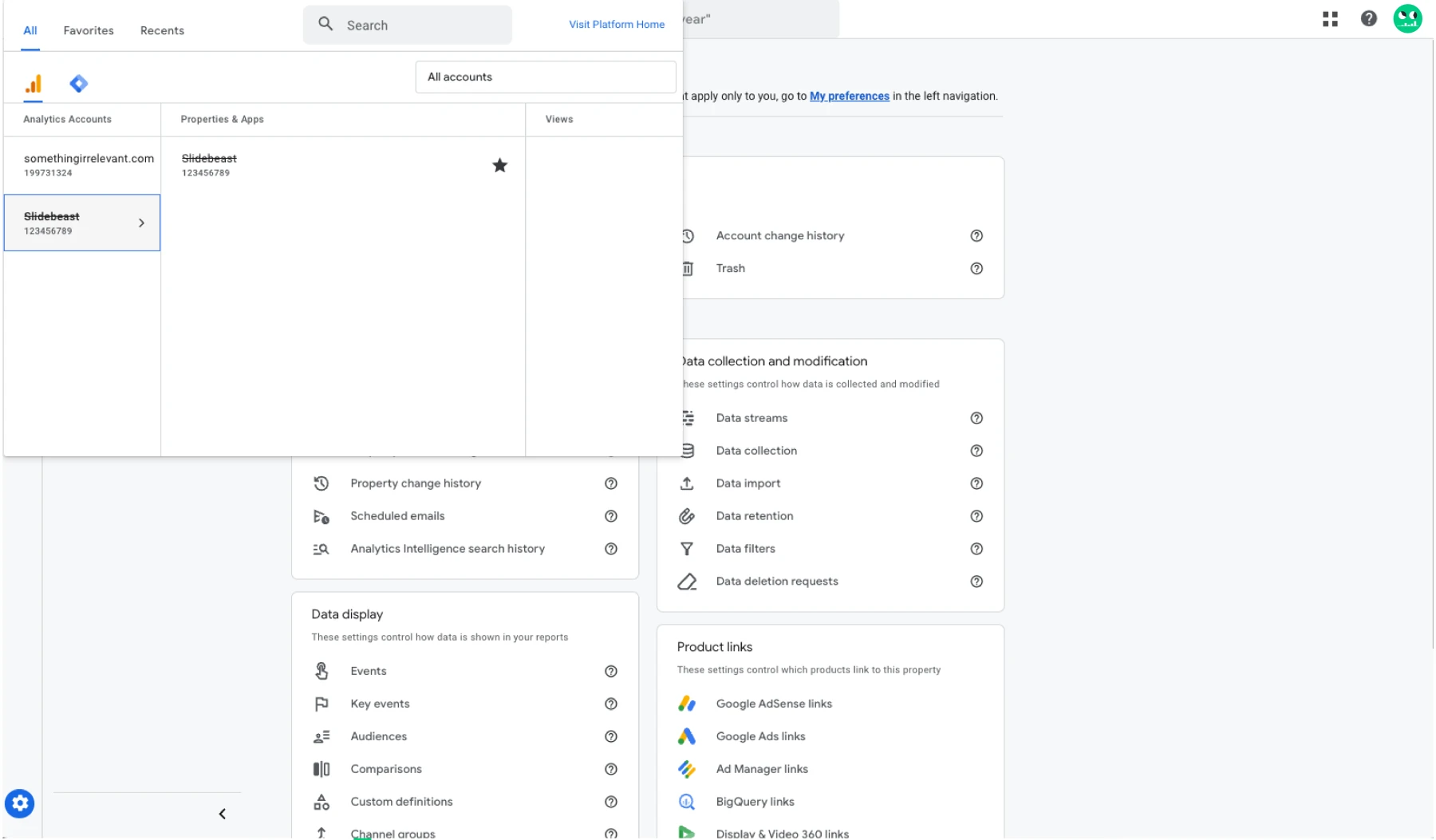
Accidentally deleted an account or property? Good news—you have a chance to recover it! Follow these steps:
- Go to Admin.
- Navigate to the Trash Can section (available for both accounts and properties).
- Select the account or property you want to restore and click Restore.
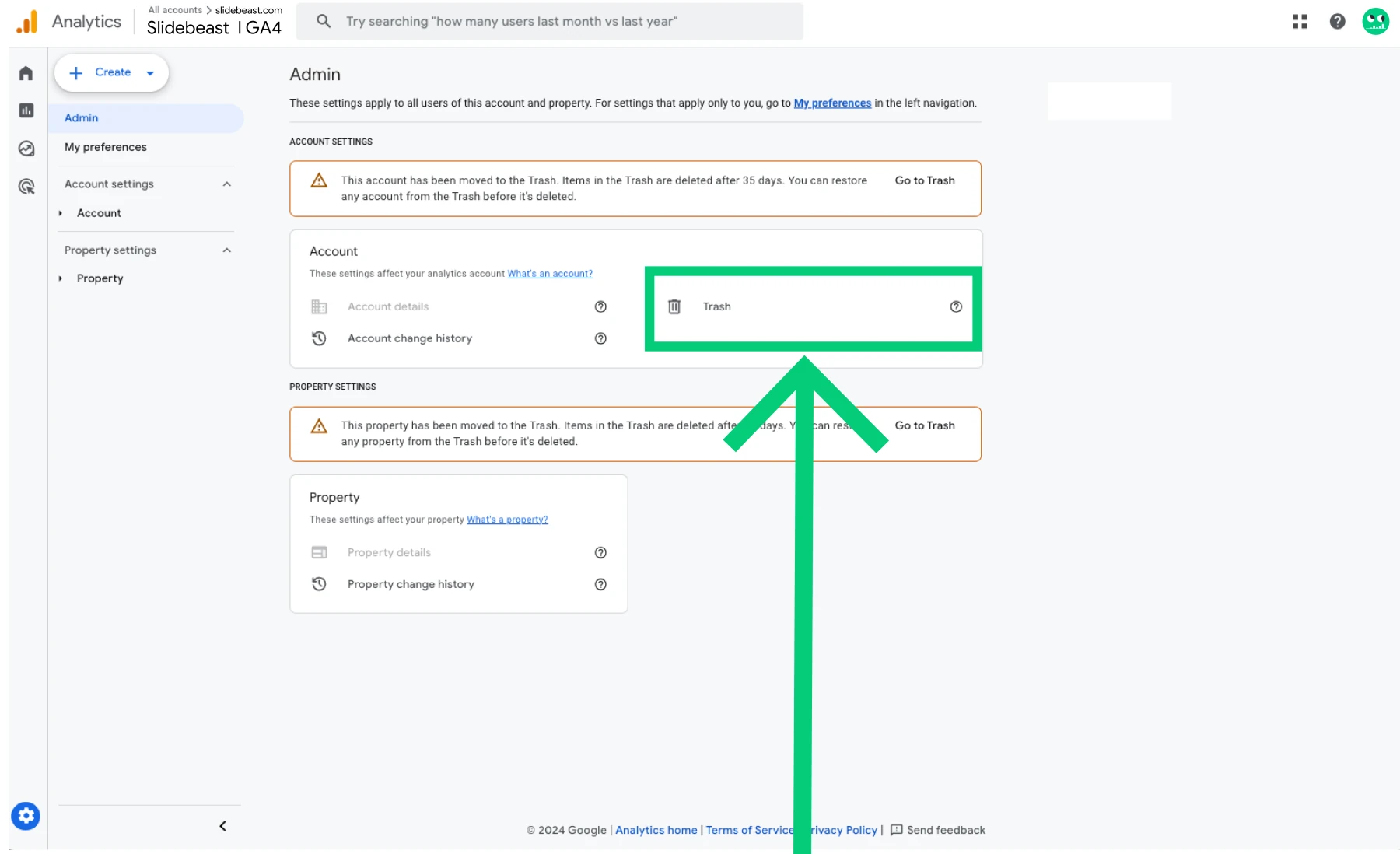
You must act within 35 days. After this period, the data is permanently deleted.
How to Delete a Google Analytics Property?
Deleting a property (like a website or app) in GA4 also follows a similar process to deleting an account. Here’s what to do:
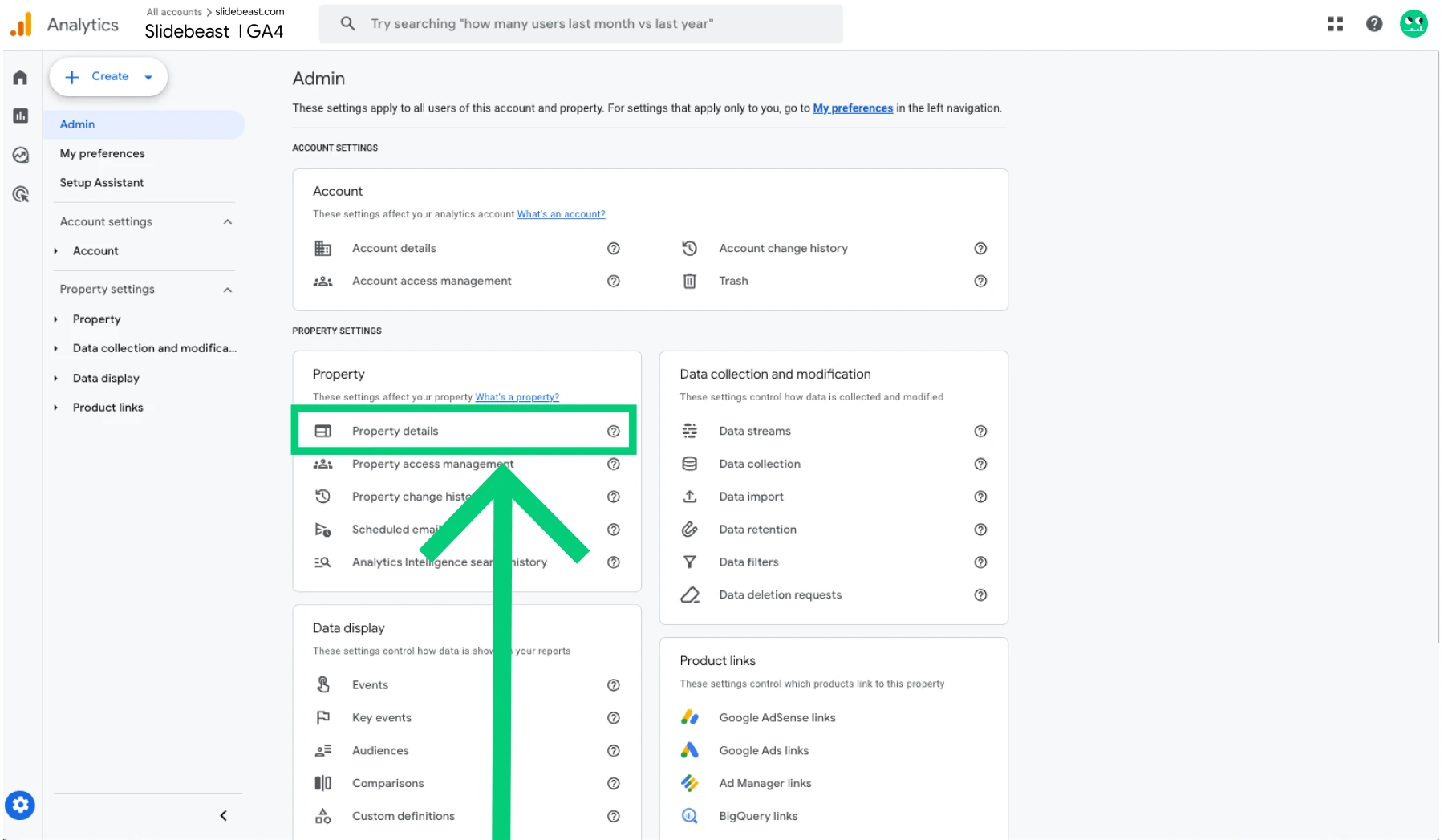
- Log into your GA4 account and choose the property.
- Go to Admin and select Property Details.
- Click on Move to Trash Can.
- Confirm by clicking Move to Trash.
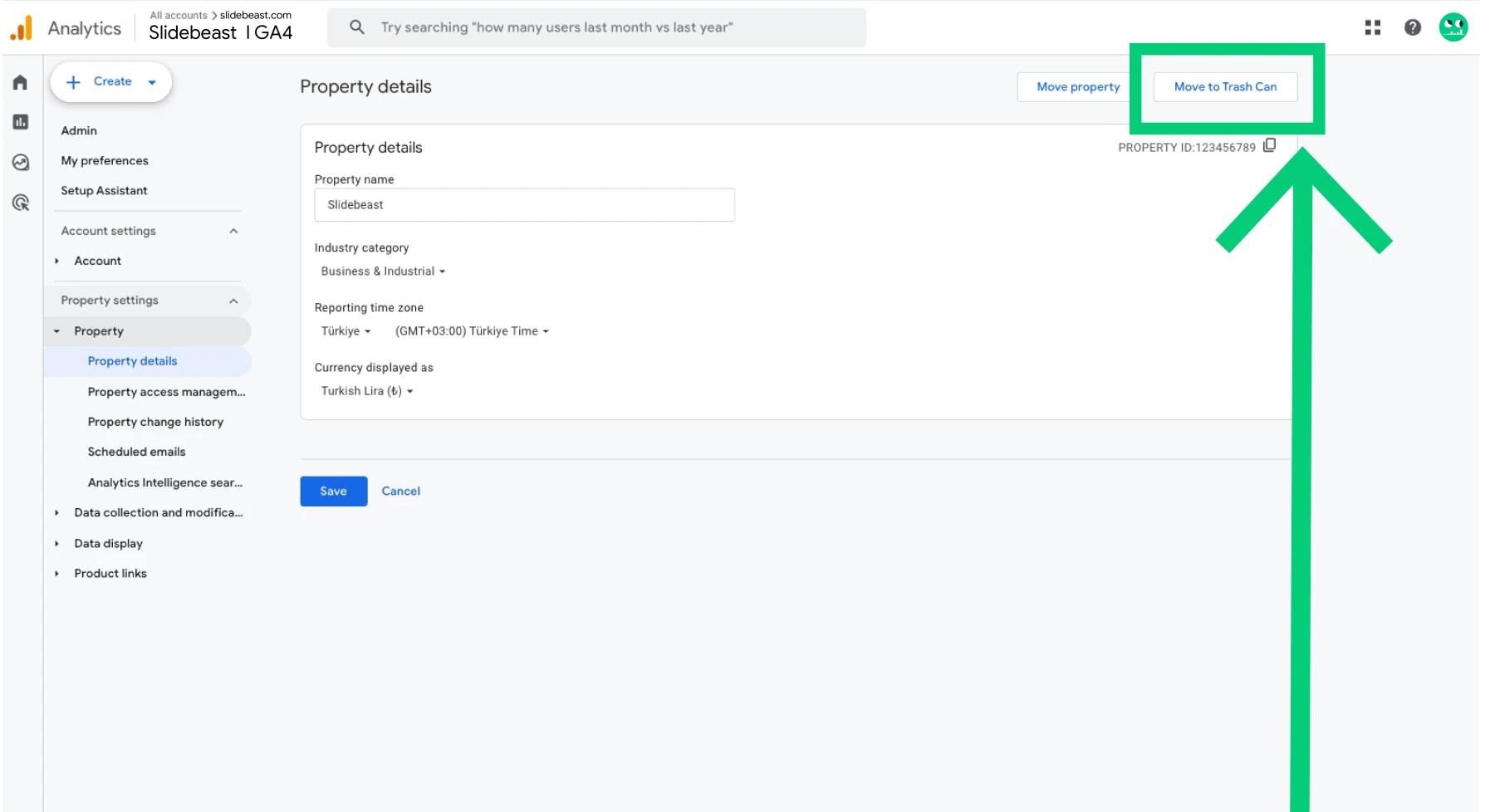
Remember that deleting a property means all data associated with it is erased. Like accounts, you have 35 days to undo this action.
How to Delete a Site From Google Analytics?
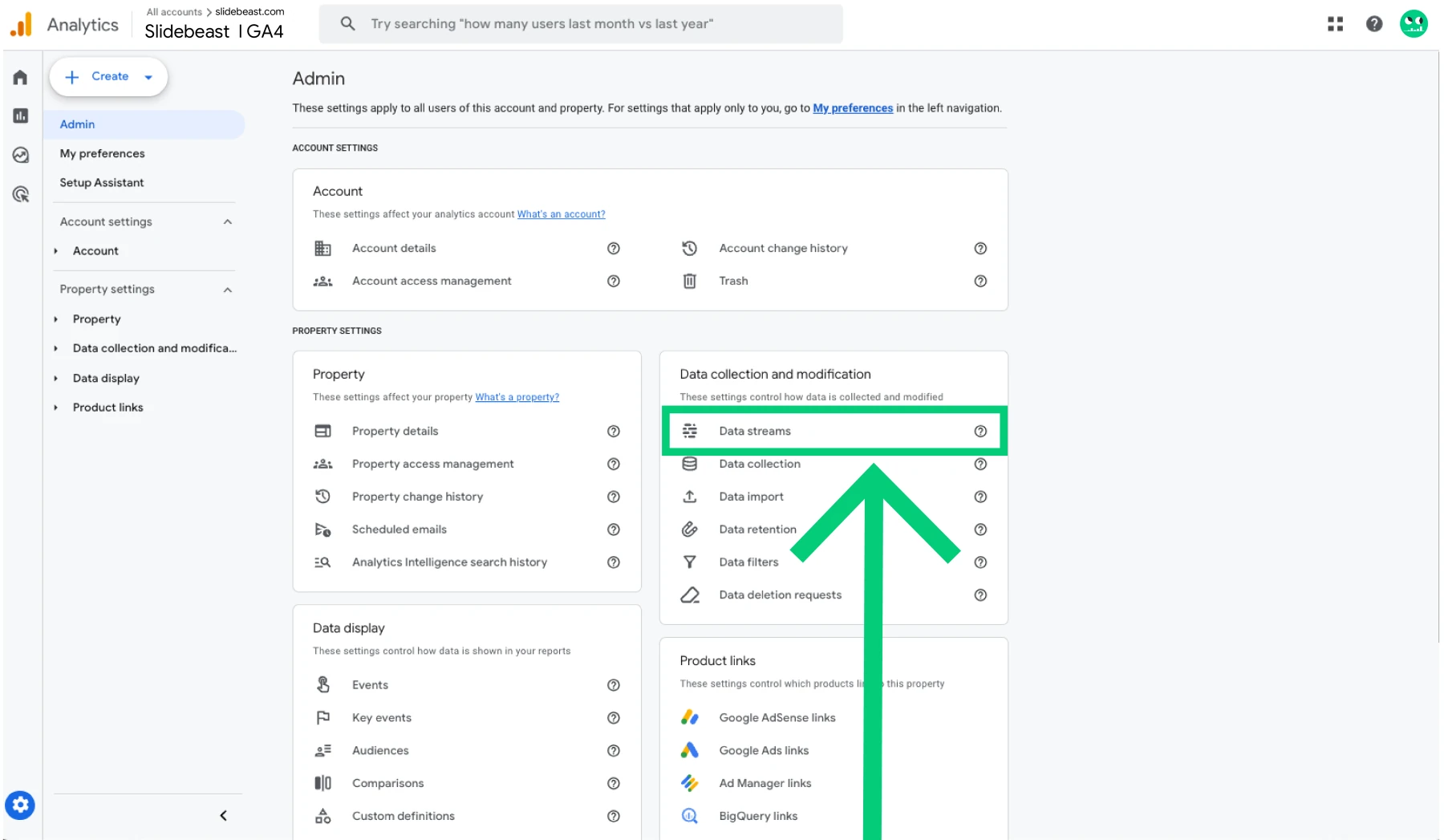
If you’re spring cleaning for real and want to remove a specific site (also called a data stream), here’s how:
- Open your GA4 property and head to the Admin section.
- Click on Data Streams.
- Choose the stream (site) you want to delete.
- Hit the three dots next to it and select Delete.
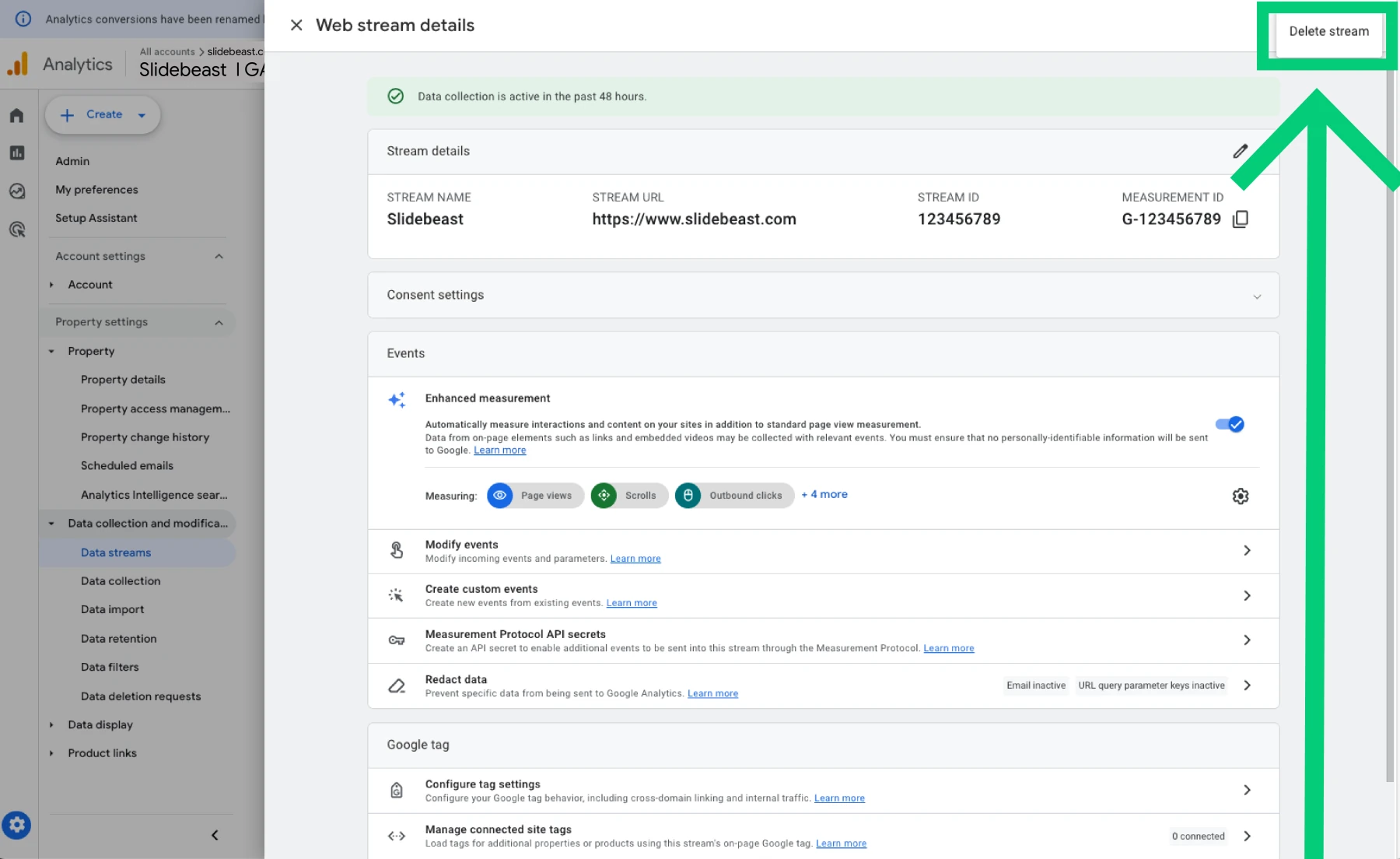
This action is permanent and removes all tracking and data collection for that particular site or app.
Why Keep Your GA4 Setup Clean (and Consider Reporting)
While deleting old accounts, properties, or sites helps keep your GA4 setup organized, you should also think about how this fits into your overall reporting strategy. With tools like Slidebeast, even a clutter-free GA4 setup can be used to generate detailed, automated reports.
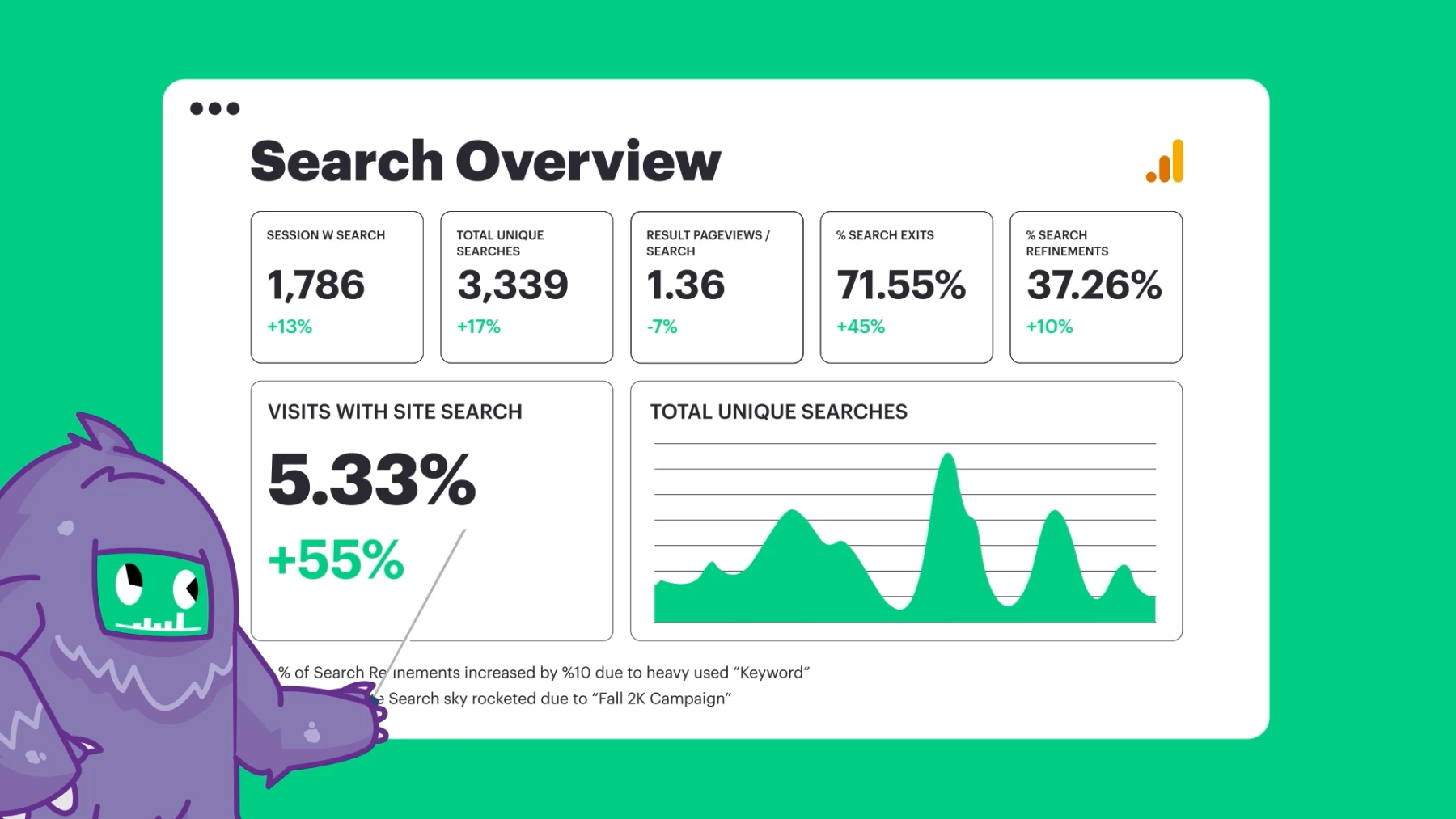
If you’re interested in insightful presentations, our GA4 report templates are here to save you time, delivering critical performance data in a neat format. So, before you delete, think about whether generating reports from your existing data could provide value for your business.
Start a free trial with Slidebeast today and simplify your GA4 reporting!