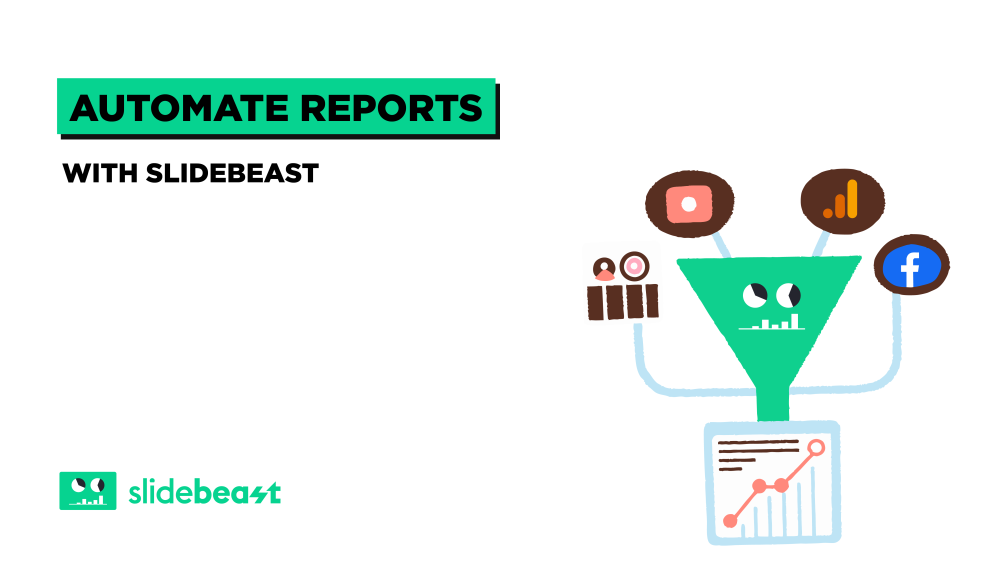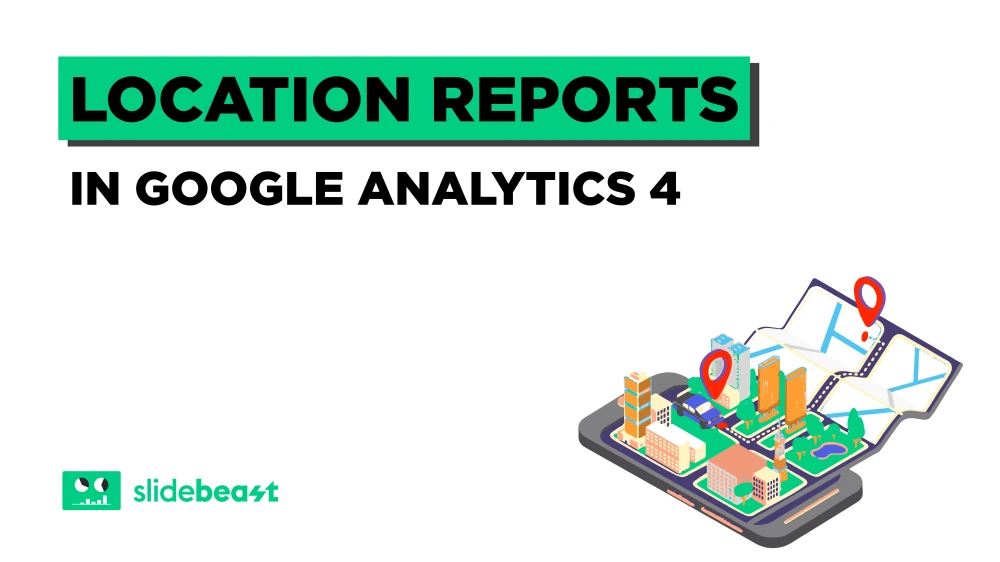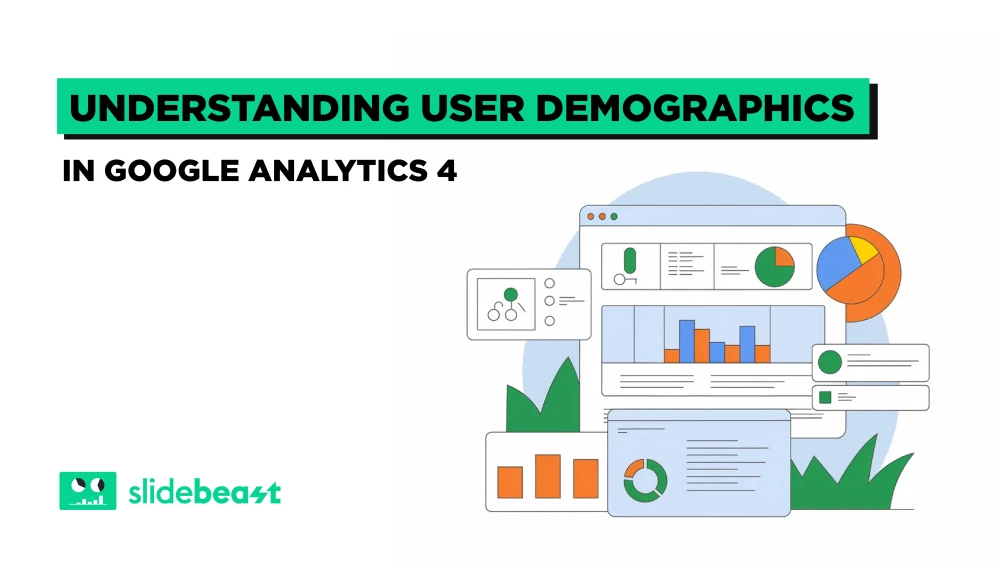Weekly reports are essential-but let’s face it, they can be a hassle. With data spread across platforms, tight deadlines, and formatting headaches, reporting often eats into valuable time. That’s where Slidebeast comes in. Designed for marketers, agencies, and teams who want efficiency without sacrificing quality, Slidebeast turns messy data into clean, automated PowerPoint reports-no copy-pasting required. In this guide, we’ll show you how to streamline your weekly reporting workflow and save hours every week.
1) What Is Report Automation And Why Does It Save Time?
Automated reporting is changing the way marketing teams work. Instead of manually combining data from multiple platforms, exporting spreadsheets, and formatting presentations under tight deadlines, automation enables a seamless workflow. It collects relevant metrics, creates polished reports, and distributes them to stakeholders-without manual intervention. For professionals managing complex, multichannel campaigns, automation is not just a convenience; it’s a critical driver of operational efficiency and strategic clarity.
2) Connecting Data Source
Before Slidebeast can start building your report, it needs to know where your data lives. If you’ve already poked around the platform, you might have seen this step. If not-no worries. Just head over to the “Data Sources” section in the sidebar.
From there, click the “Connect” button next to GA4, Instagram, Facebook, LinkedIn (or whichever platform you’re using), and select the relevant account. Once you click "Add Data Sources" Slidebeast starts pulling your metrics behind the scenes. It’s like giving your report a direct line to the numbers.
3) Setting Up A Weekly Report Template In Slidebeast
This is where things start to feel real. To create a report, hit "Create New Report".
And choose your preferred template. From there, Slidebeast walks you through a seven-step setup that’s surprisingly smooth.
1. Name your report and link your connected data.
2. Drag and drop the sections you want to include.
3. Set your date range, comparison period, and how you want data broken down.
4. Customize your reports to reflect your brand by adding your company logo and choosing branded color palettes.
5. Configure number rounding, decimal precision, and date formats according to your organization's reporting guidelines-ensuring clarity and professionalism in every report.
6. Increase readability and impact by choosing the chart types (bar, line, area) that best suit your data, ensuring insights are conveyed effectively and professionally.
Once you have completed all seven steps, you will have a clean brand report ready to use. If you save the report you created from the Save as template section and give it a name, you will not need to create this template again and this template will come to you ready-made. After completing the report, click on the Create report section and wait a few minutes.
4) How To Schedule And Email Reports Automatically
You’ve built your masterpiece-now let’s make sure it shows up every week without fail. Go to the “Reports” section from the homepage, find your report, and click the three dots to open the options menu.
Hit “Schedule” and you’ll be taken to a form where you can set the frequency, time, email recipients, and even a custom message.
Click “Schedule Report” and boom-Slidebeast will send your deck on autopilot every week. It’s the closest thing to having a reporting assistant on your team.
5) Use Cases: Social Media, SEO Weekly Dashboards
Slidebeast simplifies the process of creating consistent, data-driven weekly dashboards across key marketing channels. For social media teams, it aggregates performance metrics from platforms like Instagram, LinkedIn, and Facebook and automatically generates reports that highlight growth, engagement, content reach, and audience behavior.
On the SEO side, Slidebeast allows marketers to track search visibility, keyword performance, and organic traffic trends over time. Instead of manually compiling data from separate tools, users have access to all relevant insights in a centralized, visual format ready to be shared with customers or stakeholders.
By automating weekly reporting, Slidebeast helps teams maintain a consistent analysis cadence without wasting time on repetitive tasks, ensuring that each report is accurate, consistent, and actionable.
Creating automated reports with Slidebeast isn’t just about saving time-it’s about making your reporting process smarter, cleaner, and way less stressful. From connecting your data sources to scheduling weekly deliveries, every step is built to help you focus less on manual work and more on the insights that matter. 💡
Give it a try-build your first automated report today by signing up and see how Slidebeast can simplify your Mondays. 🚀
Got questions or need help getting started? We’re just a message away at support@slidebeast.com
Happy reporting, and may your decks always look this good! 🙌🏻