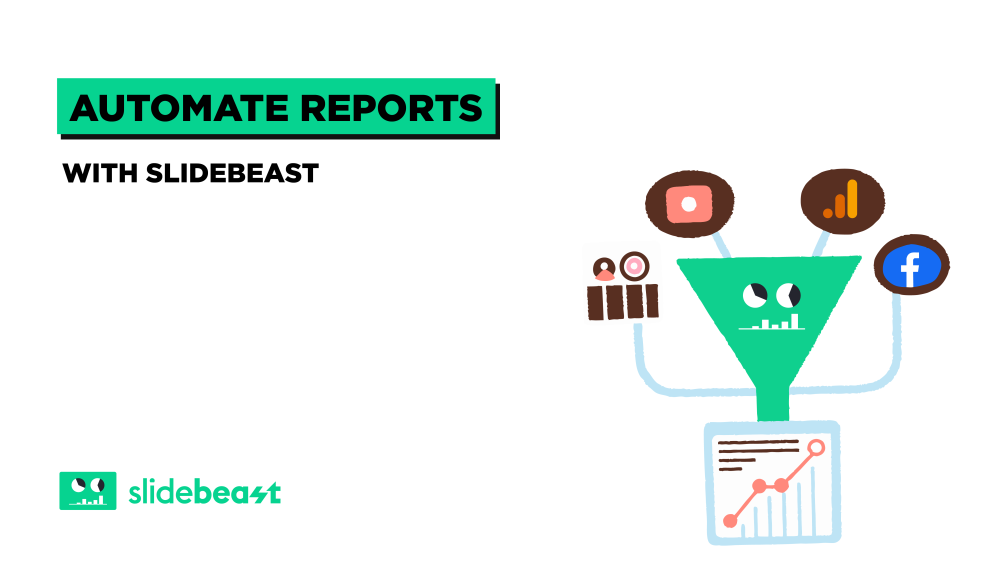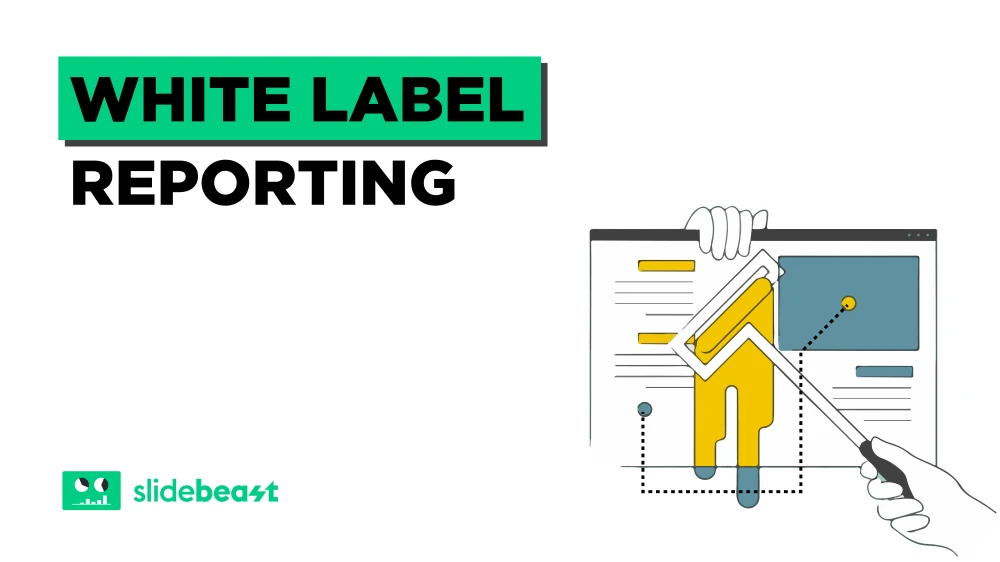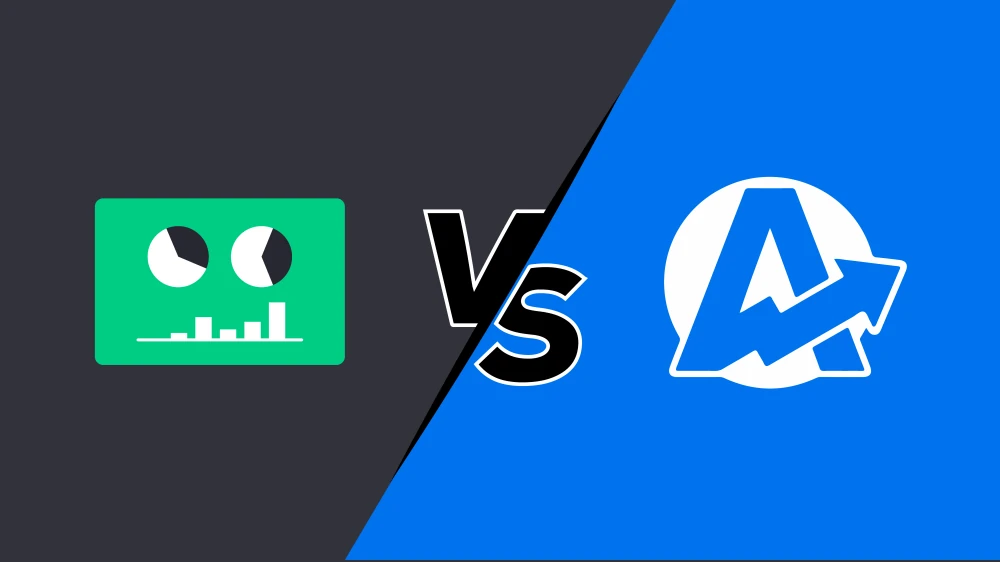Why AI Traffic is a Game Changer
The rise of generative AI tools like ChatGPT, Gemini (Bard), Perplexity, Copilot, and Claude is changing the way people search and discover content. Instead of only using search engines, users now ask questions and follow links directly from within AI chatbots. These referrals can drive valuable traffic to your site, often with higher intent and engagement, but if you are not tracking them correctly, you may not even notice their impact. The catch is that many AI visits get lost under “Direct” or unhelpful referral sources in Google Analytics 4 (GA4).
Understanding and measuring AI-driven traffic is now essential for any brand, publisher, or marketer who wants to get ahead of the next wave in digital discovery.
Method 1: Use Traffic Acquisition Report with Session Source Filter
Level: Easy (Quick Snapshot, Good for a One-Time Check)
This is the fastest way to check for AI-driven sessions using standard GA4 reports. It works well when you want a quick look at how much traffic is coming from a specific AI tool, but it will not show you the full picture over time or catch every possible AI referral.
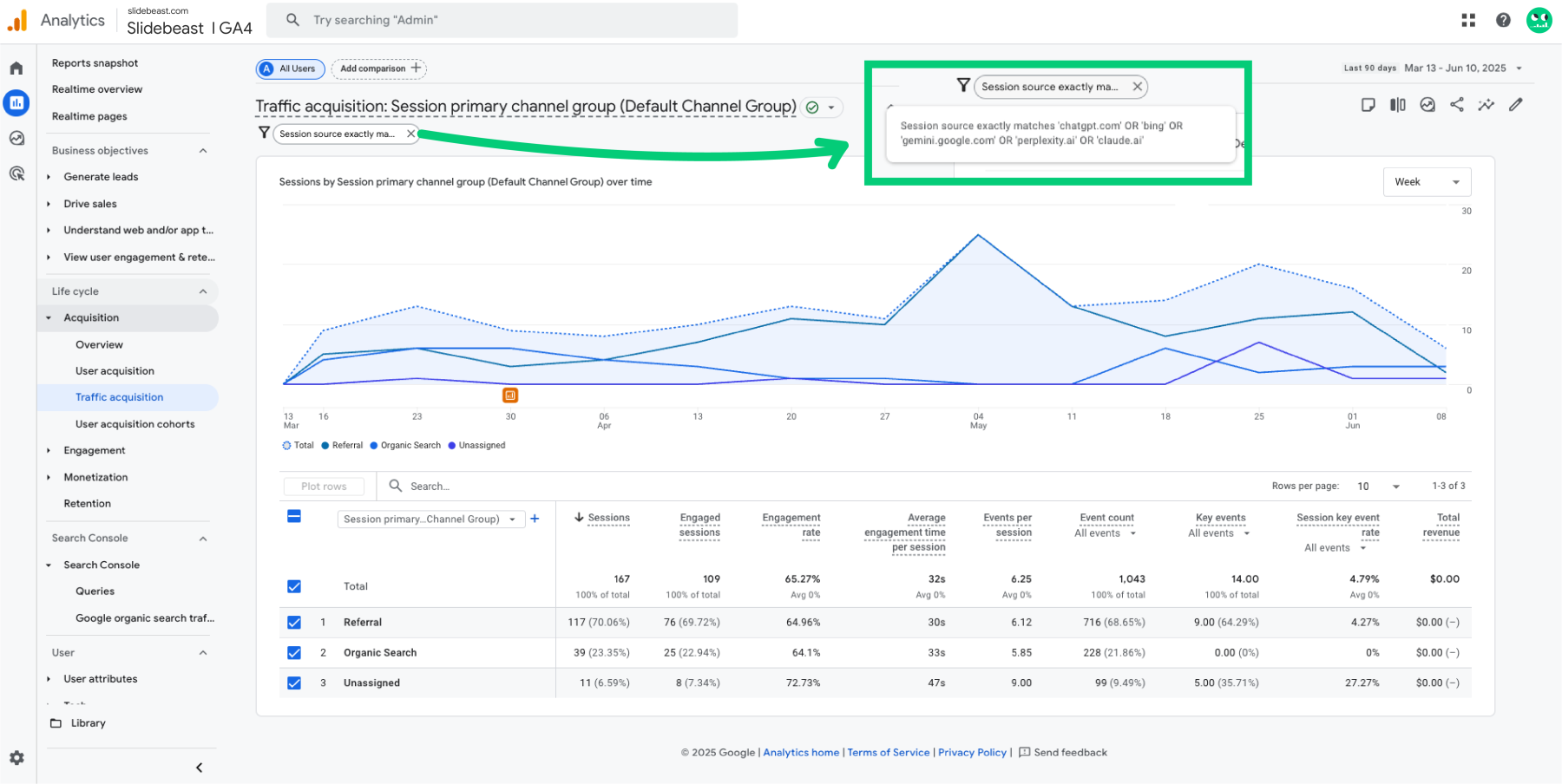
Step-by-Step:
-
Go to Reports, then Acquisition, then Traffic Acquisition in GA4.
-
Add a filter on the Session source dimension.
-
Enter the domain or keyword for a known AI platform, such as
chat.openai.com,gemini.google.com, orperplexity.ai. -
Apply the filter. You will now see how many sessions came from that AI source, along with basic engagement and conversion data.
-
Repeat this step with other AI domains to compare different sources.
Tip: This method is quick and useful for one-off checks, but if you want ongoing or automated tracking, use the more advanced methods below.
Method 2: Create an Exploration Report to Identify AI Traffic
Level: Intermediate (Pattern Discovery and Trend Analysis)
This method gives you deeper insight into AI-driven traffic by letting you analyze trends, compare sources, and break down user activity over time. It is more flexible than the standard reports and allows you to use regex filters to catch a variety of AI sources in one place.
Step-by-Step:
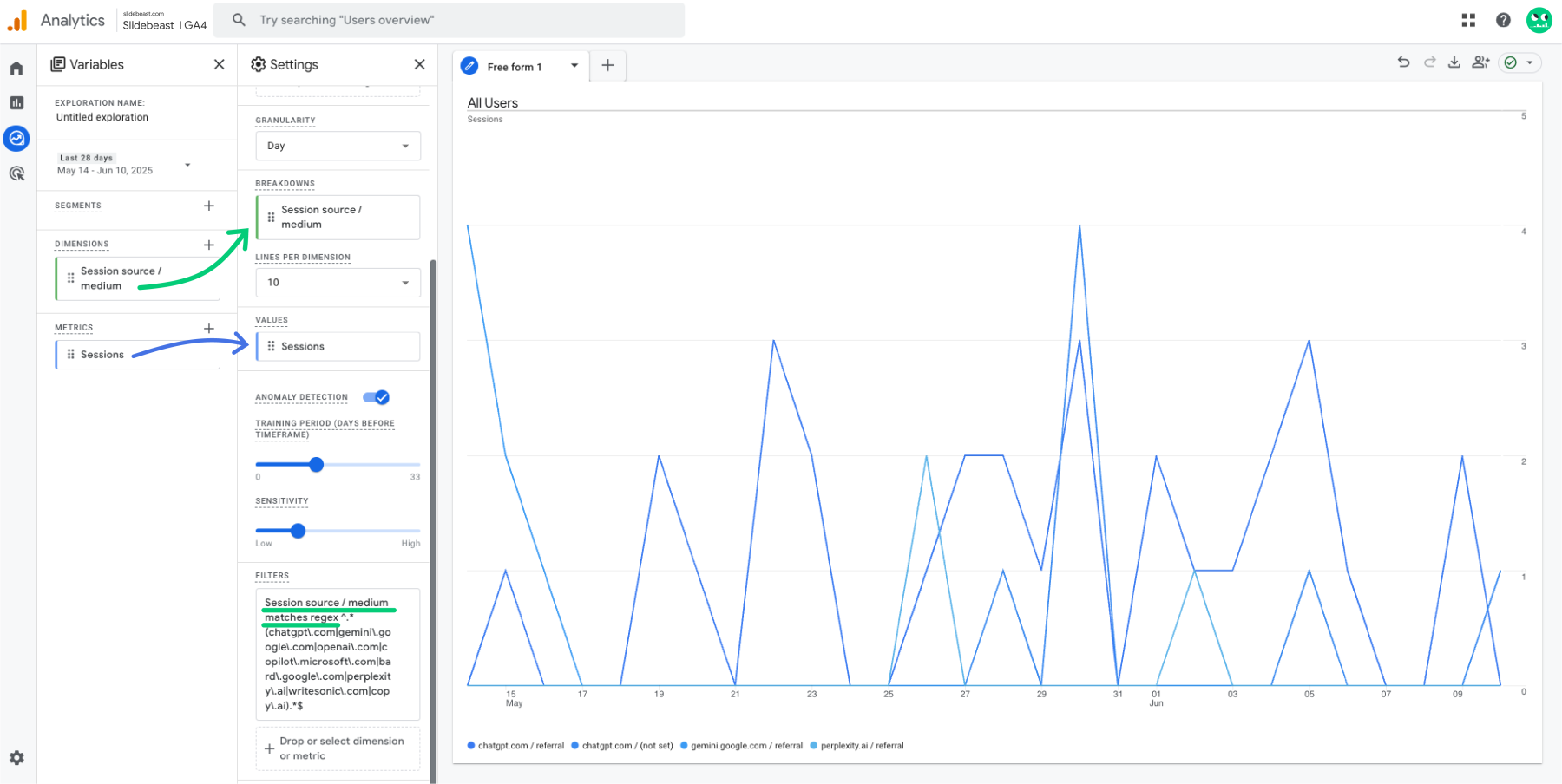
-
Go to the Explore section in GA4.
-
Click to create a new Blank Exploration.
-
Add Session source/medium as a dimension.
-
Add Sessions as a metric.
-
Apply a filter on Session source/medium using a regular expression (regex) to match multiple AI platforms.
For example, use this regex:
^.*(chatgpt\.com|gemini\.google\.com|openai\.com|copilot\.microsoft\.com|bard\.google\.com|perplexity\.ai|writesonic\.com|copy\.ai).*$
-
Set the visualization to a line chart or another style that shows trends over time.
-
Break down the data by Session source/medium so you can see which AI platforms are driving traffic, and how that changes.
-
Review patterns, compare performance across sources, and export the data if needed.
Note: This approach lets you analyze past AI traffic and observe patterns or spikes, but you will need to apply the regex filter manually each time you run the report.
Method 3: Create a Custom AI Traffic Channel Group in GA4
Level: Advanced (Automated and Consistent AI Traffic Tracking)
This method allows you to group and segment all AI-driven traffic automatically in your main reports, just like you could in Universal Analytics. It is perfect for ongoing monitoring and reporting of AI traffic as a first-class channel.
Step-by-Step:
-
Sign in to your GA4 property and go to the Admin panel using the gear icon in the bottom-left corner.
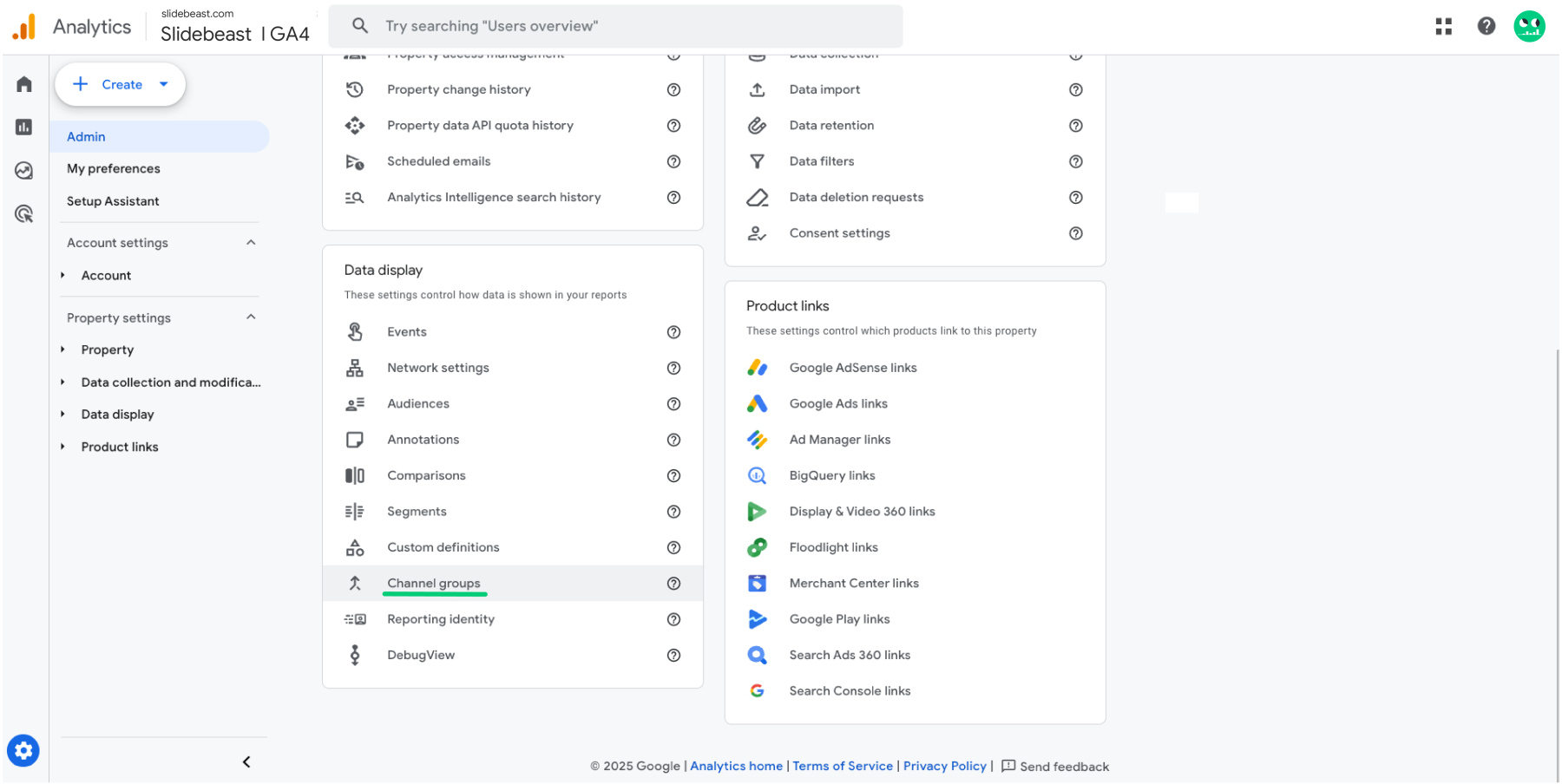
-
Under the Property column, look for Data Display and then select Channel Groups.
Note: If you do not see Channel Groups yet, this feature may still be rolling out to your account. -
Click Create New Channel Group.
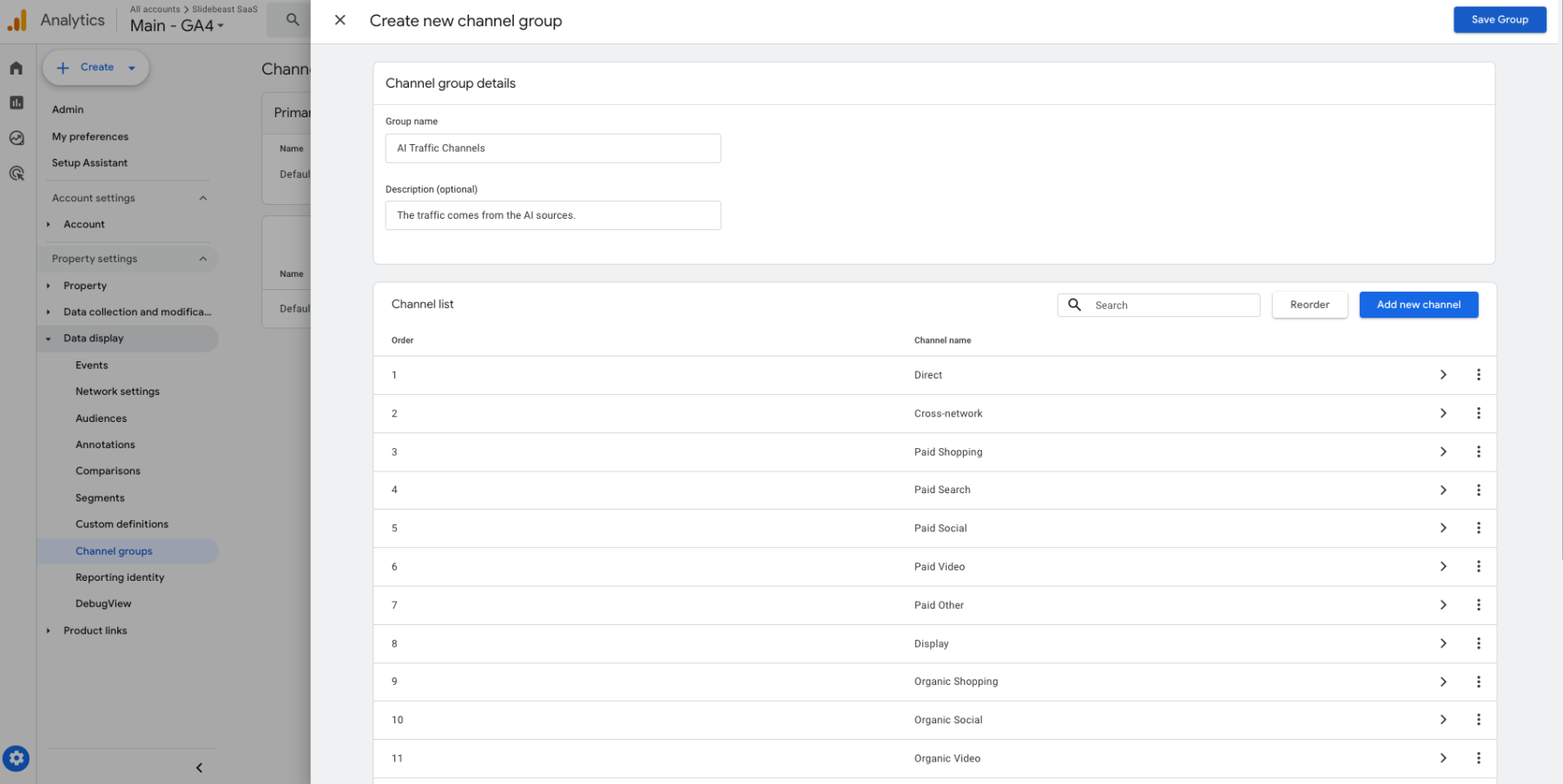
-
Give your group a clear name such as "AI Traffic Channels." Optionally, add a description explaining its purpose.
-
You will see the existing default channels like Organic Search, Paid Search, and Direct.
To add a dedicated AI traffic channel: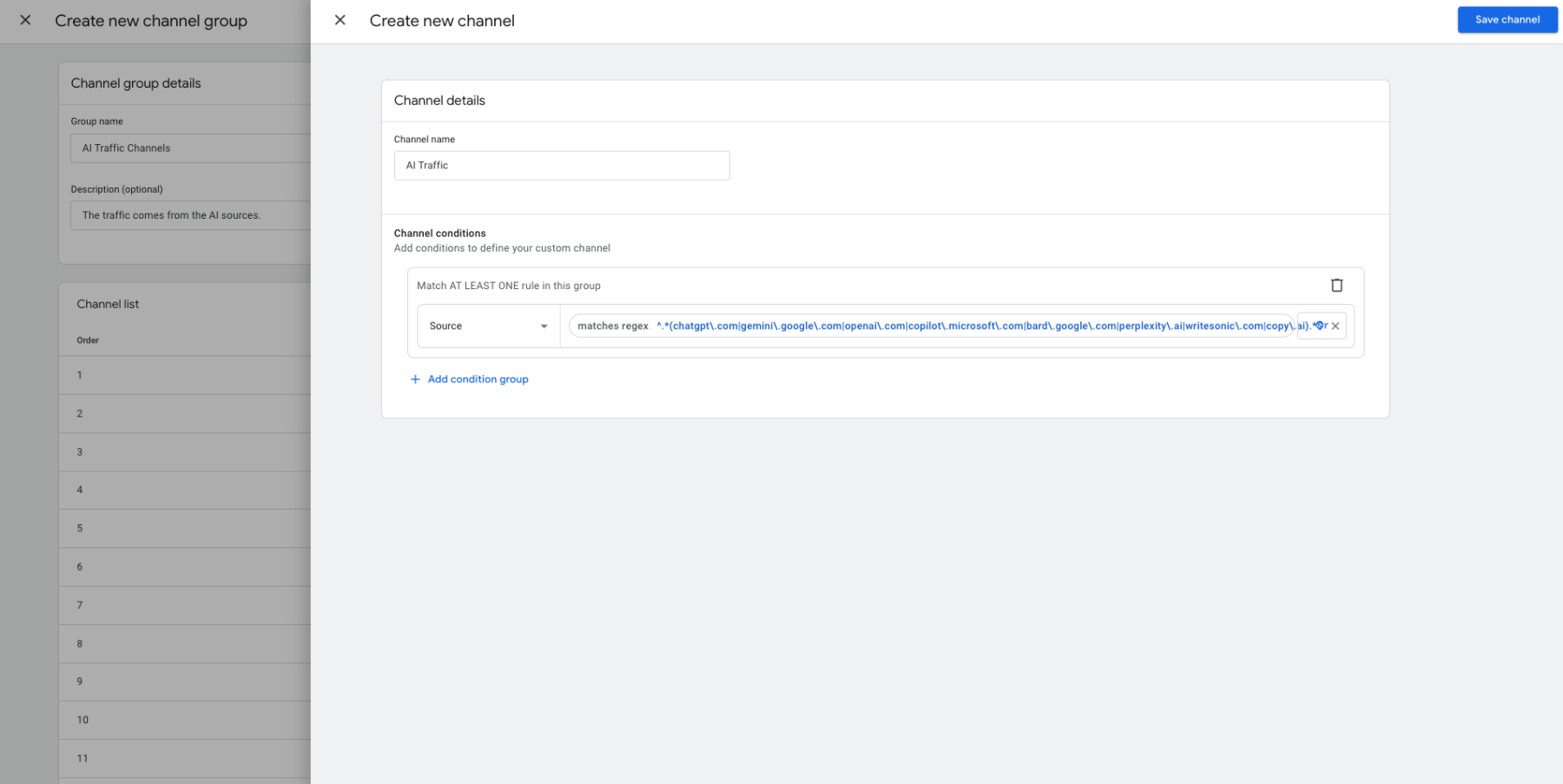
a. Click Add new channel.
b. Name it "AI Traffic" (or any name you prefer).
c. Set the Condition based on Source (or Source/Medium, depending on how you want to segment).
d. Select the operator matches regex (or matches regex (ignore case) if available).
e. Enter a regex pattern that matches multiple AI platforms, for example:
^.*(chatgpt\.com|gemini\.google\.com|openai\.com|copilot\.microsoft\.com|bard\.google\.com|perplexity\.ai|writesonic\.com|copy\.ai).*$
f. Save this new channel.
Adjust your channel group as needed.
a. Remove or edit any other channels if you want a cleaner list.
b. Use the Reorder button to set your AI Traffic channel as a higher priority. Remember, GA4 assigns traffic to the first matching channel in the list.
After finalizing, click Save Group.
Once saved, your custom channel group is available in Acquisition reports.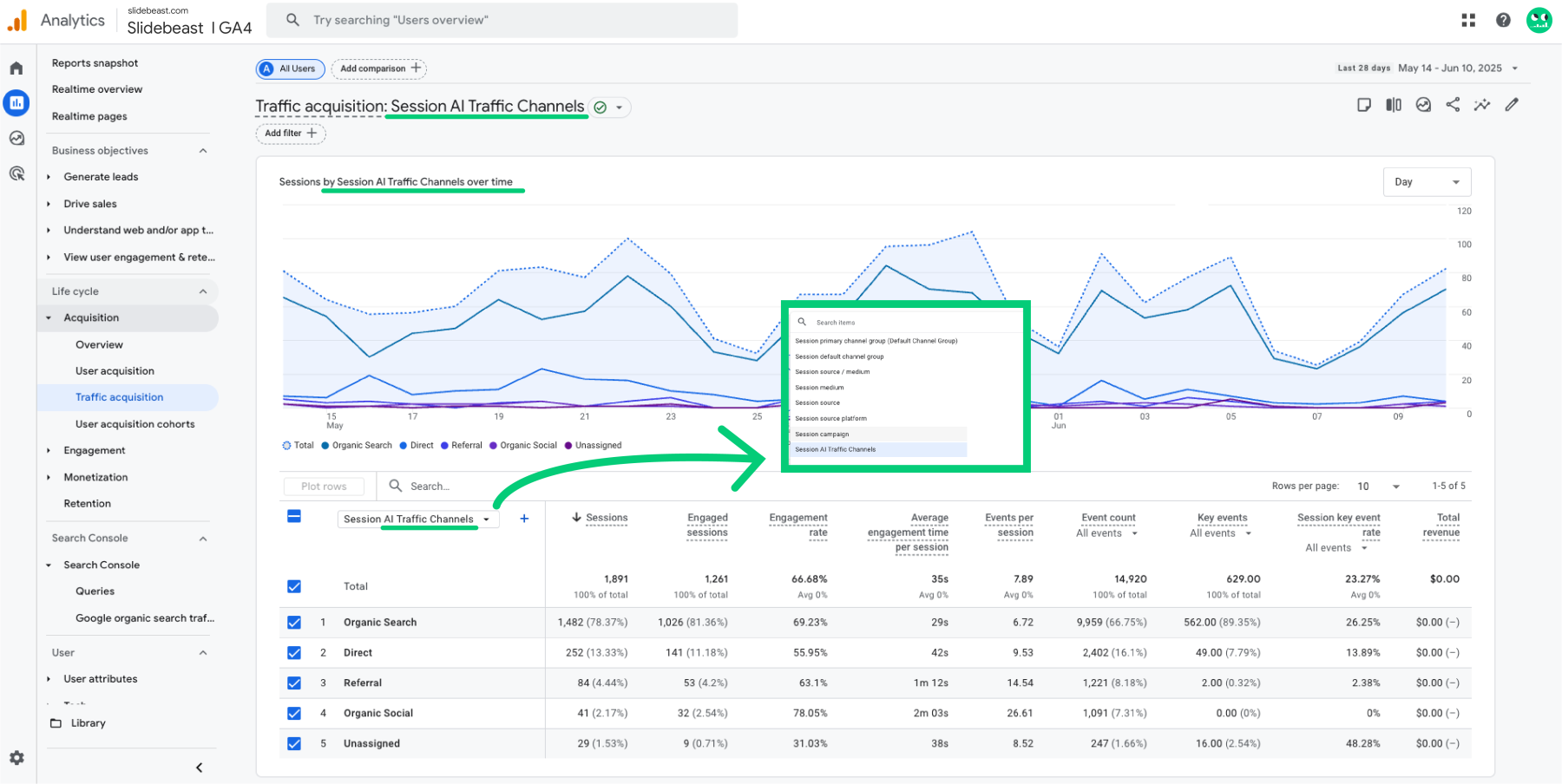
a. Go to Reports, then Acquisition, then Traffic Acquisition.
b. In the channel grouping dropdown, select your custom group to see AI traffic automatically segmented as you defined.
Tips:
-
You can copy the default channel group instead of starting from scratch by clicking the three-dot menu next to an existing group and selecting Copy to create new.
-
Combine multiple conditions using AND/OR logic for more precise channel definitions.
-
Custom channel groups are property-wide, so they affect all users who access reports for that property.
-
If you do not see Channel Groups in your account yet, use the Exploration method above with a regex filter as a temporary solution.
Bonus Method: Use Slidebeast’s All Channels Traffic Report Template
Level: Effortless (Clear, Visual, Ready to Present)
With Slidebeast’s Google Analytics 4 All Channels Traffic Report Template, you can instantly see every significant traffic source your GA4 account records, including new players like ChatGPT, Gemini, and Perplexity.
The Slidebeast advantage for AI traffic:
-
Instant clarity: AI sources appear right alongside Google, Bing, and Social in your source/medium tables, so there’s no need to hunt for new traffic trends or hidden opportunities.
-
Always presentation-ready: Your AI referral performance is delivered in clean, readable tables and charts—no manual copy-paste, no custom design needed.
-
Actionable context: Engagement and conversion metrics for AI traffic are placed side-by-side with your other channels, making it easy to see which sources are worth attention.
-
Confidence for teams and clients: Even as new AI platforms emerge, your reports will capture them by name, helping you educate stakeholders about the future of discovery.
Pro tip: As more AI sources appear in GA4, Slidebeast will surface them right away, keeping your team ahead of the curve.
If you want even more clarity -such as grouping all AI traffic under a single channel- simply set up a custom channel group in GA4. Slidebeast will reflect this structure in your next report, no extra work required.
Showcase what matters:
With Slidebeast, you do not need to be an analytics expert to make AI traffic visible, track its growth, and tell a compelling story to clients or management.
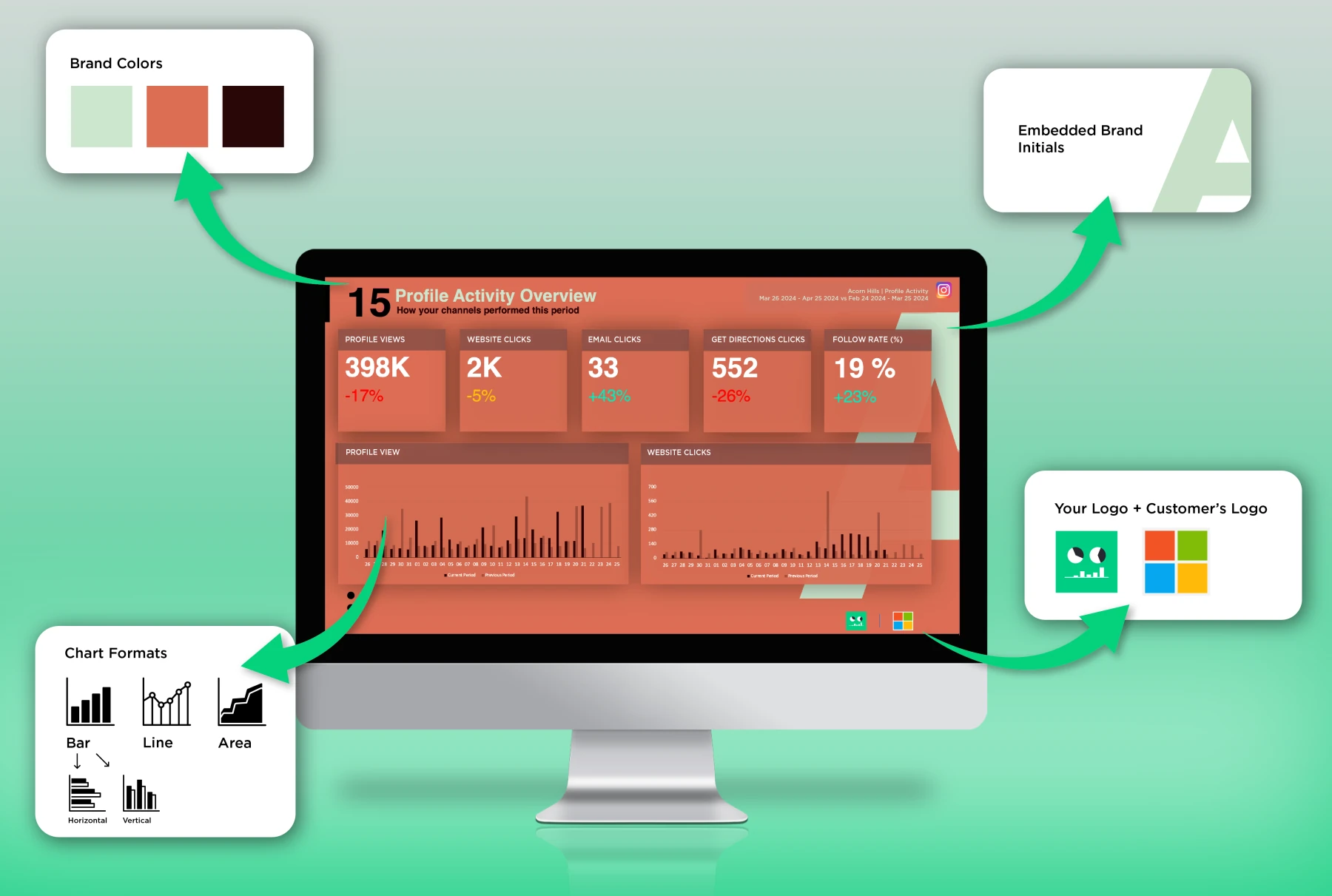
Want to highlight AI, search, and every traffic source in one go? Try Slidebeast and make your GA4 data truly actionable.